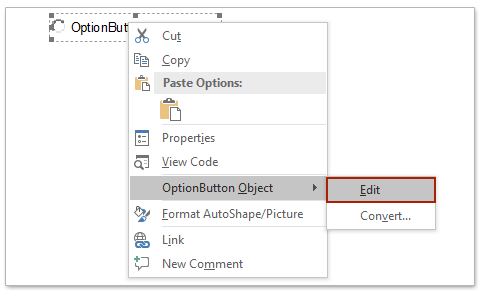
To insert radio buttons in a Microsoft Word document, you can use ActiveX controls or utilize third-party tools like Kutools for Word. Here are two methods to accomplish this:
Insert One Radio Button with ActiveX Control in Word:
- Enable Developer Tab: Click on “File” > “Options” to open the Word Options dialog box. In the Word Options dialog box, select “Customize Ribbon” from the left sidebar. Check the “Developer” option in the right box, then click “OK.”
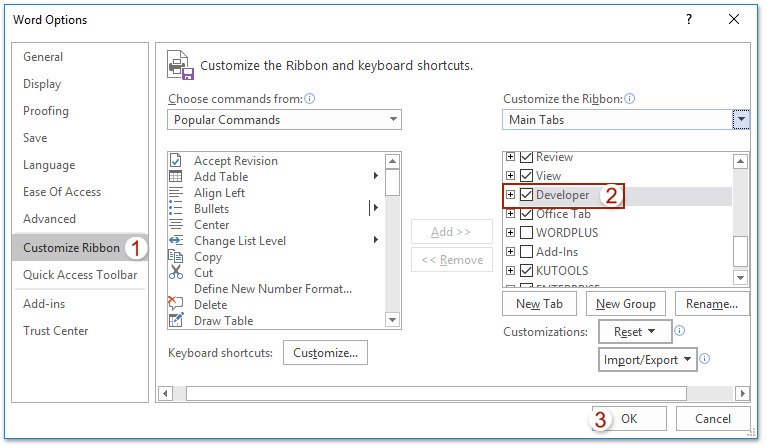
- Insert Radio Button:
- Click on the “Developer” tab in the Word Ribbon.
- In the “Controls” group, click on “Legacy Tools” and select “Option Button” (radio button) from the drop-down menu.
- Click on the location in the document where you want to insert the radio button. This will insert a single radio button.
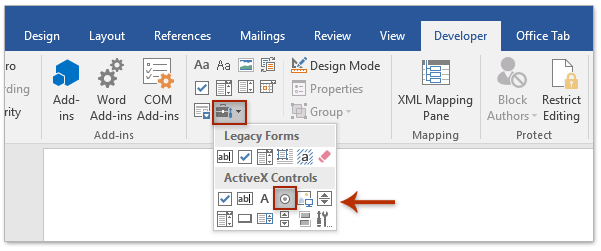
- Edit Radio Button:
- Right-click on the radio button and select “OptionButton Object” > “Edit” from the context menu.
- Enter the desired text for the radio button.
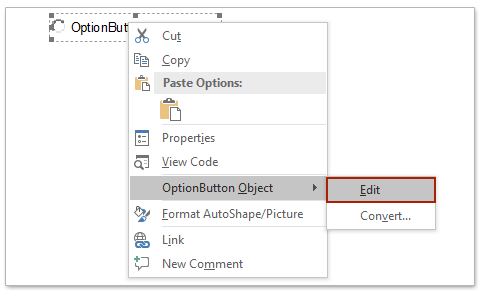
- Insert Multiple Radio Buttons: Repeat steps 2-3 to insert and edit additional radio buttons as needed.

- Exit Design Mode: Once all radio buttons are inserted and edited, click on “Developer” > “Design Mode” to exit design mode and make the radio buttons selectable.
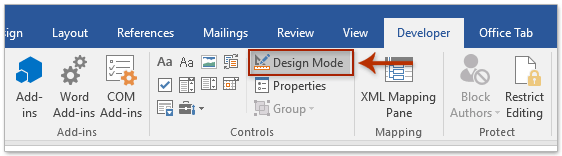
How to insert radio button in Microsoft Word document









