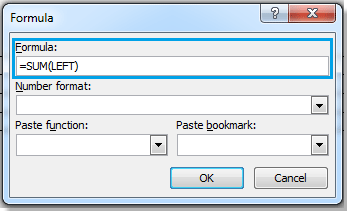
To sum a column or row of a table in Microsoft Word, you can use the following steps:
Sum a Column:
- Place the Cursor:
- Position the cursor in the cell where you want the sum result to appear in the column.
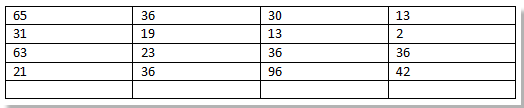
- Position the cursor in the cell where you want the sum result to appear in the column.
- Navigate to the Formula Option:
- Click on the “Layout” tab in the Ribbon.
- Click on “Formula” in the “Data” group.

- Enter the Formula:
- In the “Formula” dialog box, type
=SUM(ABOVE)if you want to sum the data above the current cell. - Click “OK.”
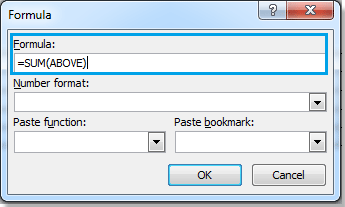
- In the “Formula” dialog box, type
- View the Result:
- The sum of the column data will be displayed in the selected cell.
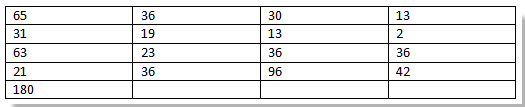
- The sum of the column data will be displayed in the selected cell.
Sum a Row:
- Place the Cursor:
- Position the cursor in the cell where you want the sum result to appear in the row.

- Position the cursor in the cell where you want the sum result to appear in the row.
- Navigate to the Formula Option:
- Click on the “Layout” tab in the Ribbon.
- Click on “Formula” in the “Data” group.
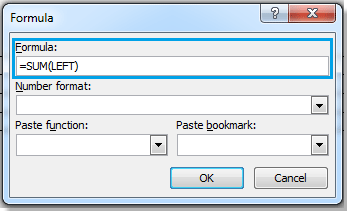
- Enter the Formula:
- In the “Formula” dialog box, type
=SUM(LEFT)if you want to sum the data to the left of the current cell. - Click “OK.”

How to insert formula to sum a column or row of table in Word
- In the “Formula” dialog box, type
- View the Result:
- The sum of the row data will be displayed in the selected cell.









