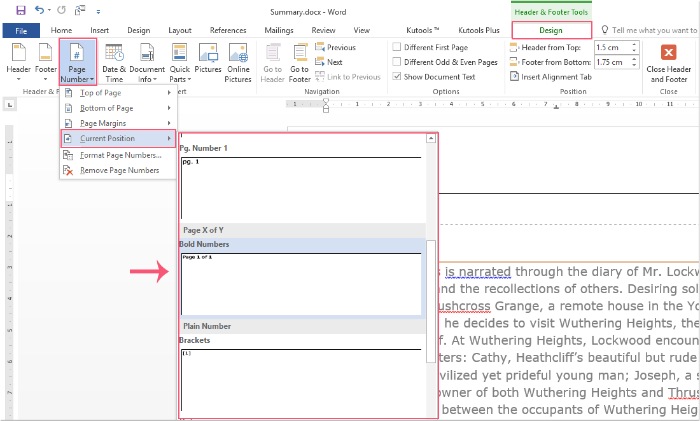
Typically, when you insert page numbers for a Word document, the existing header or footer is automatically removed. How can you insert both a header or footer and page numbers into a Word file?
Insert a header or footer with page numbers in a Word document
The following steps can help you insert page numbers as well as header or footer information, please follow these steps:
Double-click on the header or footer to enter the editing mode, then press the Space key on the keyboard to place the cursor at the desired location to insert the page number, as shown in the screenshot:

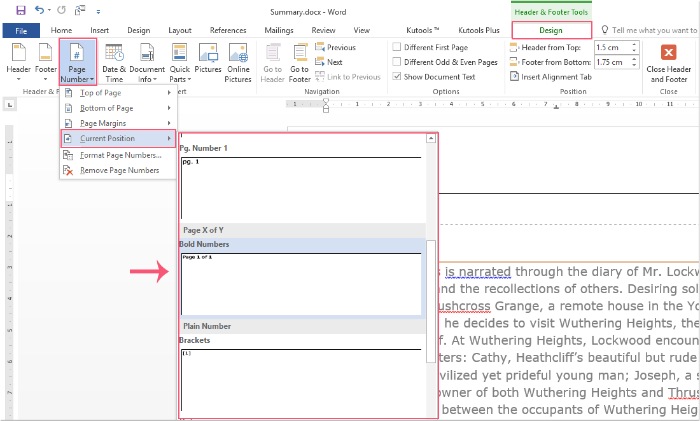
How to insert a header or footer with page numbers in a Word document
Then, click on Design in the Header & Footer Tools tab, and click on Page Number > Current Position and select a page number format you need, as shown in the screenshot:
Next, the page number will be inserted into the Word document along with the header or footer information, as shown in the screenshot:

Finally, click Close Header and Footer in the Design tab, as shown in the screenshot:










