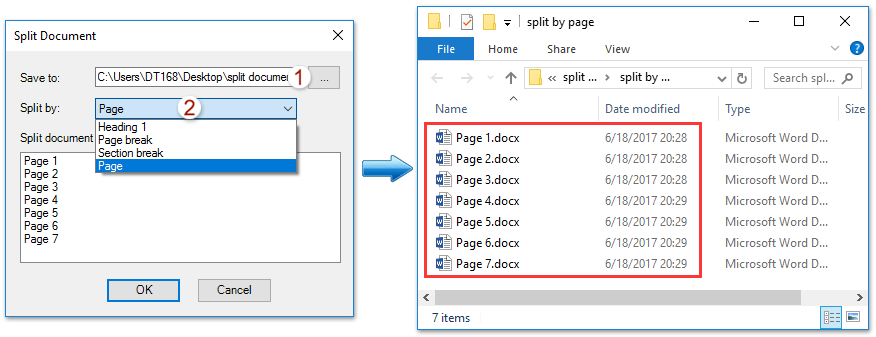
Exporting and printing comments only in Word can be achieved through various methods. Below, I’ll outline three approaches for exporting comments:
-
Exporting Comments Manually in Word:
- Click on the comment you want to export.
- Press Ctrl+C to copy the comment.
- Navigate to the desired location in your document.
- Right-click and choose “Paste” to insert the comment.
- Repeat these steps for each comment you wish to export.
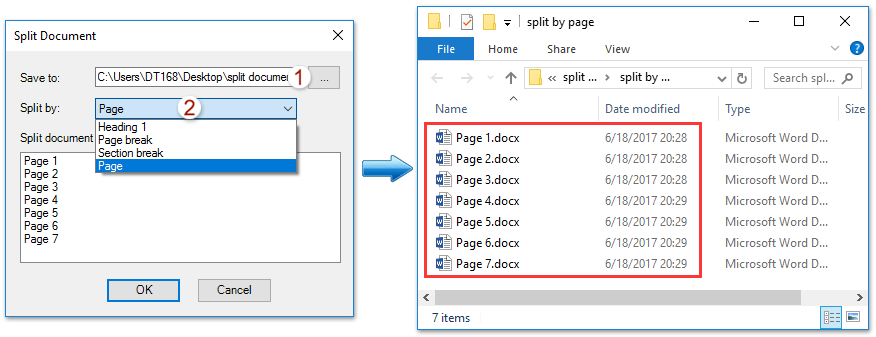
How to export and print comments only in Word
Note: This method requires manually copying and pasting each comment individually, which can be time-consuming if there are many comments.
-
Exporting Comments with VBA:
- Press Alt+F11 to open the Visual Basic for Applications window.
- Click on “Module” from the Insert tab and paste the following VBA code into the Module window.
- Click the “Run” button to execute the VBA code.
Sub ExportComments()
Dim s As String
Dim cmt As Word.Comment
Dim doc As Word.Document
For Each cmt In ActiveDocument.Comments
s = s & cmt.Initial & cmt.Index & "," & cmt.Range.Text & vbCr
Next
Set doc = Documents.Add
doc.Range.Text = s
End Sub
This VBA code will export all comments in the active document to a new document.









