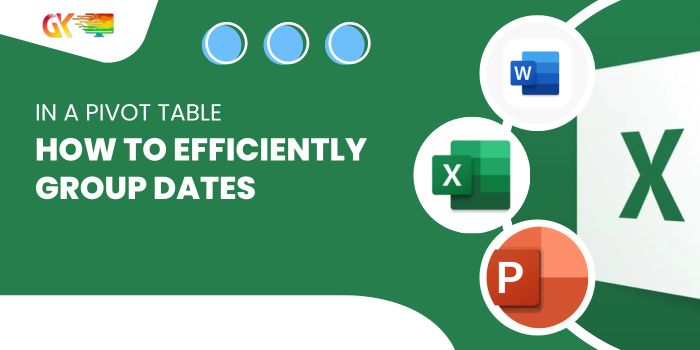
How to Efficiently Group Dates in a Pivot Table. By grouping dates within a pivot table, you can effortlessly generate insightful reports.
Consider this scenario: Instead of adding a separate column to your data for each date, it’s more efficient to group them. The process is remarkably straightforward, and the great news is that you can group dates not only by months but also by years, quarters, time, or even a custom date range. In this post, I’ll guide you through the precise steps for achieving this.
How to Efficiently Group Dates in a Pivot Table
Grouping Dates in a Pivot Table by Month
Follow these steps to group dates by month in a pivot table: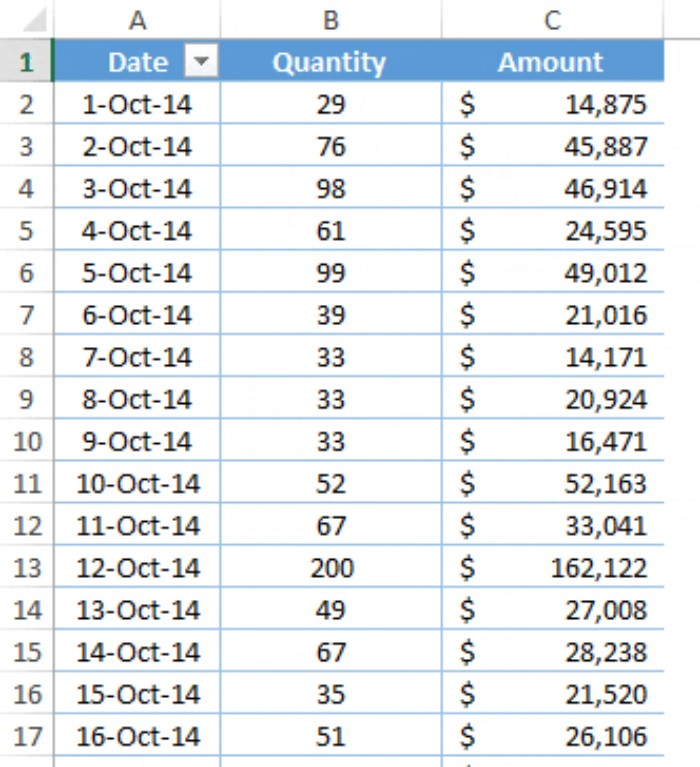
- Select any cell from the date column.
- Right-click and choose the “Group” option.
- In the pop-up window, select “Month” from the group by option and click OK.
You can apply the same steps to group dates by years, quarters, and days.
Weekly Summary
Create a weekly summary by following these steps:
- Choose the “Days” option from the group by menu.
- Enter 7 as the number of days.
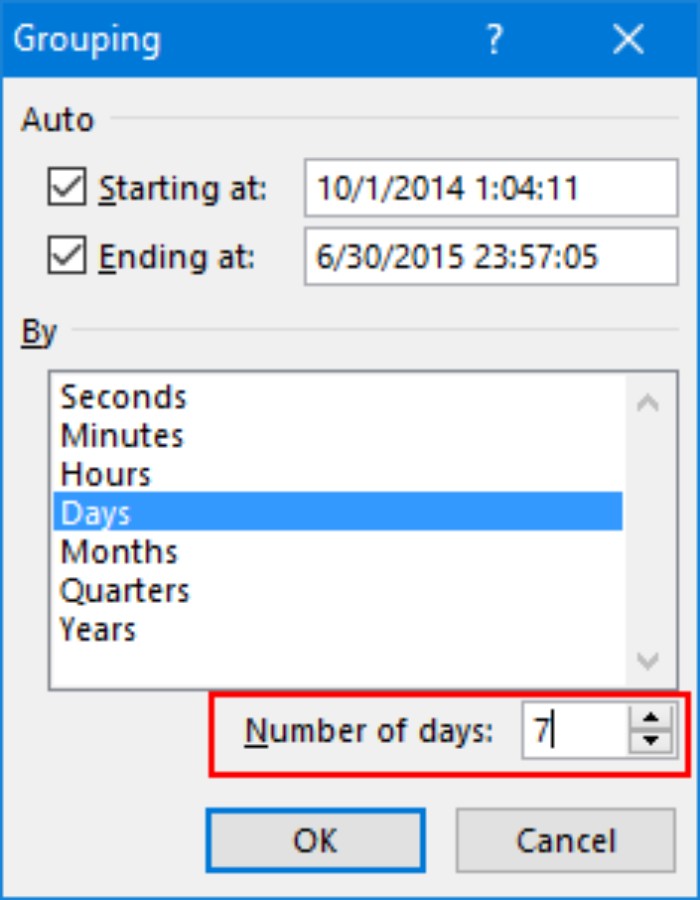
- Click OK.
Note: The week created by the pivot table is not based on a Monday-to-Sunday basis.
Hourly Summary
For an hourly summary, follow these simple steps:
- Select any cell with a date.
- Right-click and choose the “Group” option.
- Choose “Hour” from the group by option.
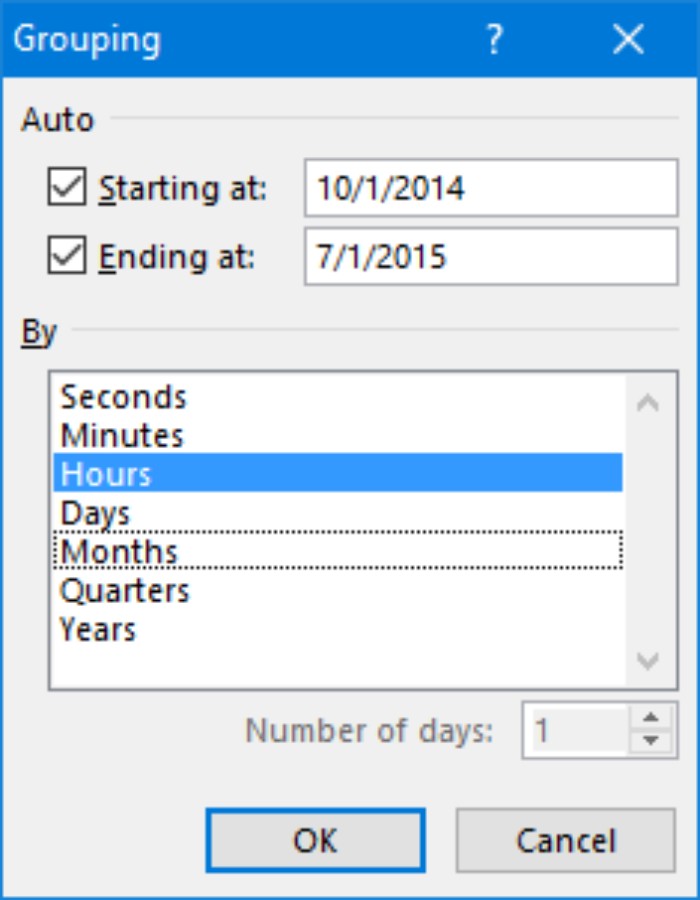
- Click OK.
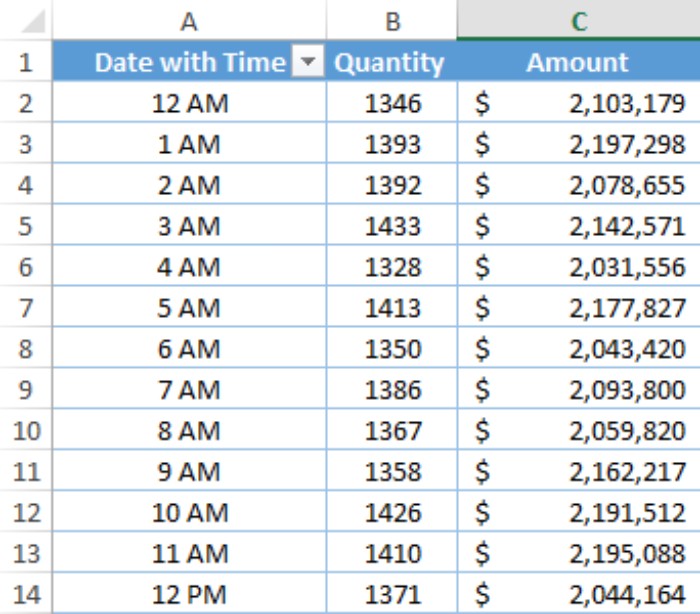
You can also group dates by minutes and seconds using similar steps.
Custom Date Range Summary
Create a custom date range summary using the following steps: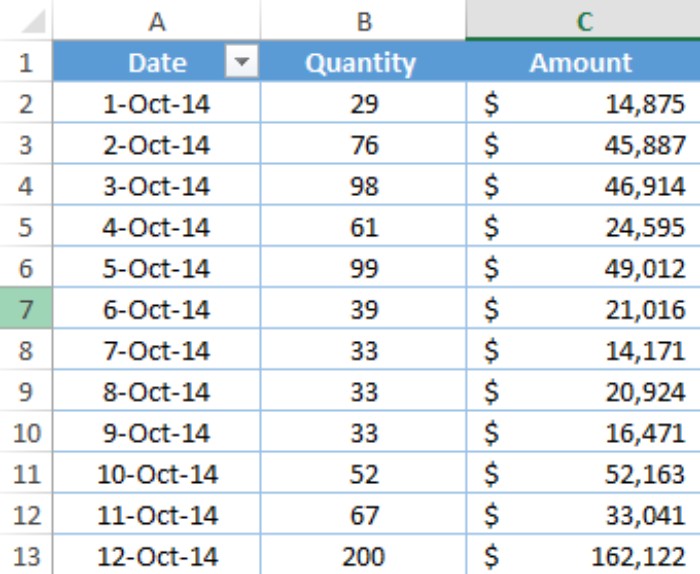
- Right-click on the date column and select “Group.”
- Uncheck the auto option for starting and ending dates, and enter your custom dates.
- Choose “Month” from the group by option.
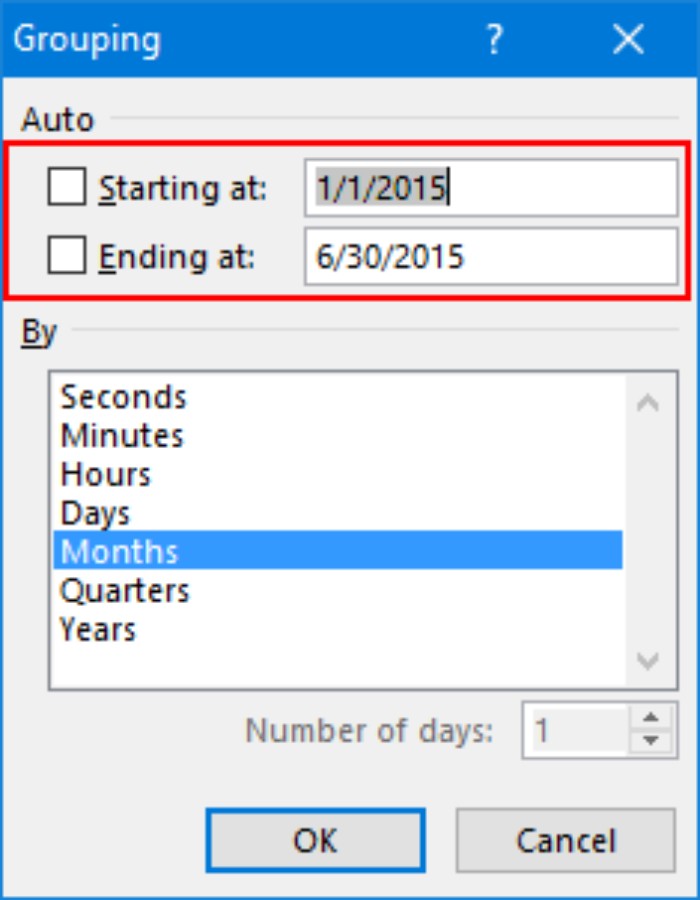
- Click OK.
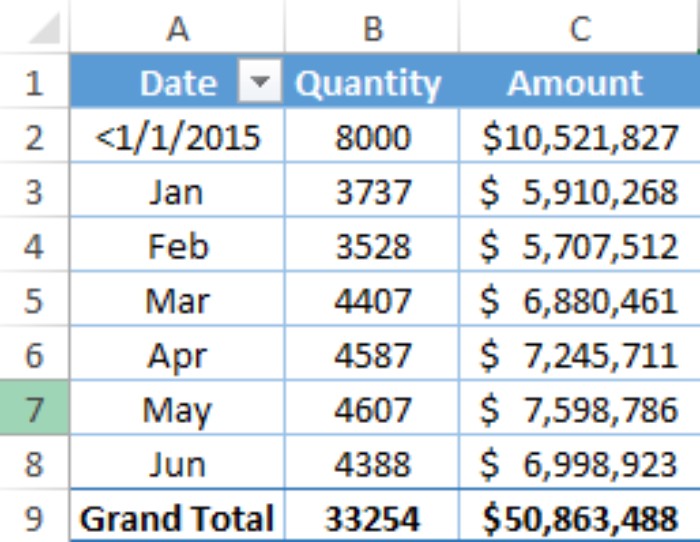
Now, you have dates grouped by months for the specified date range, with the remaining dates in a separate category.
Grouping Two Different Fields
If you need to group dates in a pivot table using more than one time span, follow these steps: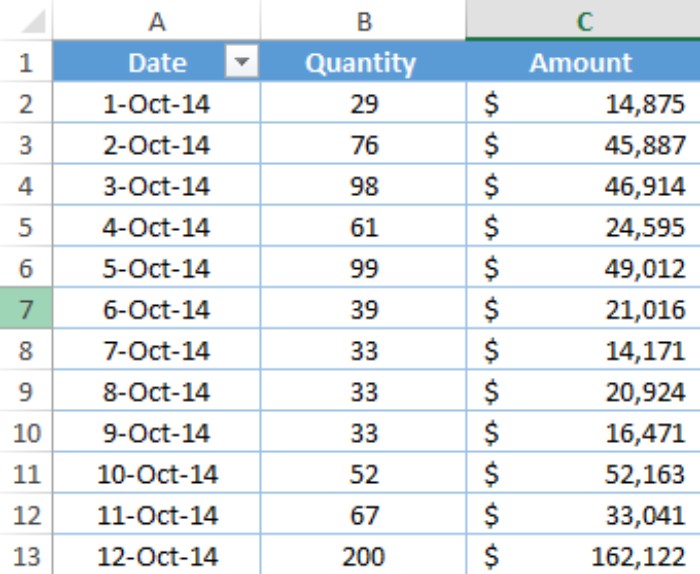
- Select the group option from the right menu.
- Choose both quarters and months.
- Click OK.
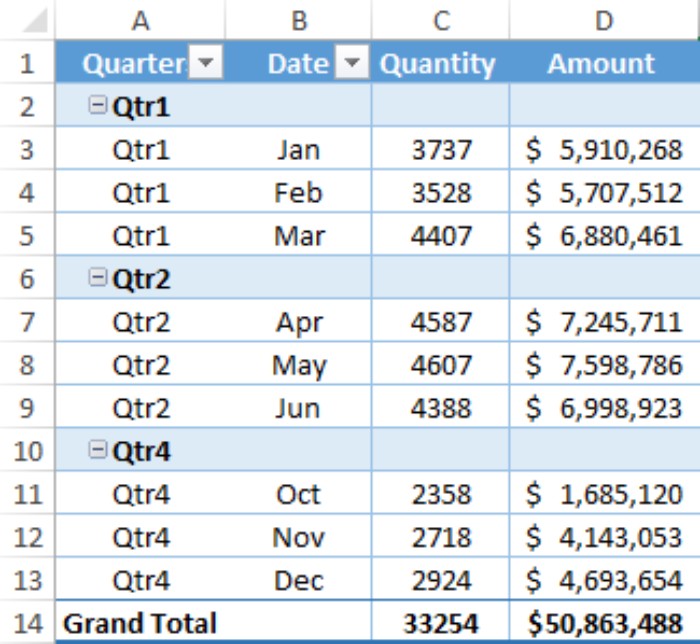
After creating multiple date groups, you’ll also have the option to expand and collapse them.
Un-Grouping
To revert the grouping and ungroup dates, follow these steps:
- Select a cell from the data column.
- Right-click.
- Choose “Un-Group.”
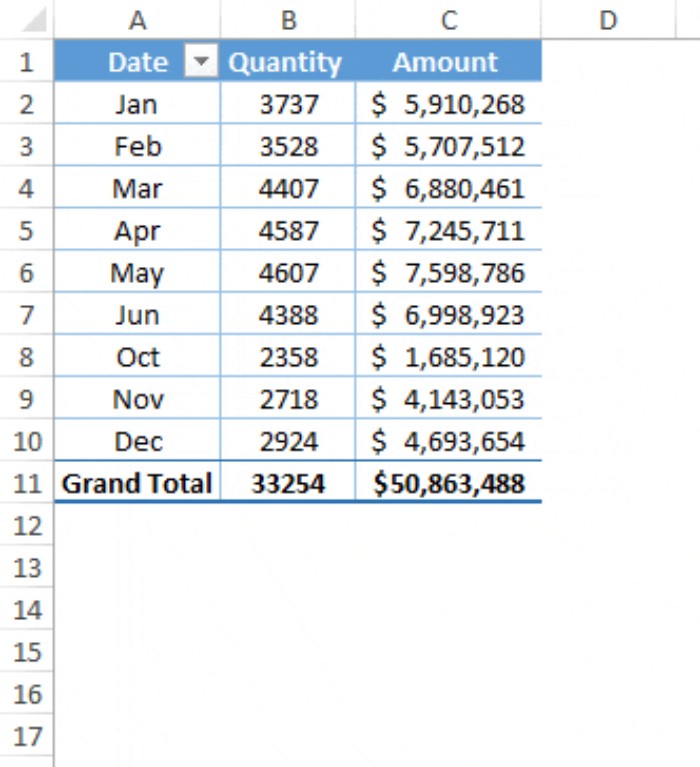
These efficient techniques will enhance your ability to organize and analyze date-related data in pivot tables









