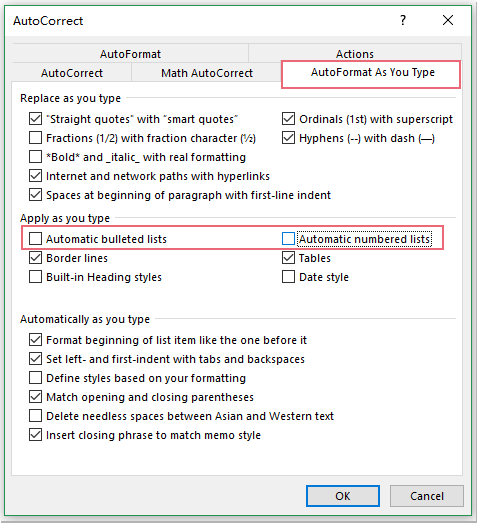
By default, Microsoft Word automatically formats a line starting with “1.” as a numbered list. This means that when you hit Enter after typing “1.”, Word automatically increments the number and starts a new list item. This can be bothersome during daily tasks. To turn off this auto-numbering feature in Word, you can follow these steps:
- Open your Word document and click on “File” in the top-left corner.
- Select “Options” to access the Word Options dialog box. In this dialog, navigate to the “Proofing” tab on the left.
- Click on the “AutoCorrect Options” button, as shown in the provided screenshot.
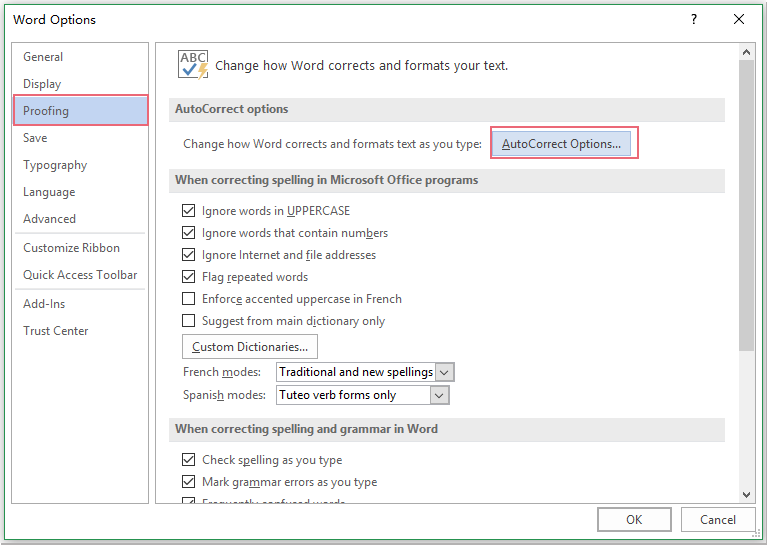
- In the AutoCorrect dialog box, switch to the “AutoFormat As You Type” tab.
- Uncheck both “Automatic bulleted lists” and “Automatic numbered lists” options, as illustrated in the screenshot.
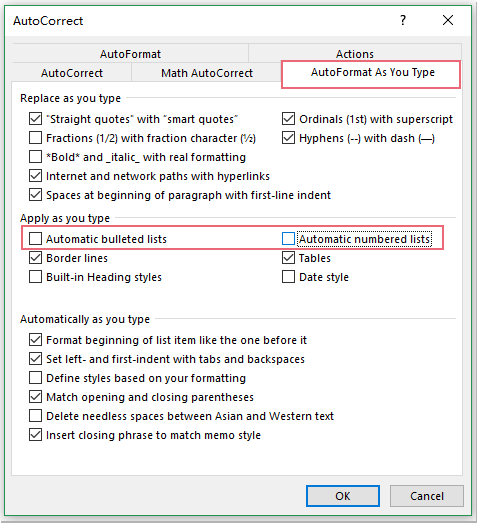
How to Disable Auto Numbering in Word
- Click “OK” to close the AutoCorrect dialog, then click “OK” again to close the Word Options dialog.
With these changes, the automatic numbering and bulleting features will be disabled, giving you more control over your document formatting.









