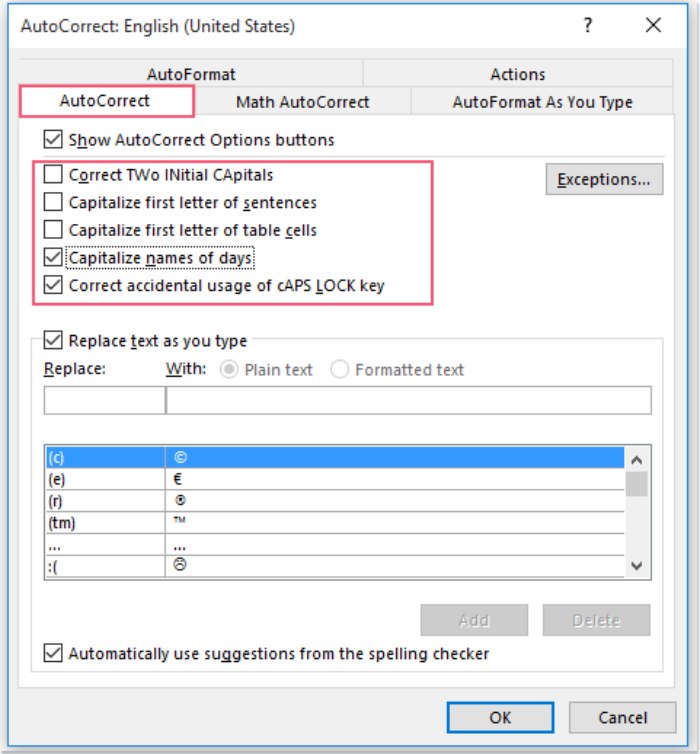
It can be bothersome when the first letter automatically capitalizes as you type a new sentence in a Word document. In such cases, how can you disable this auto-capitalization feature in Word?
Turning Off Auto-Capitalization in Word through Word Options:
You can address this issue by navigating to Word Options to configure certain settings. Please follow these steps:
- Click on “File” > “Options.” In the Word Options dialog box, click on the “Proofing” options on the left, then click the “AutoCorrect Options” button, as shown in the screenshot:
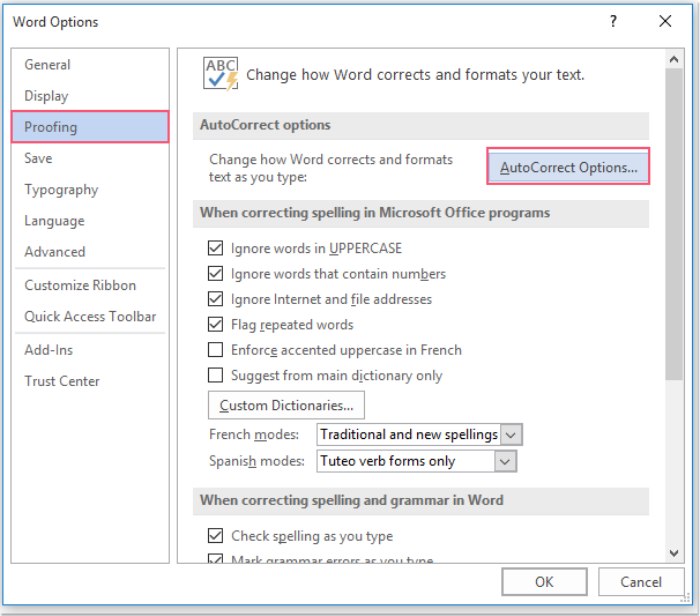
Capitalization in Word Documents
- In the AutoCorrect Options dialog box, under the “AutoCorrect” tab, uncheck the options for “Correct TWo INitial Capitals,” “Capitalize first letter of sentences,” and “Capitalize first letter of table cells.” See the screenshot:
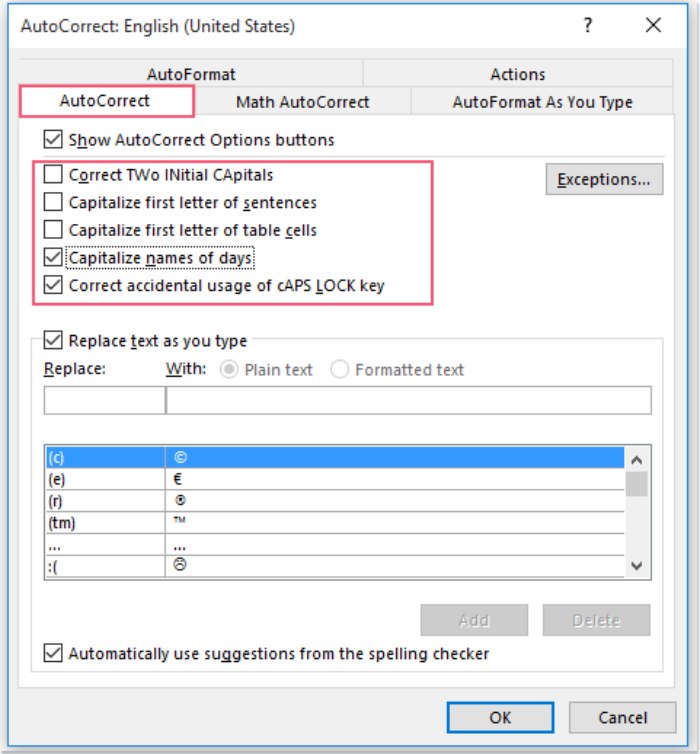
Note: You may also uncheck the options for “Capitalize names of days” and “Correct accidental usage of cAPS LOCK key” if desired.
- Click OK > OK to close the dialog boxes. From now on, the first letter will not automatically capitalize as you type text.
By following these steps, you have successfully disabled the auto-capitalization feature in Word, providing you with a more customized typing experience.









