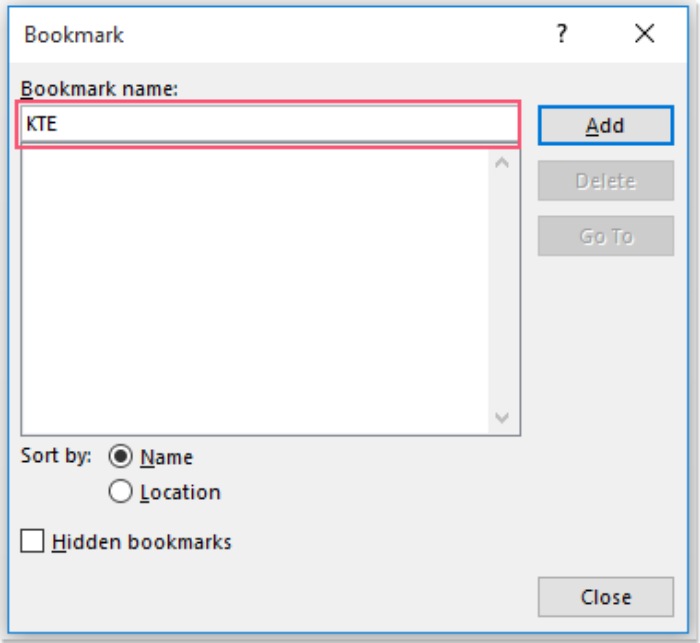
We can easily insert hyperlinks linked to various directories, web pages, other files, etc., in a Word document. However, sometimes you need to create a hyperlink to a specific location within the same document. How can you accomplish this in a Word document?
Create a hyperlink to a specific location within the same Word document
To insert a jumping hyperlink from one location to another within the same document, the following steps can guide you:
First, you should create a bookmark. Select the content that will be the destination of the hyperlink, then click on Insert > Bookmark, as shown in the screenshot:

In the Bookmark dialog, enter a name for the selected content into the Bookmark Name text box, as shown in the screenshot:
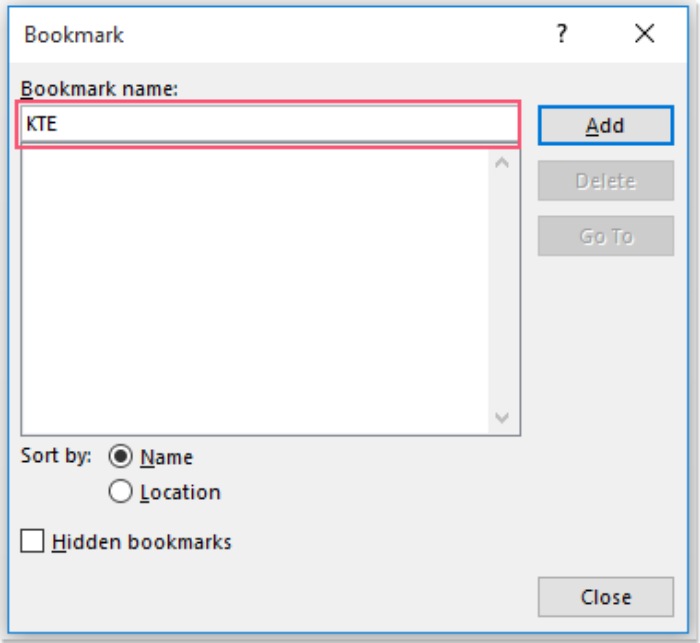
Then, click the Add button to close this dialog. Now, please select the text you want to create a hyperlink and right-click, then choose Hyperlink from the context menu, as shown in the screenshot:
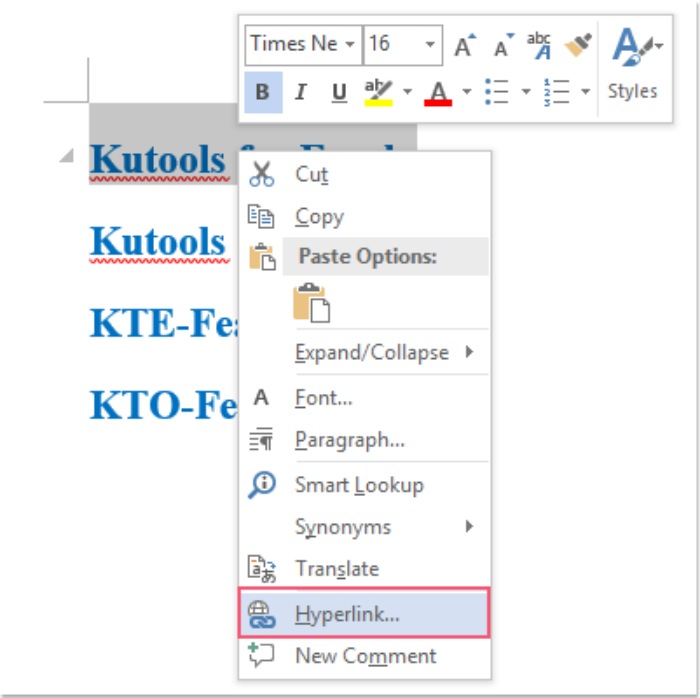
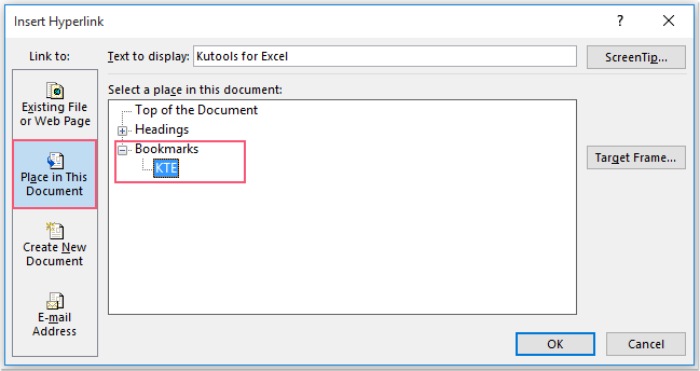
How to create a hyperlink to a specific location within the same Word document
In the Insert Hyperlink dialog, click the Place in This Document option from the Link to section on the left, then select the bookmark name you just created in the Bookmarks section of the dialog, as shown in the screenshot:
Then, click the OK button, and now your hyperlink is successfully created and linked to the same document.









