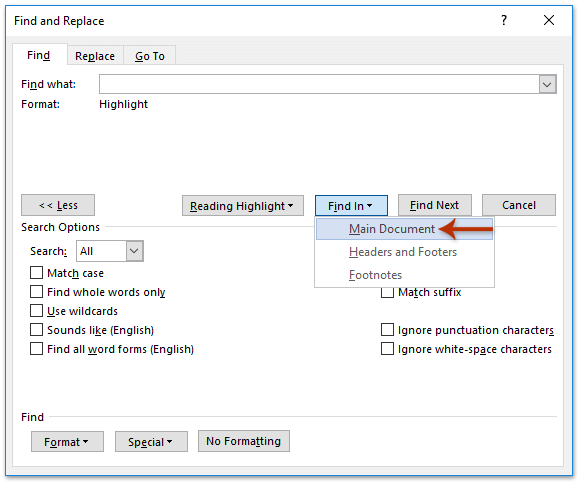
If you’ve highlighted important paragraphs in a Word document and want to copy all highlighted text to a new document, you can use the Find feature. Here’s a step-by-step guide:
- Open the source document containing the highlighted text.
- Click on Home > Replace (or press
Ctrl + H).
- In the Find and Replace dialog box, go to the Find tab, click More to expand advanced options.
- Click Format > Highlight. This adds “Format: Highlight” below the Find what box.
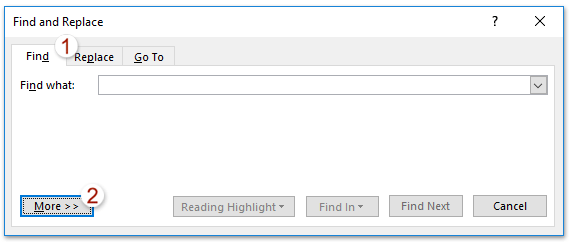
- Click Find In > Main Document to ensure you’re searching in the entire document.
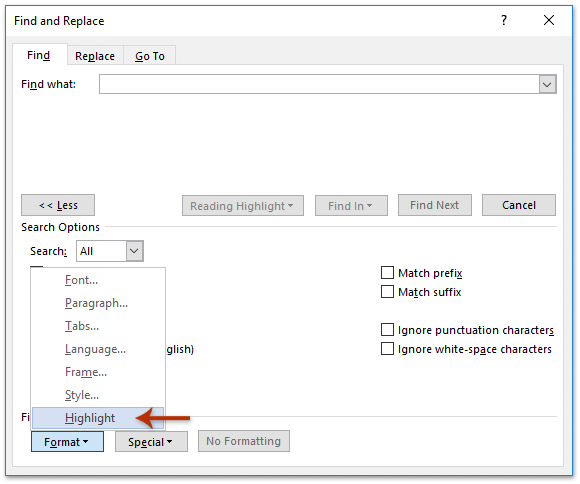
- Click Find All. This will select all instances of highlighted text in the document.
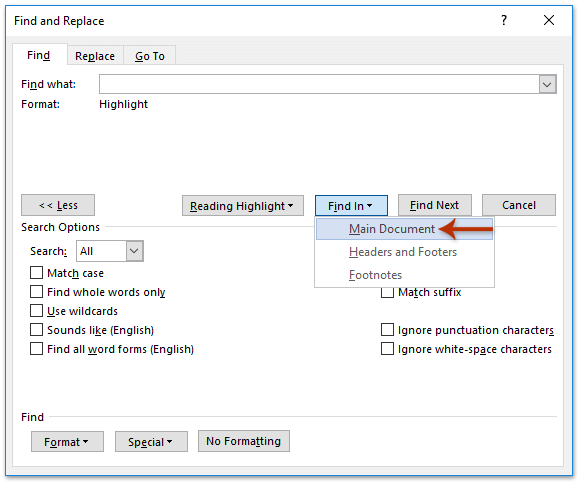
- Press
Ctrl + Cto copy all the selected highlighted text. - Open the target document (or create a new Word document) where you want to paste the highlighted text.
- Press
Ctrl + Vto paste the copied highlighted text into the target document.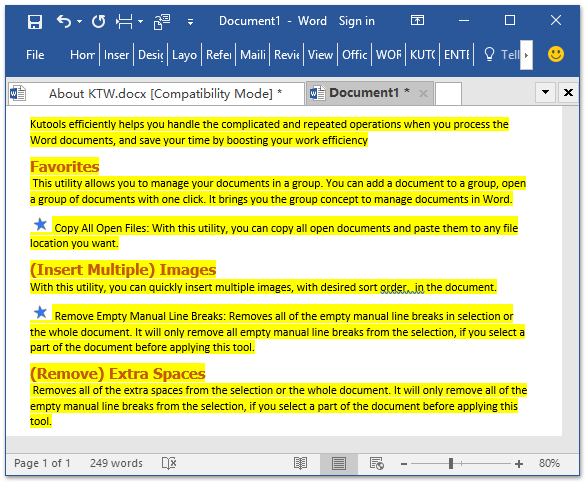
How to Copy All Highlighted Text in Word Document
Now, you’ve successfully copied all highlighted text from the source document to the target document in bulk. This method is efficient and saves you from manually copying each highlighted paragraph.









