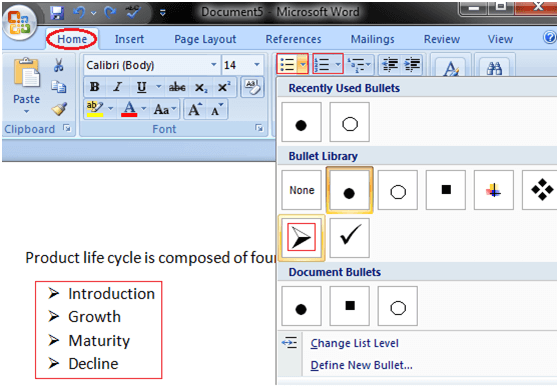
Converting multiple automatic numbering or bullet lists to plain text in Word can be accomplished through various methods:
-
Convert numbering or bullet lists to text manually:
- Select the list you want to convert.
- Copy the list to the clipboard by pressing Ctrl+C or right-clicking and selecting “Copy.”
- Place the cursor in the desired location for pasting the list.
- Right-click and choose “Paste” or press Ctrl+V.
- Select the “Keep Text Only” option to paste the list as plain text.
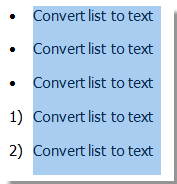
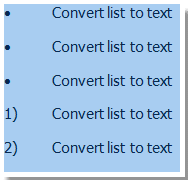
How to convert multiple numbering or bullet lists to plain text in Word
-
Convert numbering or bullet lists to text with VBA:
- Open the Microsoft Visual Basic for Applications window by pressing Alt+F11.
- Insert a new module by clicking “Module” from the “Insert” tab.
- Copy and paste the provided VBA code into the module window.
- Run the VBA code by clicking the “Run” button in the toolbar.
VBA code:
Sub ConvertListToText()
ActiveDocument.ConvertNumbersToText
End Sub








