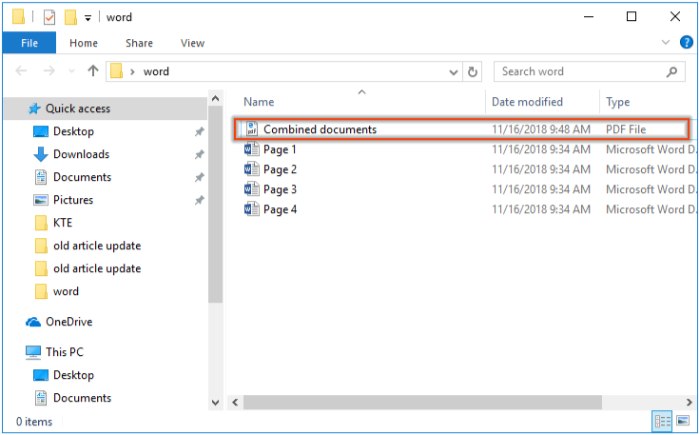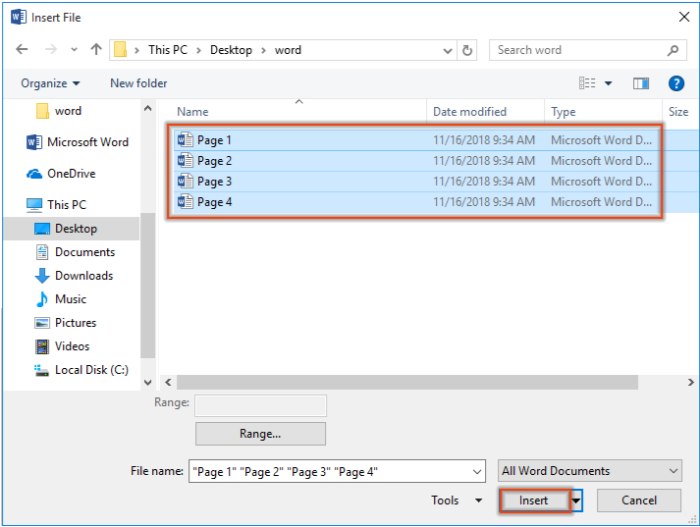
Have you ever tried combining multiple Word documents into a single PDF file? This article will guide you on the method to achieve this.
Combining Multiple Documents into One PDF File in Word
Create a blank Word document, click on Insert > Text from File in the Insert tab. See the screenshot:
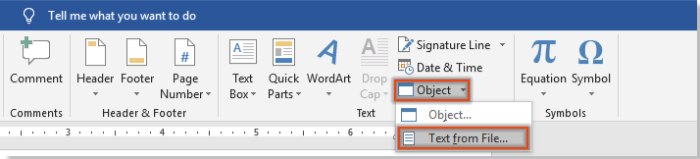
How to Combine Multiple Documents into One PDF File in Word
In the Insert File window, select the Word documents you want to combine into a PDF file and click the Insert button.
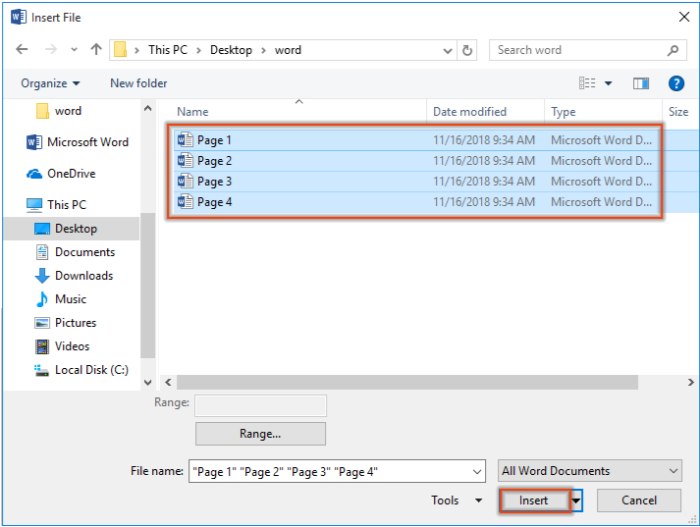
Next, all the selected documents will be inserted into the current document. Please click File > Save As > Browse.
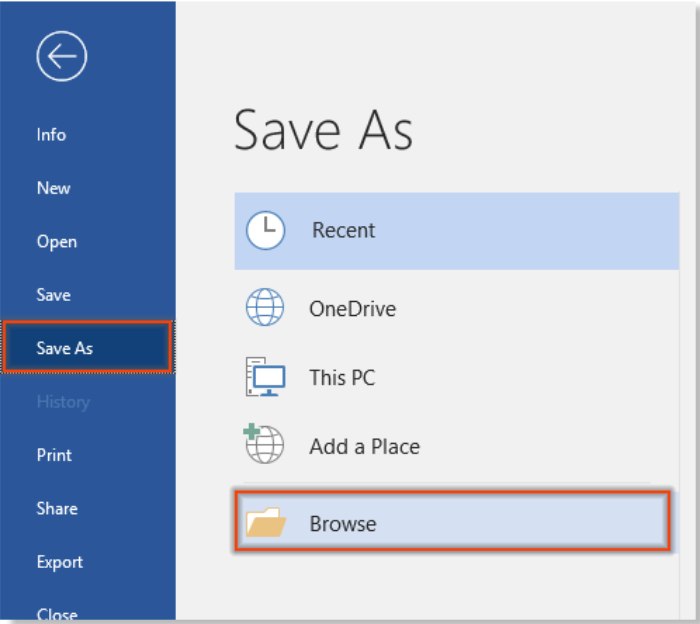
In the Save As window, give a name to the PDF file, choose the PDF option from the Save as type drop-down list, and click the Save button. See the screenshot:
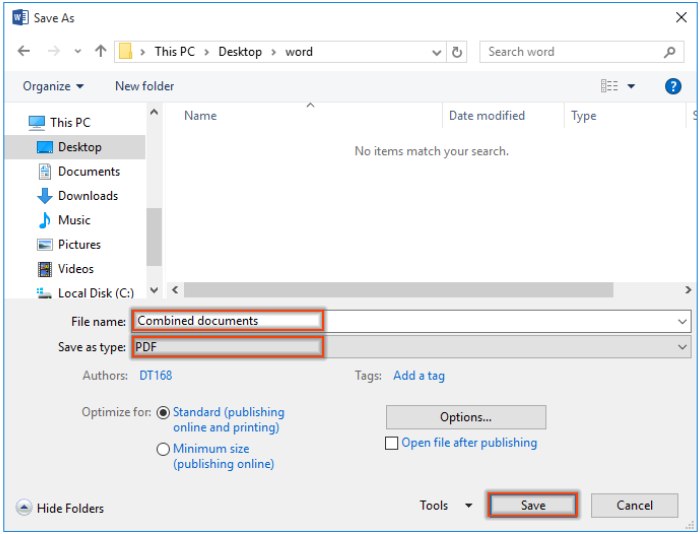
Now, all the selected Word documents will be combined into a single PDF file as illustrated in the screenshot below.