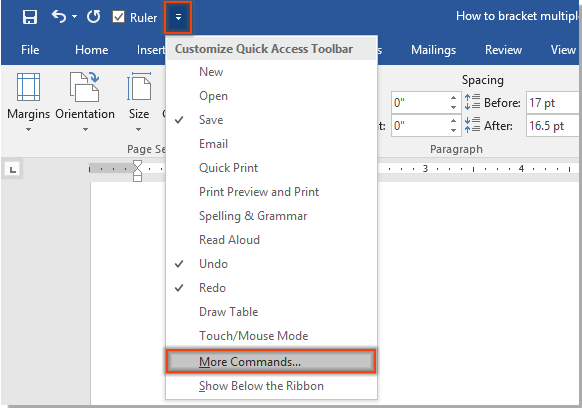
To change the right-to-left text direction of comments to left-to-right in a Word document, you can use the “Left-to-Right Text Direction” command. Here are the steps: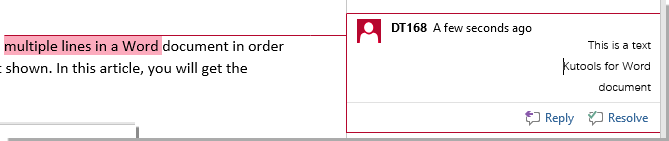
Change Right-to-Left Direction Comments to Left-to-Right:
- Click on “Customize Quick Access Toolbar” > “More Commands.” See the screenshot in the article for reference.
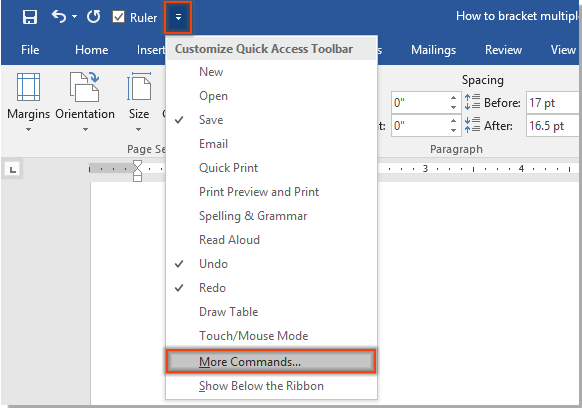
- In the Word Options window:
- Select “All Commands” from the “Choose commands from” drop-down list.
- Find and select “Left-to-Right Text Direction” in the commands box.
- Click the “Add” button.
- Click the “OK” button.
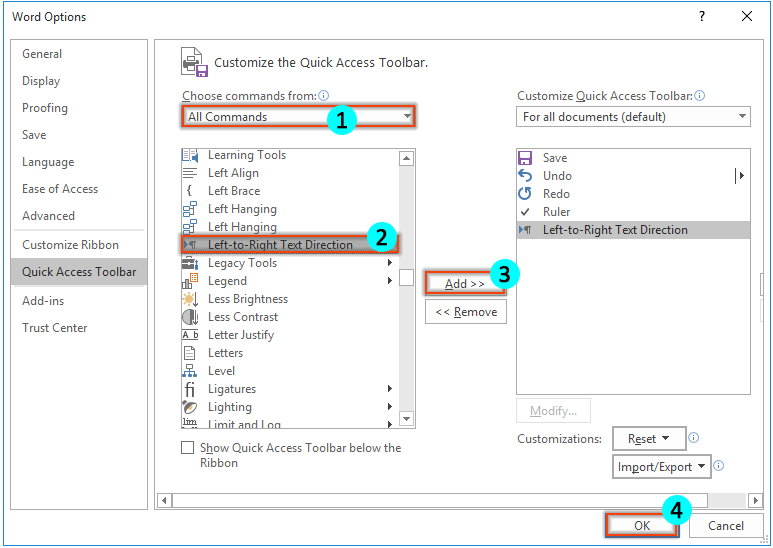
- Now, the “Left-to-Right Text Direction” button is added to the Quick Access Toolbar.
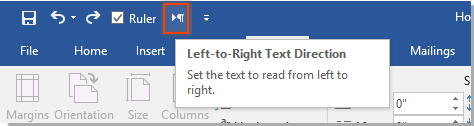
- Select the entire text in the comment that you want to change to left-to-right direction.
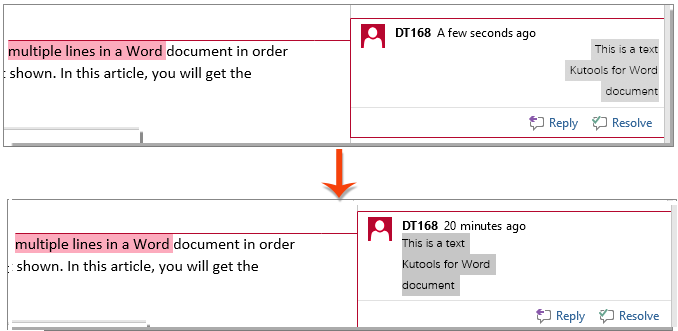
How to change right to left text direction comments to left to right in Word document
- Click the “Left-to-Right Text Direction” button on the Quick Access Toolbar.
- Repeat steps 4 and 5 for all comments in the document that you want to change to left-to-right direction.
This method allows you to manually change the text direction of comments to left-to-right. If you have many comments and need to automate the process, you may need to explore more advanced methods or use VBA (Visual Basic for Applications) code.









