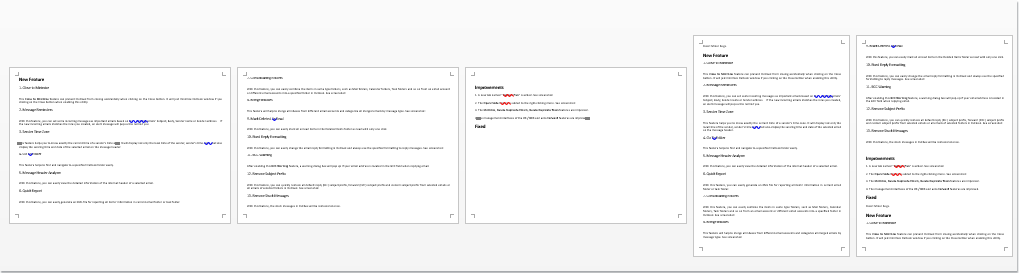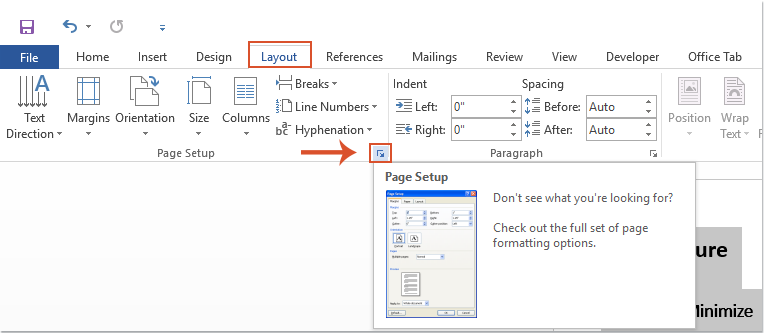
Usually, when you change the page orientation from landscape to portrait or vice versa in a Word document, it applies to the entire document. If you only need to change the orientation for specific pages, how can you accomplish this within a Word file?
Applying Both Landscape and Portrait Orientations in the Same Word Document
To apply both landscape and portrait orientations in the same Word document, the following steps may be helpful. Please follow these instructions:
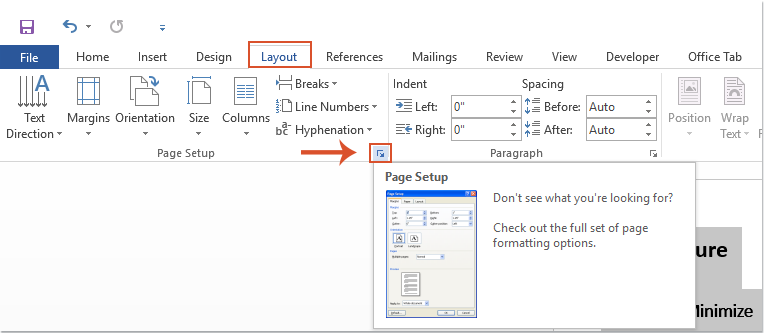
How to apply both landscape and portrait orientations in the same Word document
1. Select the page content that you want to change the page orientation for, then click on the Layout tab in the Ribbon, and launch the Page Setup dialog, as shown in the screenshot:
2. In the Page Setup dialog, choose the desired page orientation in the Orientation section, then select Selected text from the Apply to dropdown list, as shown in the screenshot:
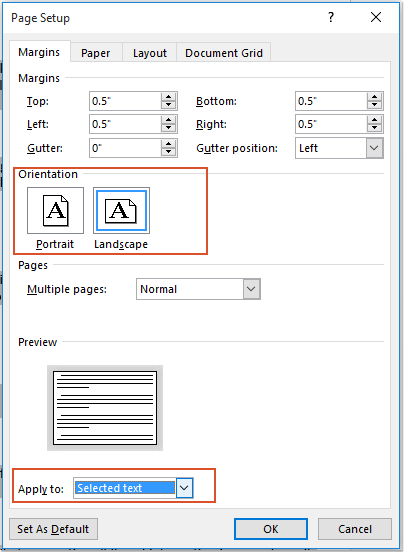
3. Click the OK button. Now, the specified pages have been converted to the page orientation you need, as shown in the screenshot: