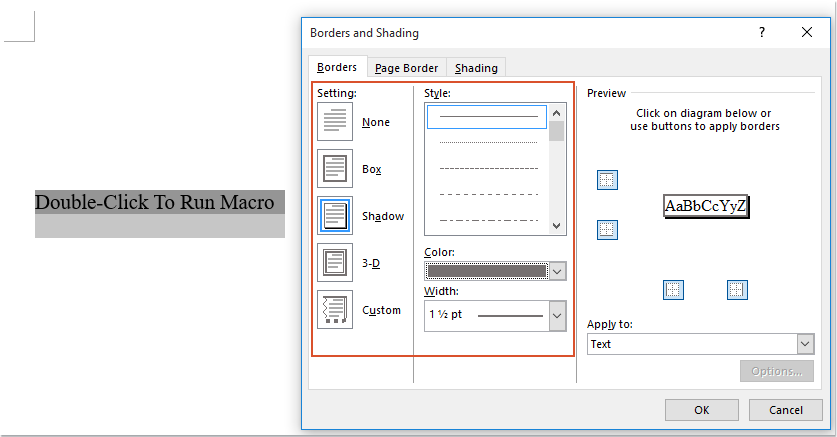
To apply a button to run a specific macro code in a Word document, you can follow these steps:
- Click where you want to place the button in your Word document.
- Press
Ctrl + F9to insert a pair of curly braces{}. - Type the following text between the curly braces, replacing “MacroName” with the actual name of the macro you want to run:
{ MACROBUTTON MacroName Double-Click To Run Macro }
- Right-click on the field code you just inserted and select “Toggle Field Codes” from the context menu.
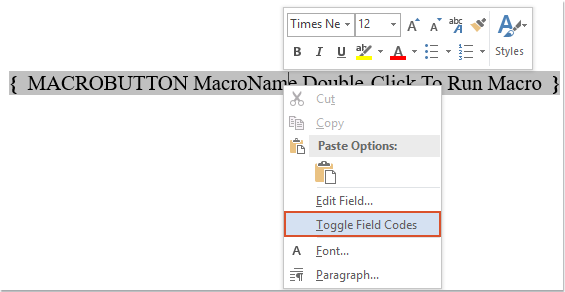
- Format the field text to make it look like a button. Select the field text, go to the “Borders” drop-down list under the “Home” tab, and choose “Borders and Shading.”

- In the “Borders and Shading” dialog box, specify the border style and shading color for the button. Click “OK” to apply the formatting.
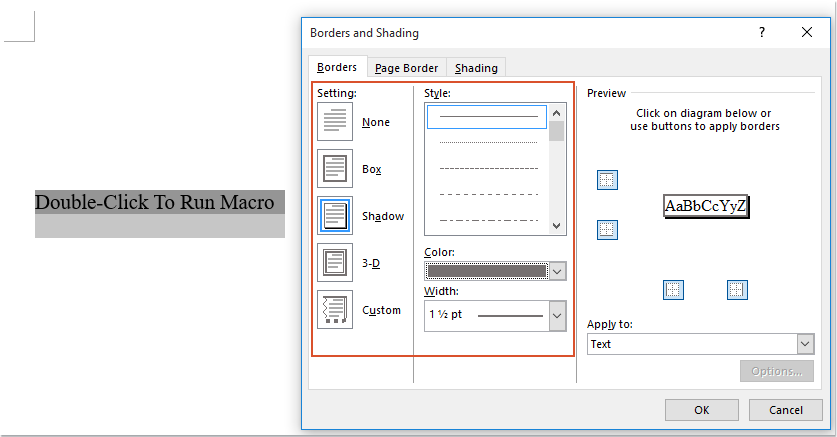
- Your field text is now formatted as a button. When you double-click this button, your specific macro code will be triggered.
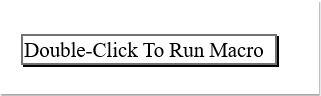
How to apply a button to run a macro code in Word document
Make sure to replace “MacroName” with the actual name of the macro you want to run. This method provides a visual representation of a button that, when double-clicked, executes the specified macro in your Word document.









