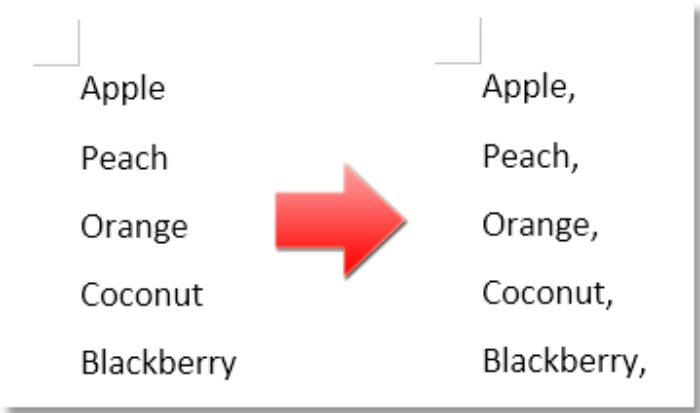
Let’s say you have a data list in a Word document, and now you want to add commas at the end of each line as shown in the screenshot below. How can you quickly handle the task without adding commas to each line individually?
Add Commas at the End of Each Line Using Find and Replace
In Word, the Find and Replace function will help you accomplish this task.
- Select the content you want to add commas to at the end of each line, then press Ctrl + H to open the Find and Replace dialog.
-
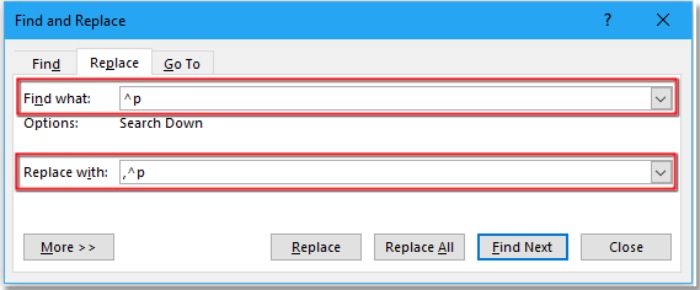
How to Add Commas at the End of Each Line in Word
In the appearing dialog, enter ^p into the Find what text box, then enter ,^p into the Replace with text box. See the screenshot:
- Click Replace All. A dialog pops up to prompt you if it needs to search the rest of the document, click Yes or No according to your needs.
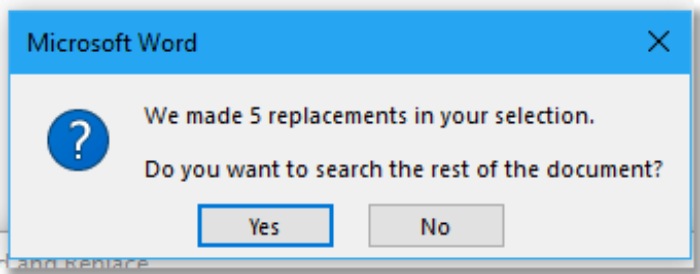
Now, commas have been added at the end of each line.









