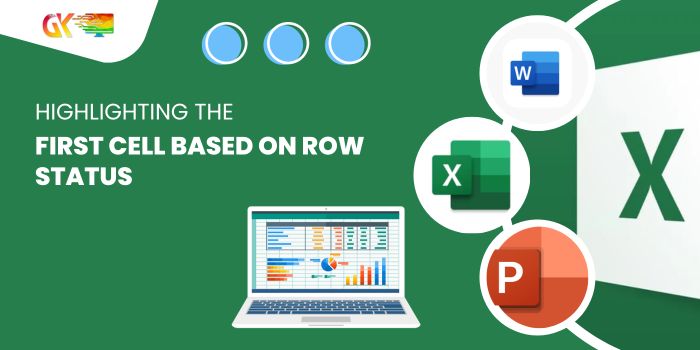
Highlighting the First Cell Based on Row Status. Enhancing visibility within a spreadsheet involves efficiently highlighting crucial data points. One common requirement is to identify specific rows based on their content and highlight the initial cell to draw immediate attention. Let’s explore a simple method to achieve this within your spreadsheet.
Highlighting the First Cell Based on Row Status
To distinguish rows based on completion status:
-
Conditional Formatting Setup:
- Open your Excel sheet with the task completion data.
- Focus on Column A where the completion status is indicated.
- Navigate to “Conditional Formatting” and select “Manage Rules.”
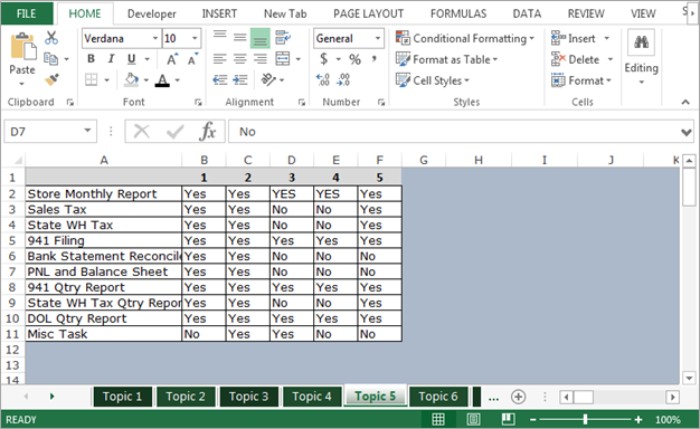
-
Creating Rules:
- Click on “New Rule” to open the New Formatting Rule dialog box.
- Choose “Use a formula to determine which cells to format.”
-
Formatting for Completed Tasks (YES):
- Enter the formula
=COUNTIF(B2:F2, "Yes")=5to identify completed tasks. - Select the Green color in the Format options.
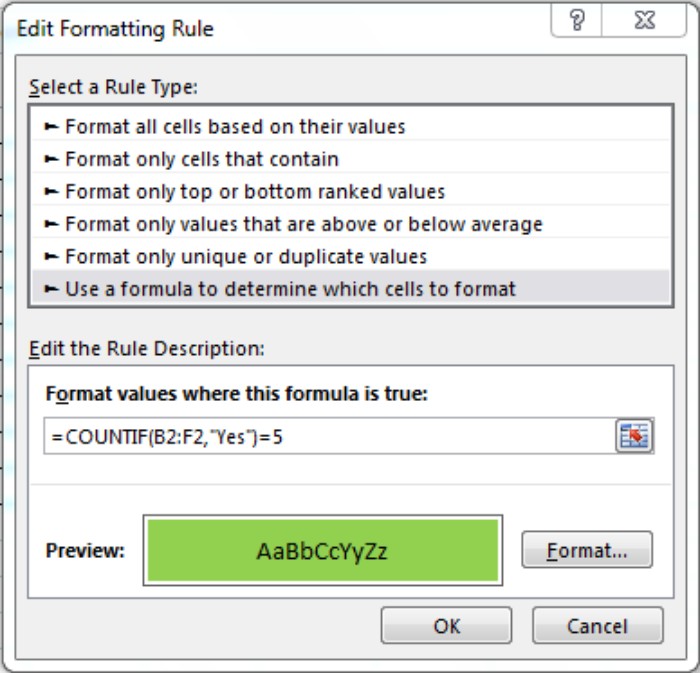
- Enter the formula
-
Formatting for Incomplete Tasks (NO):
- Input the formula
=COUNTIF(B2:F2, "No")to spot incomplete tasks. - Pick the Red color for highlighting these cells.
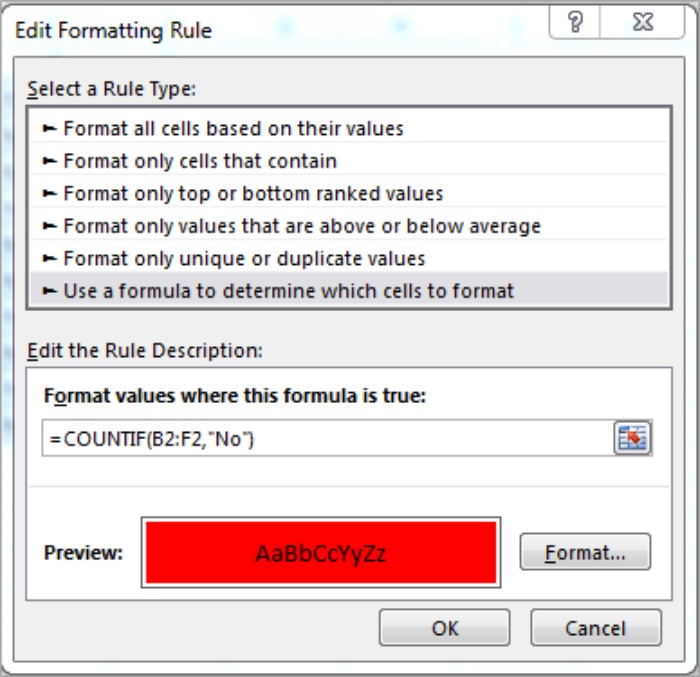
- Input the formula
-
Finalizing and Applying:
- Confirm settings by clicking “OK.”
- Ensure to press “Apply” and then “OK” again to implement the rules.
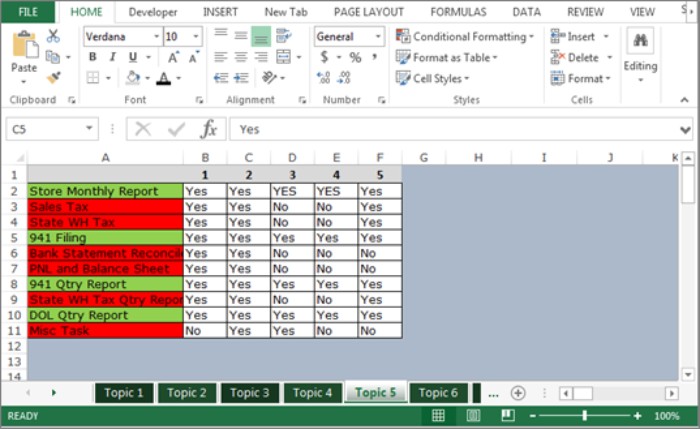
Highlighting the First Cell Based on Row Status Excel. By following these steps, the cells in Column A will be formatted based on the completion status, making it easy to identify completed (green) and incomplete (red) tasks across the rows.









