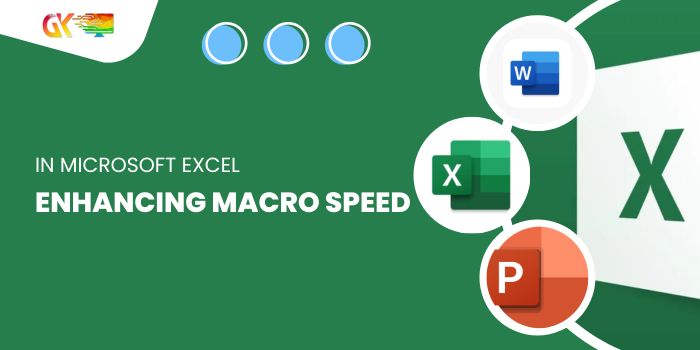
Enhancing Macro Speed in Microsoft Excel. Discover how to optimize the performance of your macros for quicker execution.
Enhancing Macro Speed in Microsoft Excel
Consider this scenario:
Imagine you’re dealing with extensive VBA codes for calculations or other functions, and your macro is taking longer than desired to run. The following example demonstrates methods to create macros that operate more efficiently than conventional codes.
Suppose you need to multiply numbers in column A by 10% and place the result in their corresponding cells in column B. Here are the steps to access the VB editor: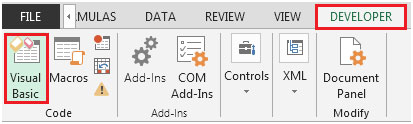
Go to the Developer tab.
From the Code group, select Visual Basic or press ALT + F11 to launch the VB Editor screen.
Click on Insert, then Module to create a new module.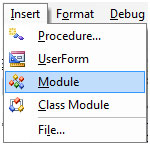
Now, enter the code provided below into the module:Sub SlowMacro()
For x = 2 To 50000
Cells(x, 1) = x
Cells(x, 2) = x + (x * 0.1)
Next x
End Sub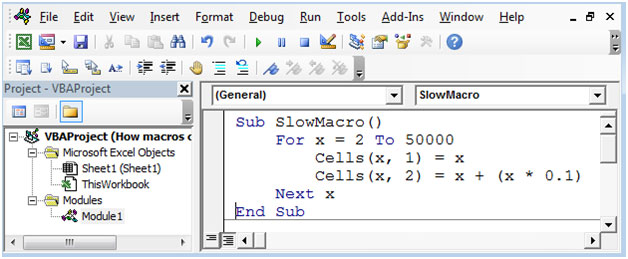

To optimize the macro’s speed, incorporate a crucial piece of code:
Application.ScreenUpdating = False ‘ Before the action begins
Application.ScreenUpdating = True ‘ To display the final result
Utilize the improved code below:
Sub FastMacro()
Application.ScreenUpdating = False
For x = 2 To 50000
Cells(x, 1) = x
Cells(x, 2) = x + (x * 0.1)
Next x
Application.ScreenUpdating = True
End Sub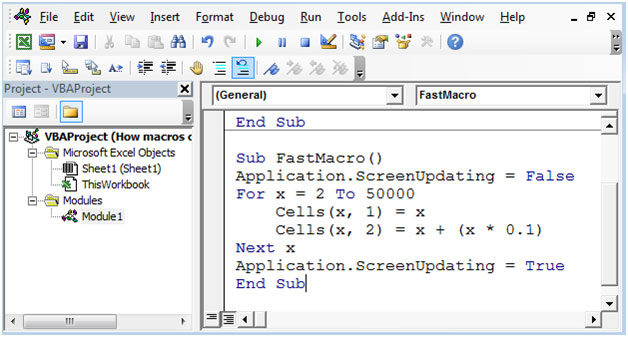
After testing, observe how the FastMacro significantly outperforms the previous code in terms of speed.
Enhancing Macro Speed in Microsoft Excel. By implementing these strategies while automating tasks, you’ll ensure your macros operate swiftly and seamlessly over extended periods.









