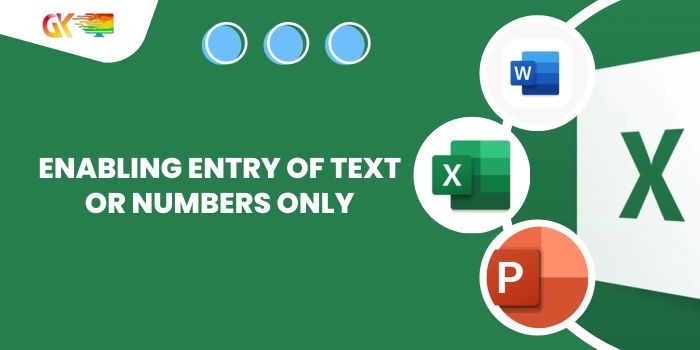
Enabling Entry of Text or Numbers Only. This guide focuses on implementing data validation in Excel to ensure entries consist solely of text or numeric values.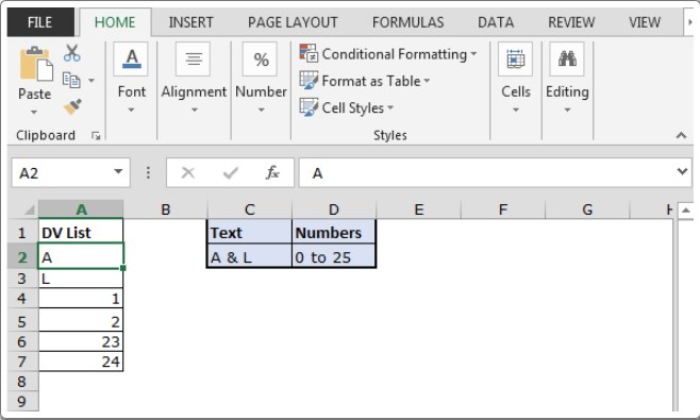
Enabling Entry of Text or Numbers Only
Purpose:
Data validation serves to regulate data input, maintaining accuracy and consistency in Excel spreadsheets. By restricting input options, it aids in data uniformity, guiding users to enter required content types in worksheets. Specifically, the challenge lies in verifying cells to contain only text and numbers, rejecting any entries with punctuation marks. For a comprehensive understanding of Excel’s data validation, refer to this link. Here, the focus remains on enabling entry of text or numeric values exclusively.
Solution Approach:
Our task involves allowing entries devoid of punctuation. Hence, our aim is to facilitate user input restricted to text or numeric values exclusively.
To address this, we employ specific functions and tools:
- Data validation tool
- OR, AND, EXACT functions
The Formula Implemented in Data Validation:
The formula deployed within the Data Validation tool evaluates conditions and yields either True or False. Here, True indicates the absence of punctuation, allowing the tool to accept the value.
General Formula:
=OR(AND(cell>0, cell<25), EXACT(cell,”A”), EXACT(cell,”L”))
Breakdown:
- The AND function checks for numerical values within the range of 0 to 25.
- The EXACT function verifies text values “A” and “L”.
- The OR function confirms the truth of any condition, resulting in TRUE.
- Data validation permits values where the formula yields True.
Restricting Data Entry in Range A2:A7:
The objective is to limit data entry within this range to specific criteria:
- Numbers ranging from 1 to 24
- Letters “A” and “L” in upper case exclusively
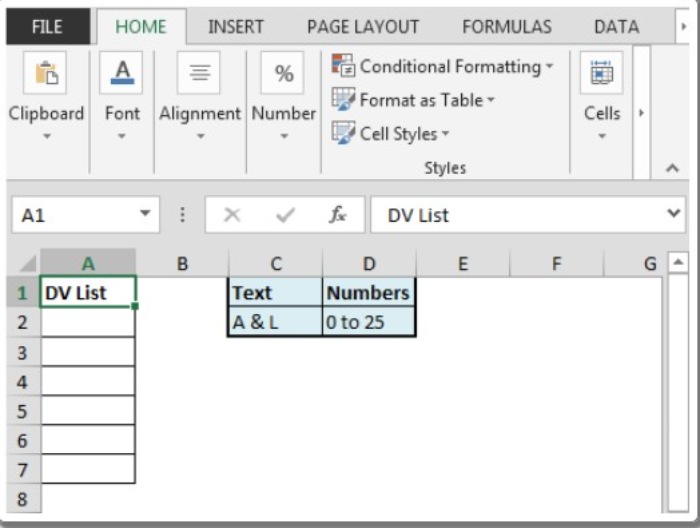
Steps to Implement Data Validation:
- Select range A2:A7.
- Use ALT + D + L shortcut.
- In the Settings tab, choose “Custom” from the Allow dropdown.
- Enter the formula in the Formula box: =OR(AND(A2>0, A2<25), EXACT(A2,”A”), EXACT(A2,”L”)).
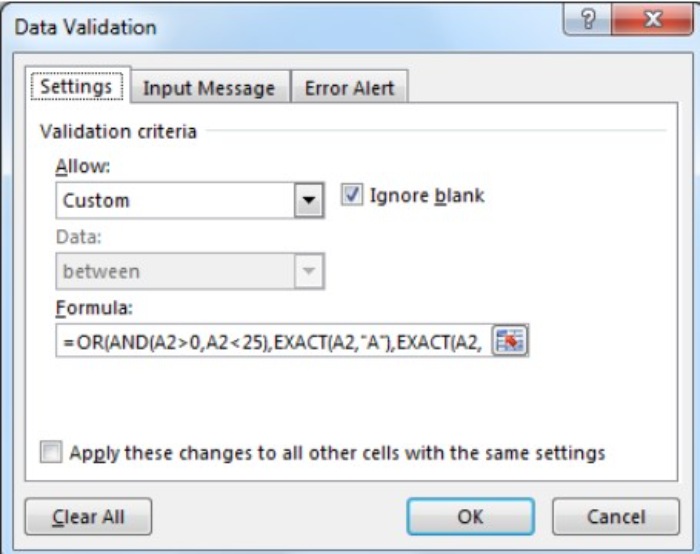
- Range A2:A7 will now accept only the specified values—either “A” or “L” and numbers between 0 to 25.
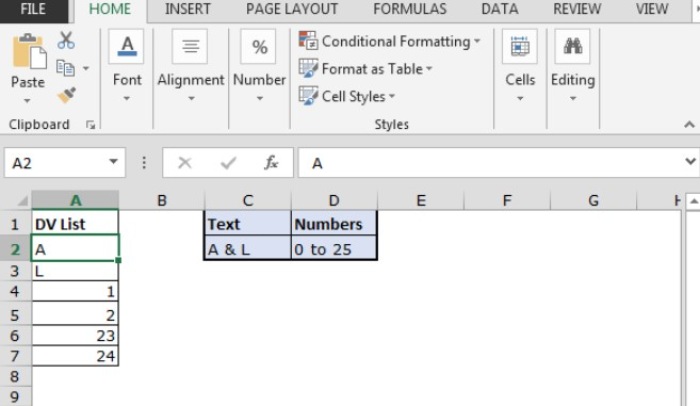
Additionally:
- Data validation will display an error if input doesn’t meet the specified criteria.
- Applying data validation restricts users from inputting values that don’t meet the condition.
- Functions like AND, EXACT, and OR provide True and False outcomes.
- Operators such as =, <=, >, and <> function specifically with numerical values.
This guide offers a comprehensive approach to employing data validation in Excel, ensuring entries contain no punctuation. For more insights on Date & Time functions, refer to our collection of articles









