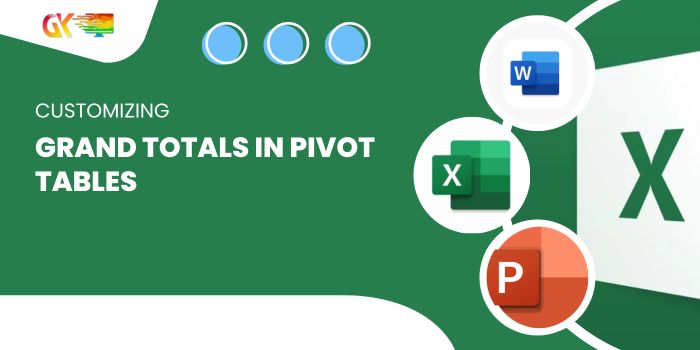
While pivot tables automatically include grand totals, there are instances where these totals might not align with your reporting needs, as illustrated in a sales comparison for two consecutive years.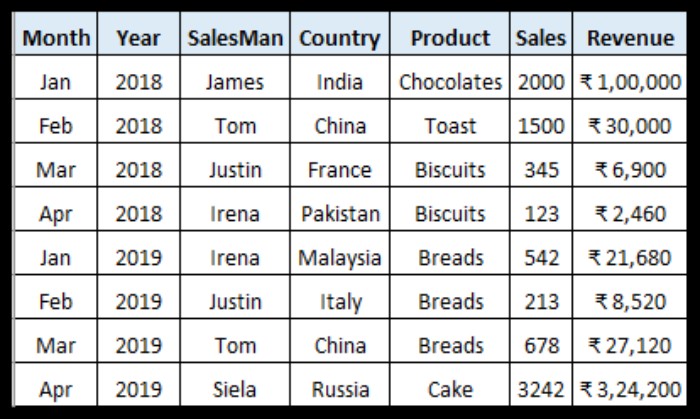 In such cases, the following steps allow you to tailor the presentation of grand totals to better suit your analysis:
In such cases, the following steps allow you to tailor the presentation of grand totals to better suit your analysis: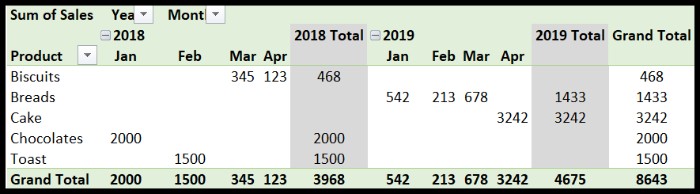
Customizing Grand Totals in Pivot Tables
- Click anywhere on the pivot table to activate the Design Tab.

- Navigate to the Design tab on the ribbon, focusing on the Grand Totals options.
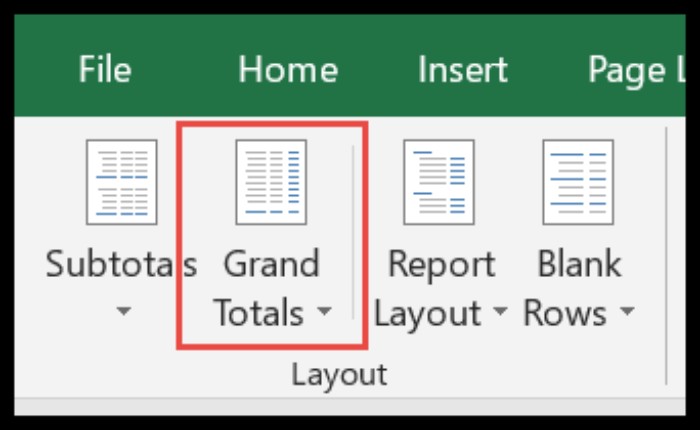
- Several choices are available:
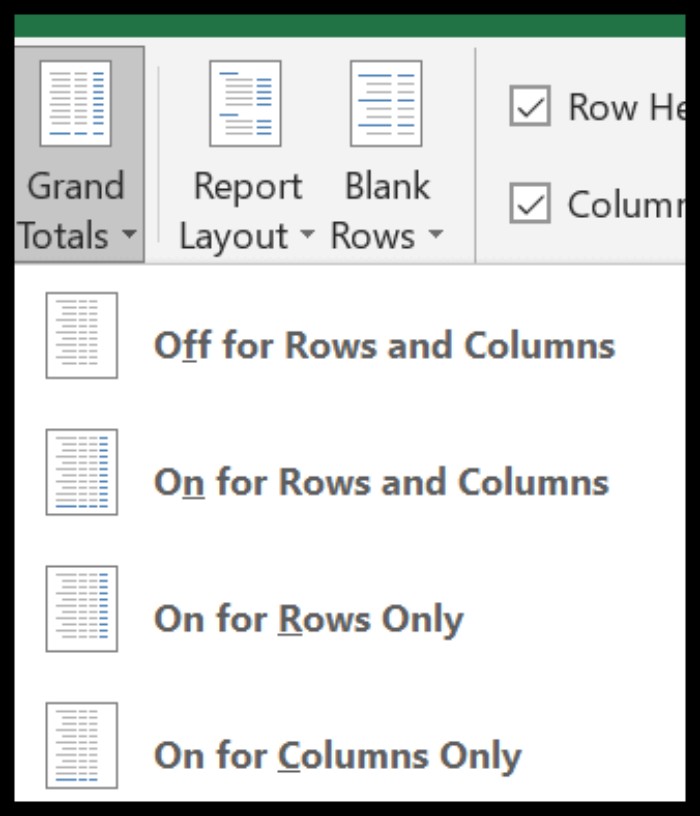
- Off for Rows and Columns: Eliminate Grand totals for both rows and columns.
- On for Rows and Columns: Reinstate hidden or removed Grand totals.
- On for Rows only: Display Grand totals exclusively for rows.
- On for Columns only: Showcase Grand totals solely for columns.
By utilizing these options, you can seamlessly customize the presentation of grand totals in your pivot table, ensuring their relevance to your analytical objectives.









