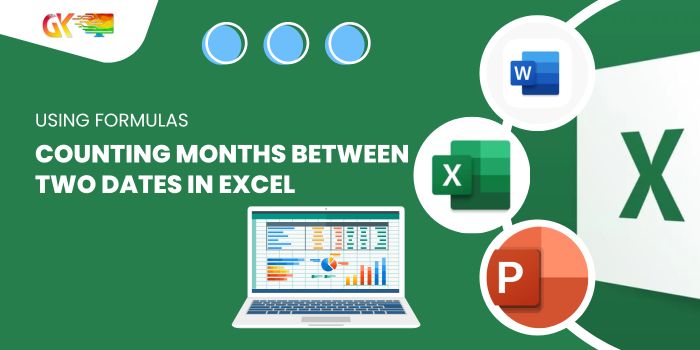
Counting Months Between Two Dates in Excel. In Excel, determining the number of months between two dates efficiently involves leveraging functions like DATEDIF and YEARFRAC.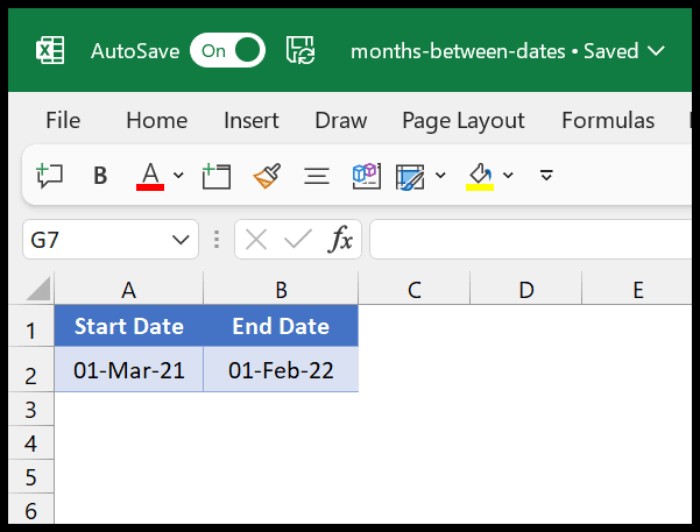
Counting Months Between Two Dates in Excel
Method 1: DATEDIF Function
To utilize the DATEDIF function:
- In cell C2, input:
=DATEDIF(A2, B2, "m") - This formula compares dates in cells A2 and B2, yielding the count of months in between.
- For example, from March 2021 to Feb 2022, the result would correctly display 11, signifying 11 months between the specified dates.
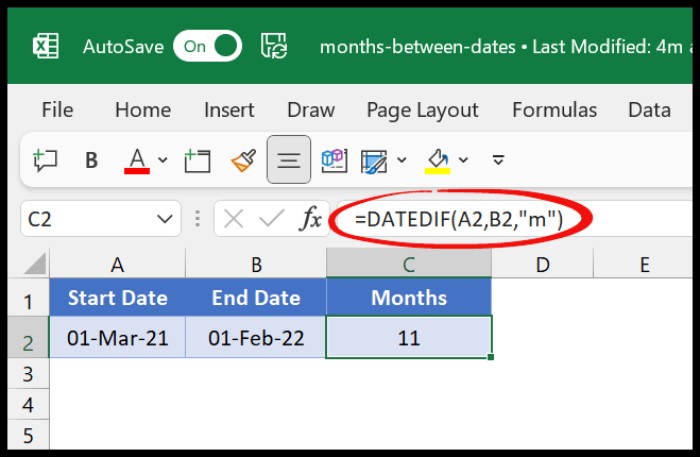
The simplicity of DATEDIF makes it user-friendly, offering a straightforward way to calculate months between dates.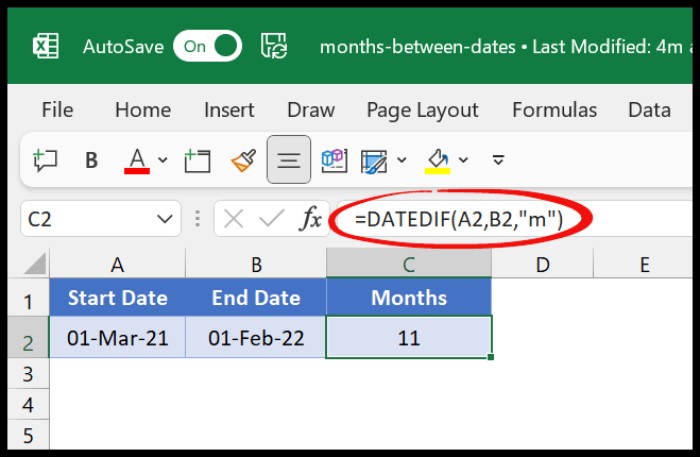
Method 2: YEARFRAC Function
Another approach involves the YEARFRAC function, which considers days alongside completed months: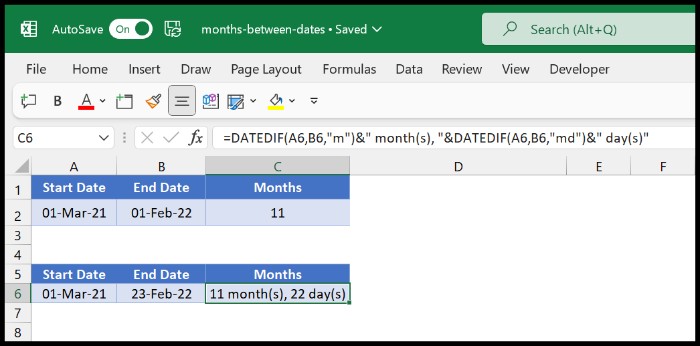
- Enter:
=YEARFRAC(start_date, end_date) * 12in a cell.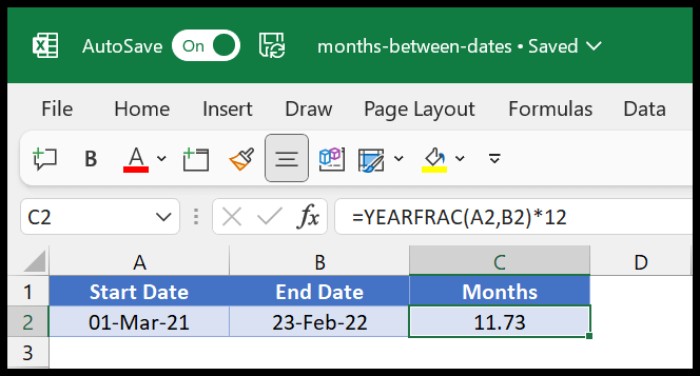
- This computes the total months, including decimals for remaining days.
- For instance, from March 2021 to Feb 2022, the result would display 11.73, indicating 11 whole months and 0.73 for the remaining days in February.
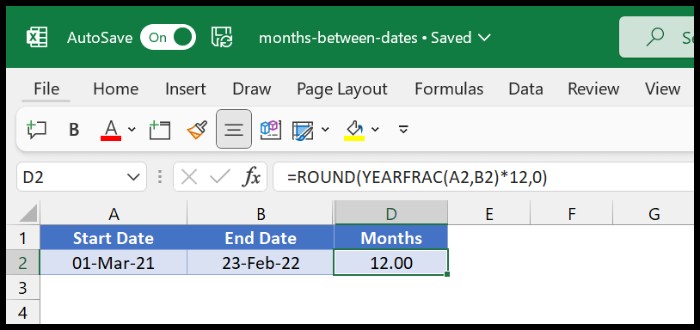
Should you prefer distinct counts for both years and months separately:
Method 3: Combining YEAR and MONTH Functions
This formula (YEAR(B2)-YEAR(A2))*12+MONTH(B2)-MONTH(A2) dissects years and months: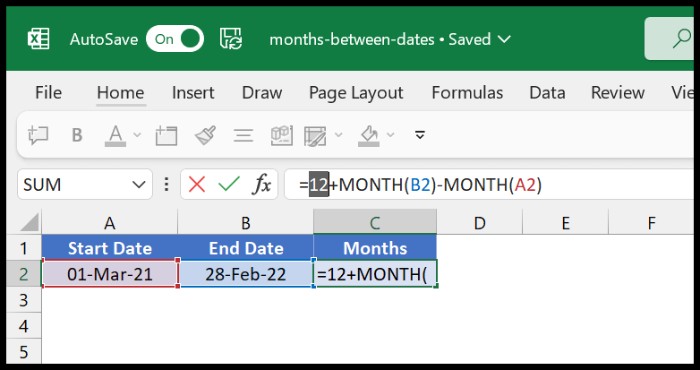
- It calculates the difference in years, multiplying by 12 to determine the year-based count.
- Subsequently, it deducts the months’ difference, ignoring days.
- For instance, for dates spanning 2021 and 2022, it correctly yields 12 months.
- Subtracting the months individually, it accounts for the remaining 11 months.
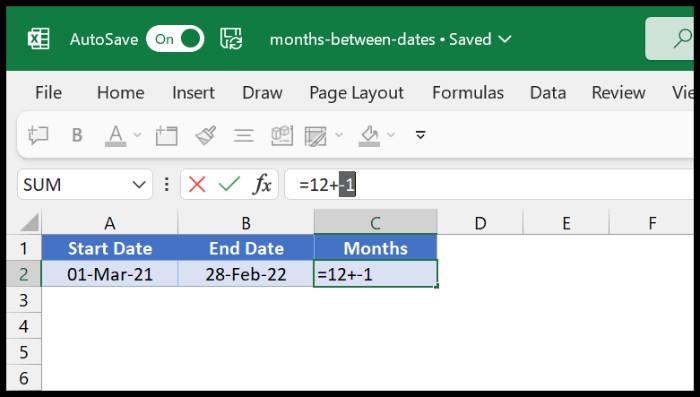
Among these methods, the DATEDIF function stands out for its simplicity and ease of use, offering a clear and understandable approach for users seeking to count months between two dates in Excel.









