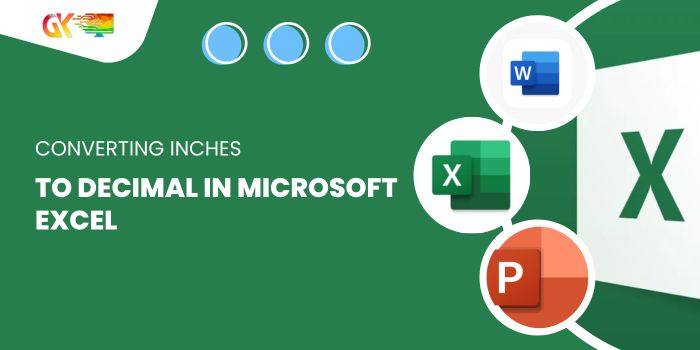
Converting Inches to Decimal in Microsoft Excel. In this guide, we’ll explore how to efficiently convert inches to decimals using Microsoft Excel as our calculator. Inches are a commonly used unit of measurement, universally recognized in various systems.
Converting Inches to Decimal in Microsoft Excel
Within Excel, different conversion methods are used to ensure accurate results. Let’s take a closer look at the conversion rates from inches to decimal figures:
Inches to Decimal Conversion
- 1 inch = (1/12) of a foot = 0.083
- For instance, 6 inches = (6/12) of a foot = 0.5 (This is often found in school size charts.)
We’ll be employing these conversions for our demonstration.
Example:
Consider the following data depicting values in feet and inches. We’ll break down the conversion steps for clarity.
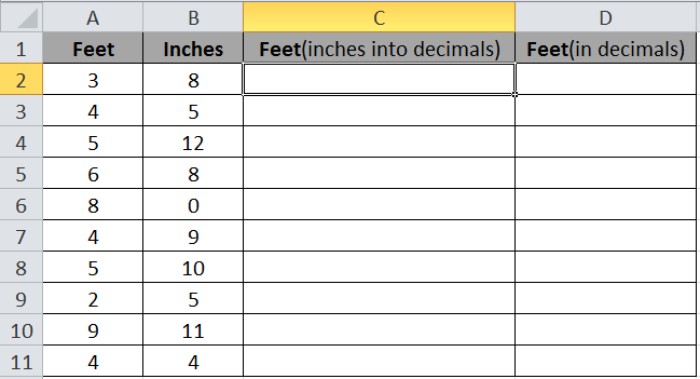
Step-by-Step Conversion:
- Converting Inches to Decimal: Use the formula in cell C2:
=B2/12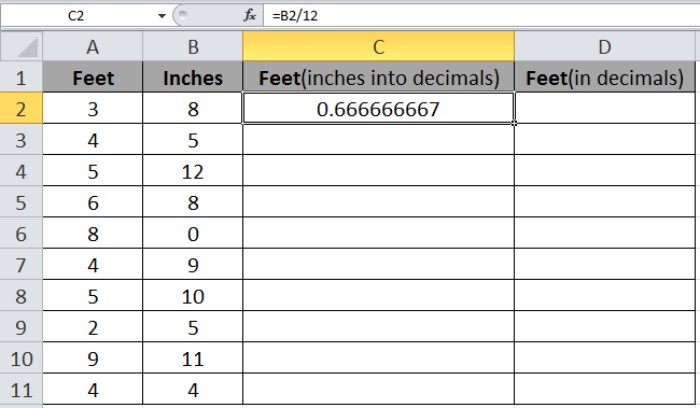
Copy this formula to other cells by selecting the initial cell with the formula and using the shortcut Ctrl + D.
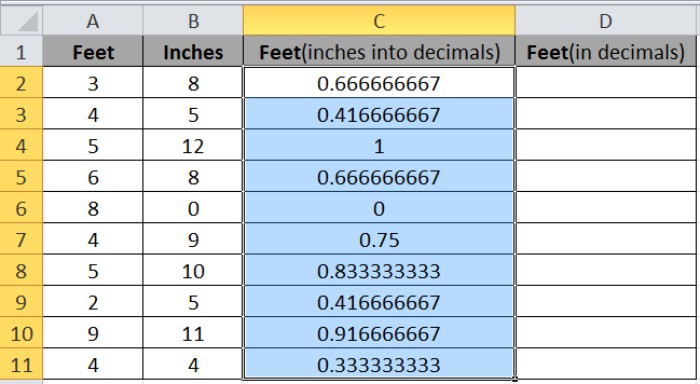
- Adding Feet with Inches (in decimal): Now, add Feet with Feet (converted inches in decimals) using the formula in cell D2:
=C2+A2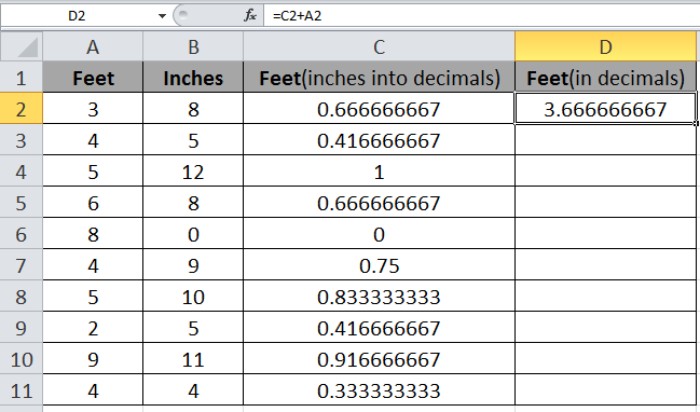
Apply this formula to other cells using the shortcut Ctrl + D.
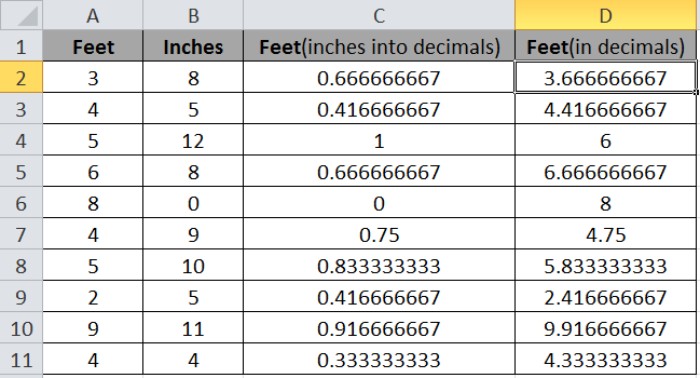
By following these steps, we obtain the desired results as showcased in the example.
Alternatively, you can directly perform the addition using the formula: =A2 + (B2/12)
Frequently Asked Question:
Q1. How to convert Decimal to Inches? To convert Feet (in decimals) back to inches in Excel, simply multiply the decimal part by 12, yielding the inches.
This method is applicable in Excel 2016, 2013, and 2010.
Converting Inches to Decimal in Microsoft Excel. I hope these explanations clarify the simple addition and division processes in Excel. For more insights into Excel conversion functions, feel free to explore additional articles here. If you have any queries, drop them in the comment section below, and we’ll be happy to assist you further.









