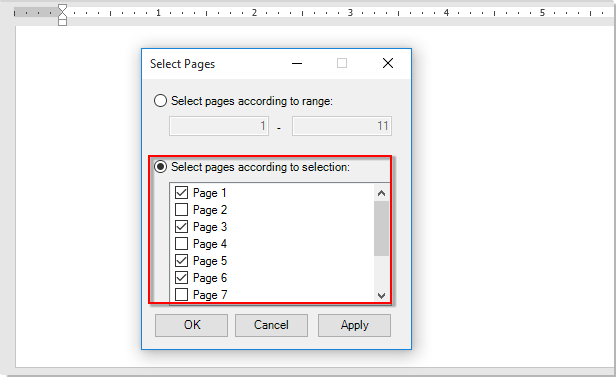
Selecting specific pages from a lengthy Word document can be time-consuming, but there are several methods to make this task more efficient. Here are three approaches:
Select Specific Pages with Holding Ctrl in Word:
- Manually Select Pages: Hold down the Ctrl key and click on each page you want to select. This method is straightforward but can be time-consuming for documents with many pages.
Select Specific Pages with Go To in Word:
- Use Go To Function:
- Press Ctrl + G to open the “Find and Replace” dialog.
- Select “Page” from the “Go to what” dropdown menu.
- Enter the page number you want to go to in the “Enter page number” box, then click “Go To.”
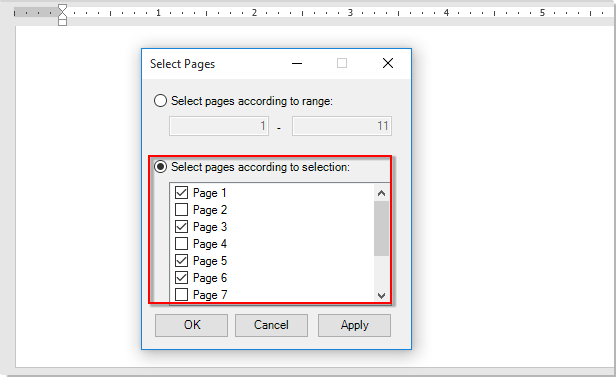
How to select specific pages from the whole document in Word
- Click at the start of the specific page, hold down the Shift button, and click at the end of the page to select it.
- Repeat this process for each specific page you want to select.









