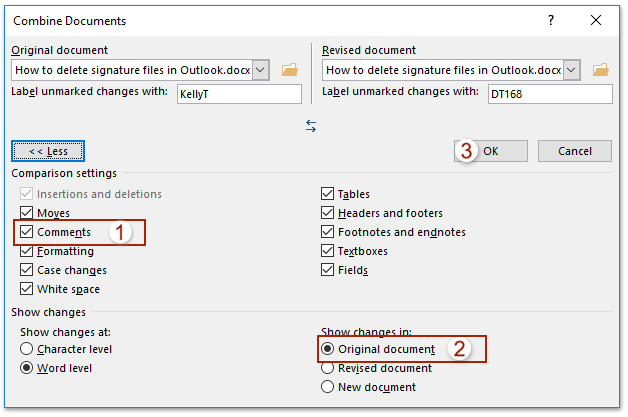
To merge comments and changes from multiple documents in Word, you can follow these steps:
- Open one of the Word documents that you want to merge changes into.
- Go to the “Review” tab.
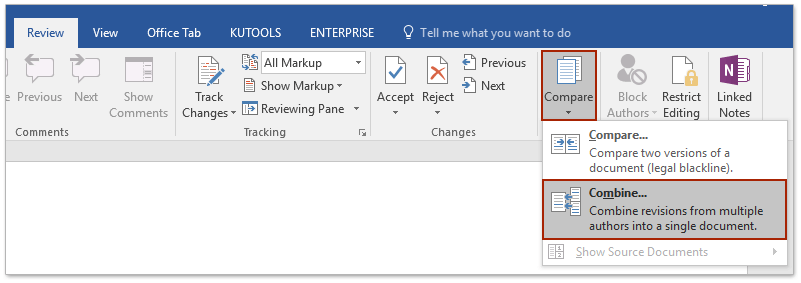
- Click on “Compare” in the “Compare” group, and then select “Combine.”
- In the “Combine Documents” dialog box:
- Click “Original Document” to select the original document.
- Click “Revised Document” to select the revised document.
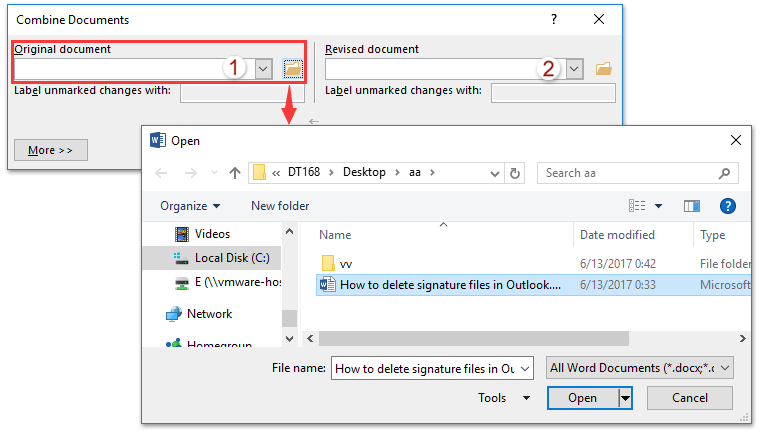
- Click “More” to expand the options.
- Check the “Comments” option in the “Comparison settings” section.
- Check the “Original document” option in the “Show changes” section.
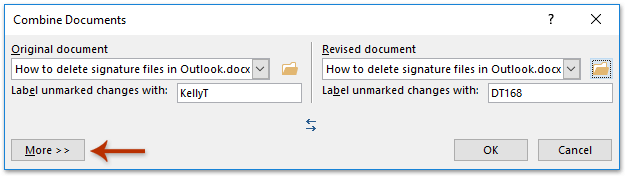
- Click “OK” to close the “Combine Documents” dialog.
- In the “Merge Documents” dialog that appears, click “Continue with merge.”
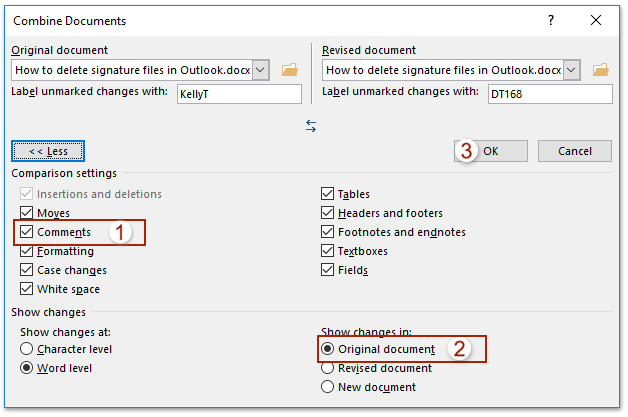
- Review the changes in the combined document:
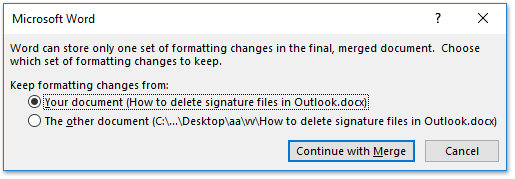
- The main changes and comments are shown in the left pane.
- The combined document is displayed in the middle section.
- The original document is shown in the above section of the right pane, and the revised document is shown in the below section.
-

How to merge comments and changes from multiple documents in Word
If there are additional documents to merge, repeat the process for each one.
This process allows you to merge comments and changes from multiple Word documents into a single document, making it easier to review and manage revisions.









