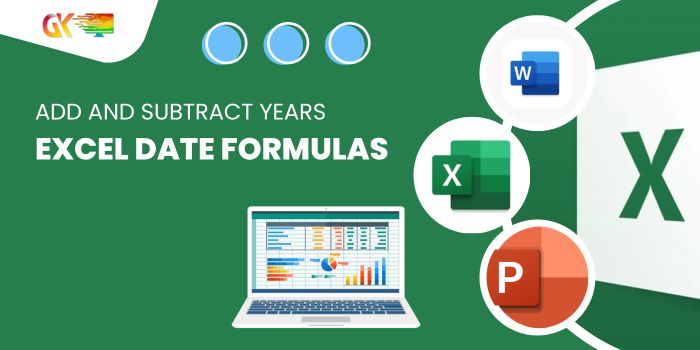
Excel Date Formulas: Add and Subtract Years. Have you ever needed to navigate time in Excel, precisely adding or subtracting years from a given date? The process might seem complex, but fret not—I’ve got you covered with these easy-to-follow formulas!
Excel Date Formulas: Add and Subtract Years
Excel Date Formulas: Adding Years to a Date in Excel
Let’s dive into an example: imagine you have the date 1-Jan-2021 and wish to add three years to it, landing on 1-Jan-2024. To achieve this, we turn to the powerful EDATE function.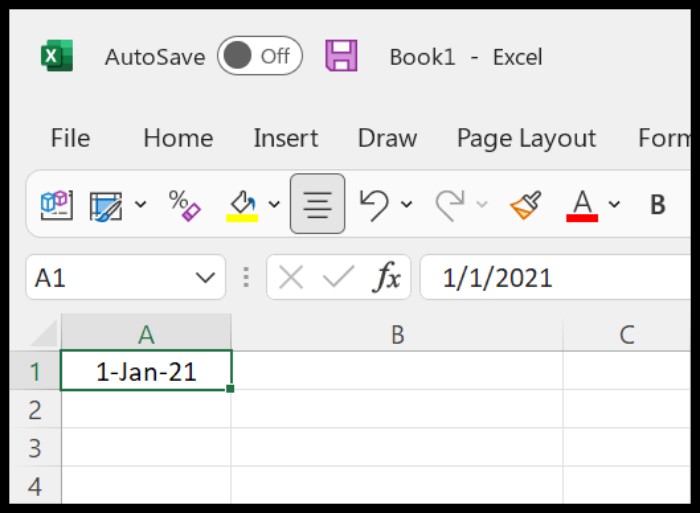
=EDATE(A1, 12 * 3)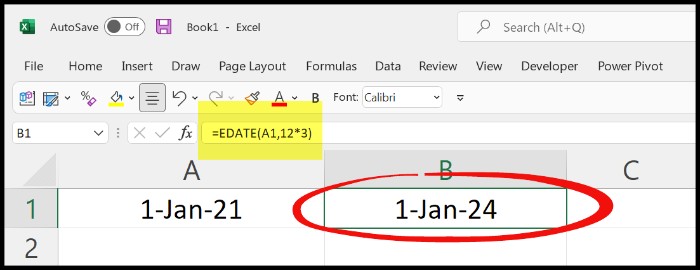
Excel Date Formulas: Adding 5 Years to a Date
Similarly, to add five years, simply modify the formula:
=EDATE(A1, 12 * 5)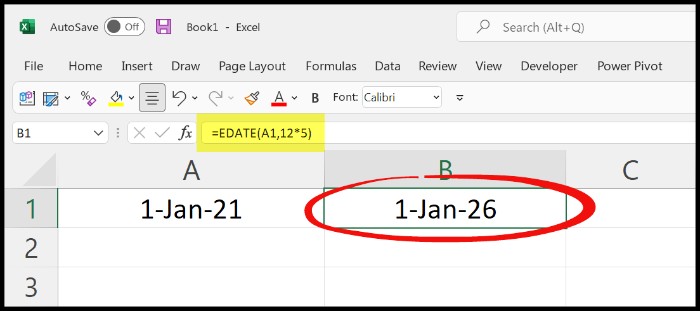
Subtracting 10 Years from a DateNow, what if you want to subtract years—let’s say, ten years? Here’s the formula you’d use: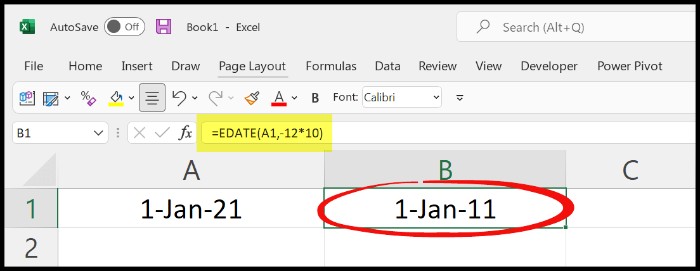
=DATE(YEAR(A1), (MONTH(A1) + (-12 * 10)), DAY(A1))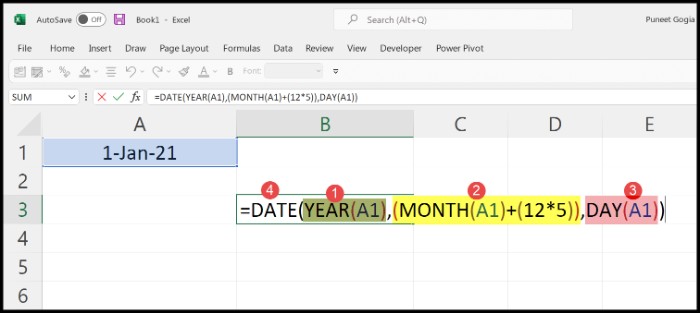
Exploring Another ApproachAlternatively, you can employ a combination of Date, Year, Month, and Day functions to manipulate dates:
=DATE(YEAR(A1), (MONTH(A1) + (12 * 5)), DAY(A1))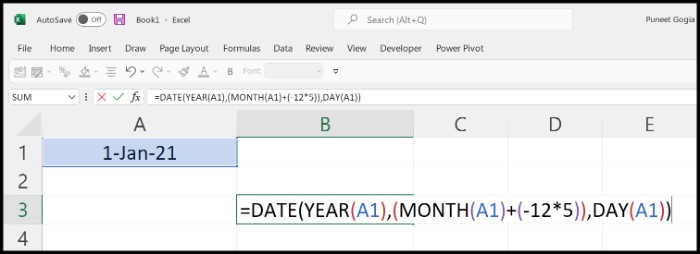
This robust method ensures you have full control over adding or subtracting years from a specific date.
Excel empowers you with these versatile formulas, offering multiple ways to seamlessly maneuver through time!









