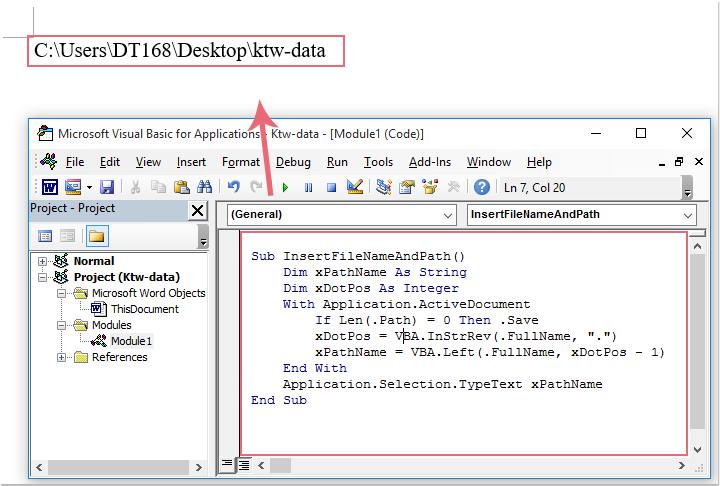
To insert the file path and name or filename without extension in a Word document using VBA code, follow these steps:
- Open your Word document.
- Press
Alt + F11to open the Visual Basic for Applications (VBA) editor. - Click on
Insertin the menu and then chooseModuleto add a new module. - Copy and paste the following VBA code into the module:
Sub InsertFileNameAndPathWithoutExtension()
Dim xPathName As String
Dim xDotPos As IntegerWith Application.ActiveDocument
If Len(.Path) = 0 Then .Save
xDotPos = InStrRev(.FullName, “.”)
xPathName = Left(.FullName, xDotPos – 1)
End WithSelection.TypeText xPathName
End Sub - This code inserts the file path and name without extension at the cursor position.
- Close the VBA editor.
- To run the code, press
Alt + F8, selectInsertFileNameAndPathWithoutExtension, and clickRun.
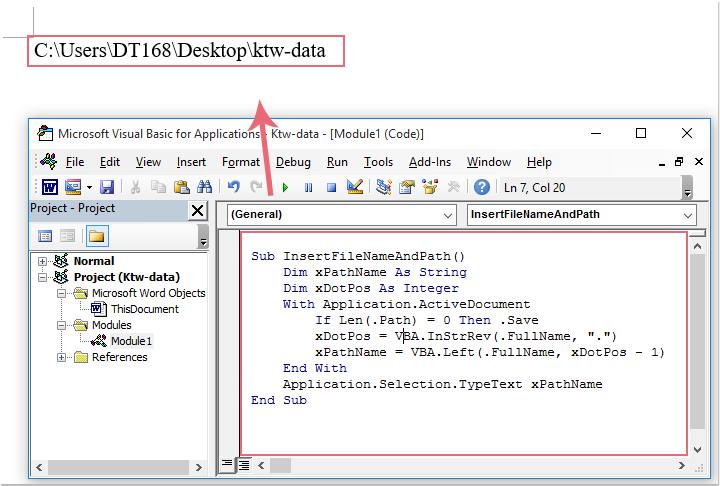
How to insert file path and filename without extension in Word document
The file path and name without extension will be inserted at the current cursor position in your Word document.









