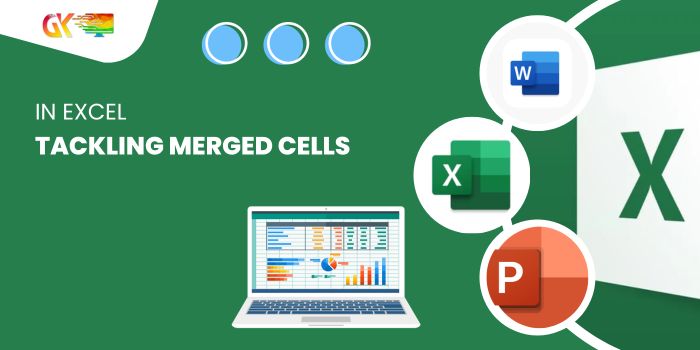
Tackling Merged Cells in Excel. Demystifying Excel’s Tackling Merged Cells: Uncovering and Splitting Techniques
Encountered merged cells in your Excel sheets causing disruptions? Worry not! Here’s a breakdown of how to address these issues:
Tackling Merged Cells in Excel
Unmerging Cells:
When dealing with Tackling merged cells, here’s how to revert them back to their original state:
- Using ‘Merge & Center’ Button:
- Select the merged cells.
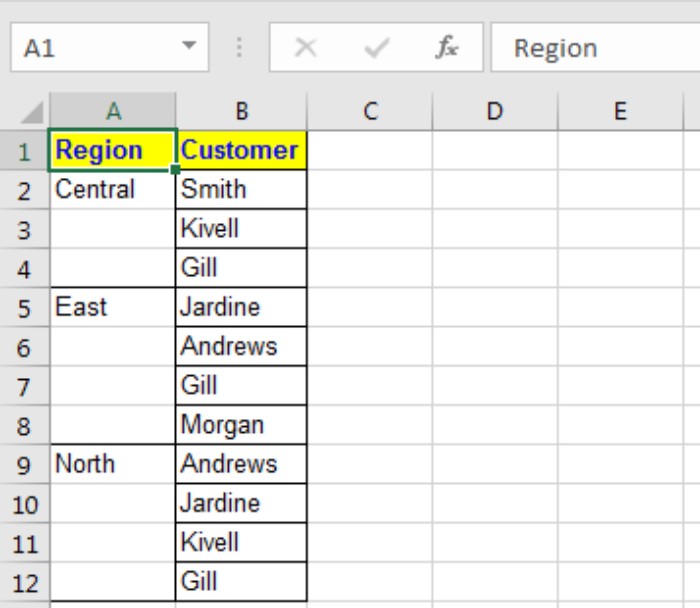
- Navigate to the Home tab > Click ‘Merge & Center’ in the Alignment Group.
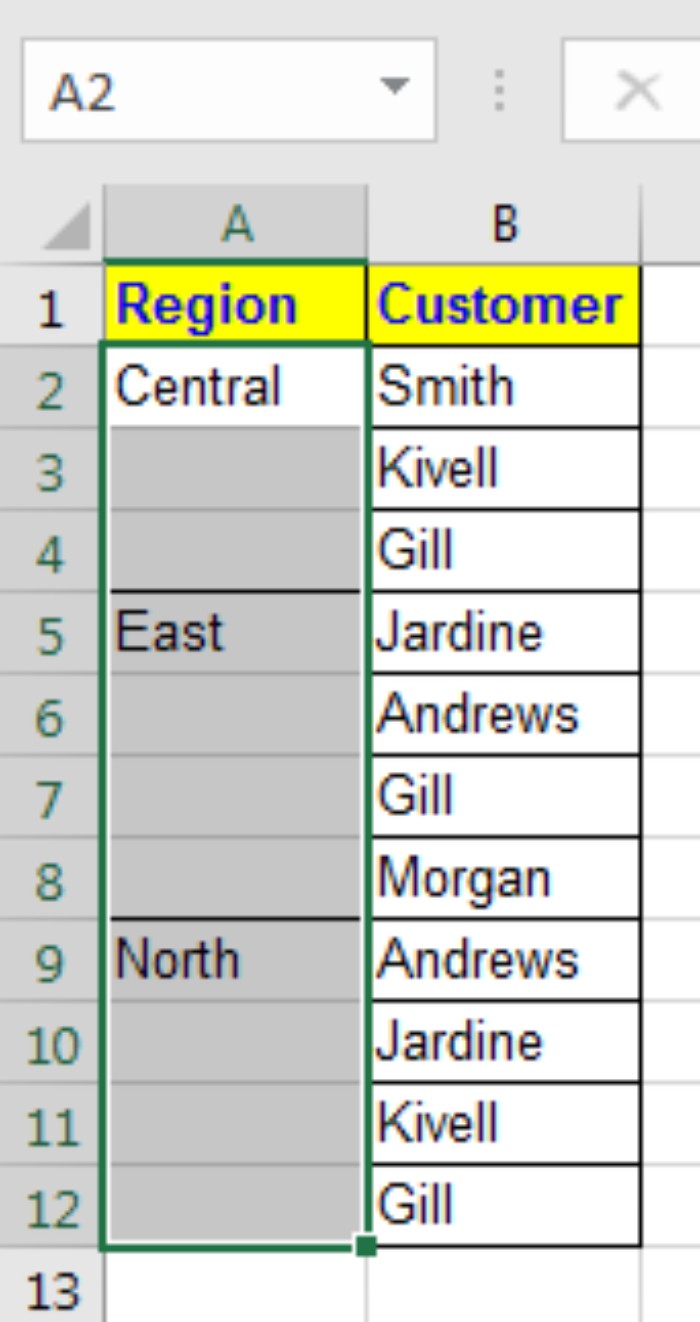
- Select the merged cells.
Restoring Original Values:
After unmerging, if you want the original data in each cell: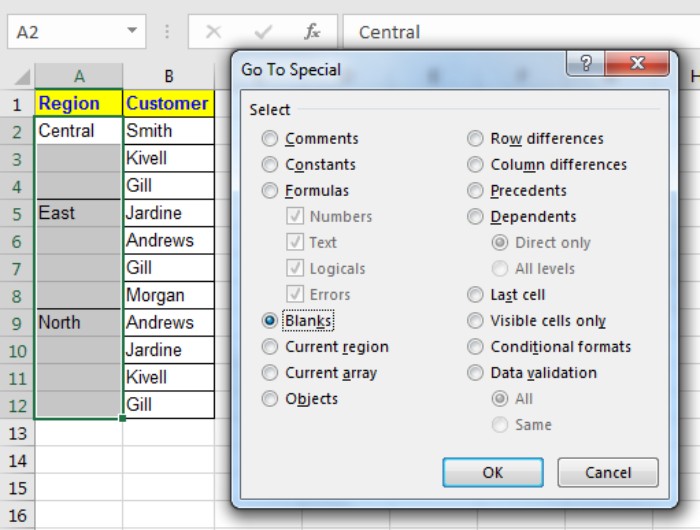
- Selecting Unmerged Cells:
- Choose all unmerged cells.
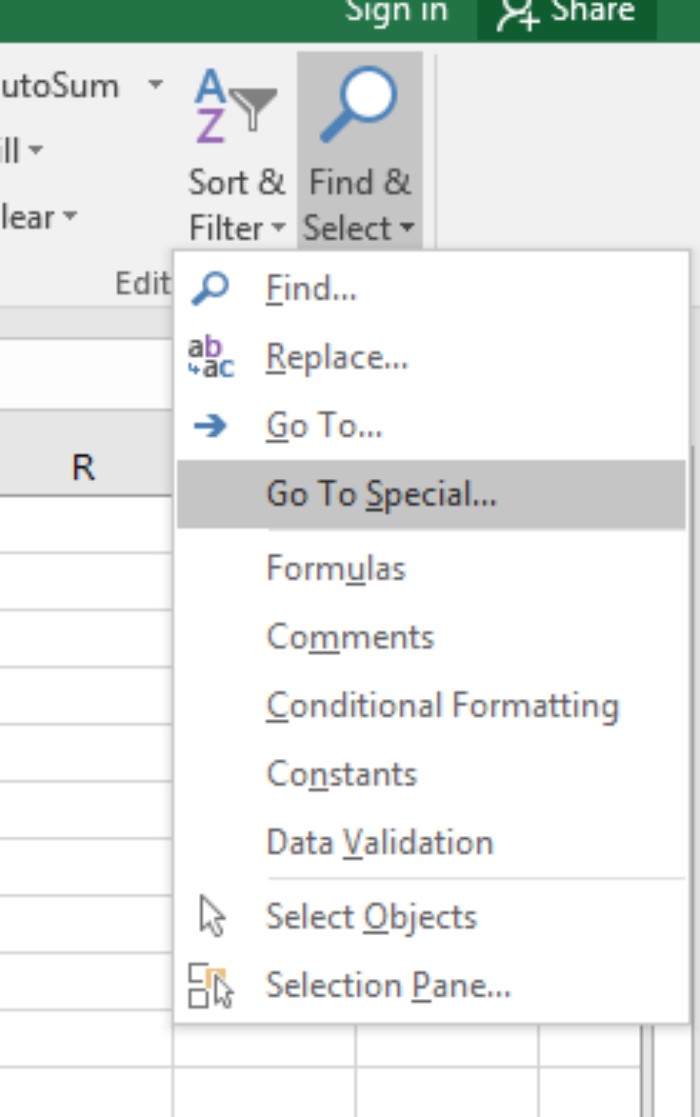
- Press Ctrl+G, click Special, then select “blank” and hit OK.
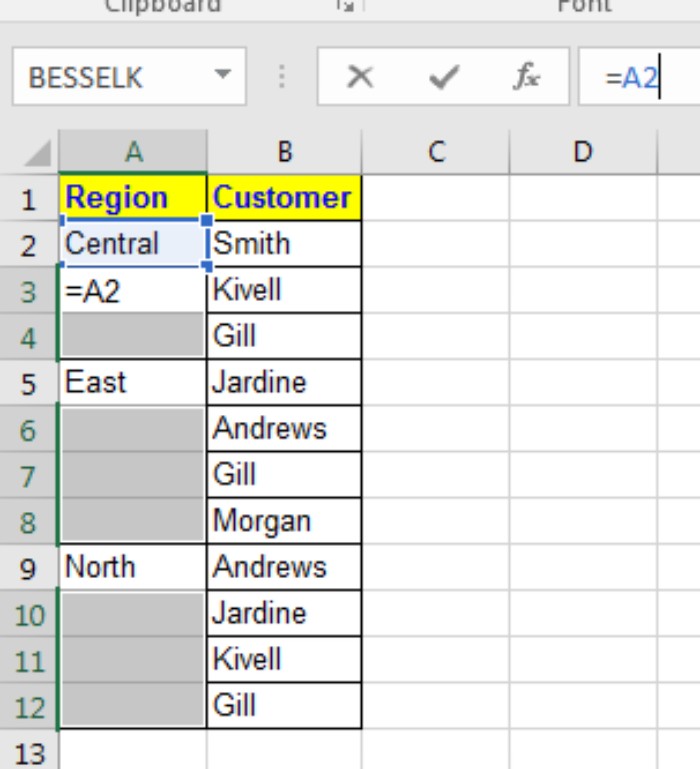
- Choose all unmerged cells.
- Filling with Original Data:
- Type = and hit the arrow up button; for instance, it will select A2.
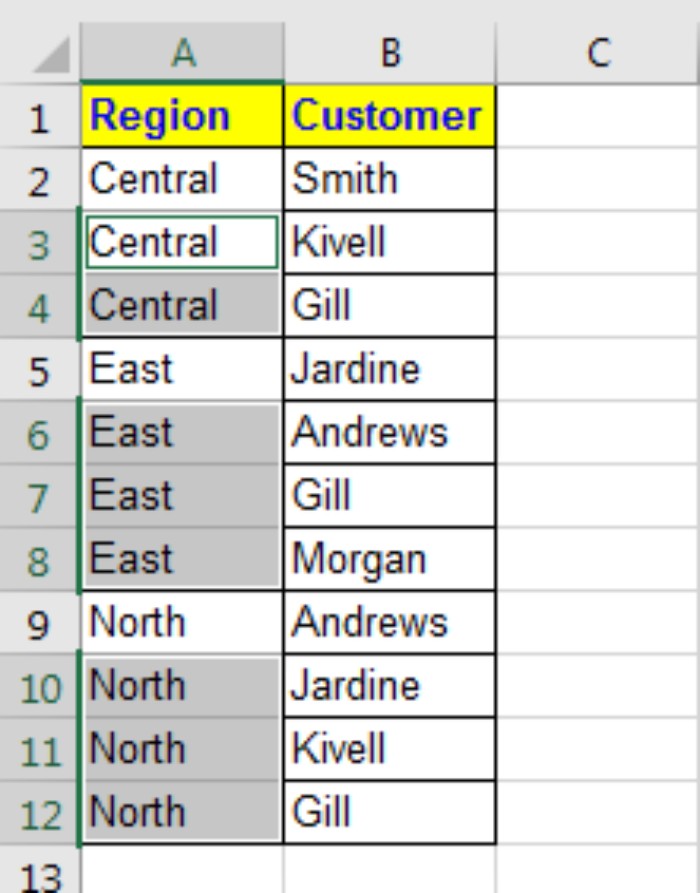
- Press CTRL+Enter to fill each cell with the original value.

- Type = and hit the arrow up button; for instance, it will select A2.
Locating Merged Cells:
To find all merged cells in your worksheet: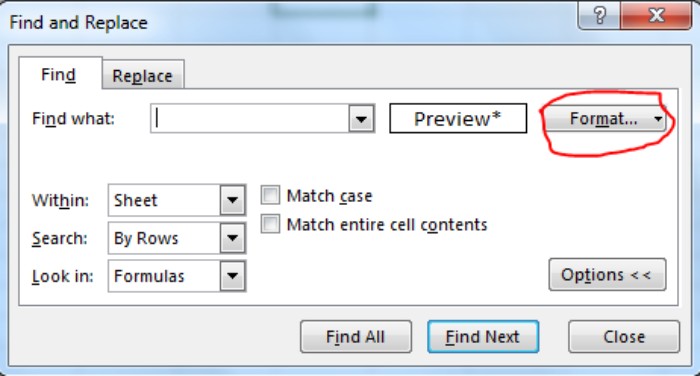
- Using the ‘Find’ Feature:
- Press CTRL+F to open the find dialogue box.
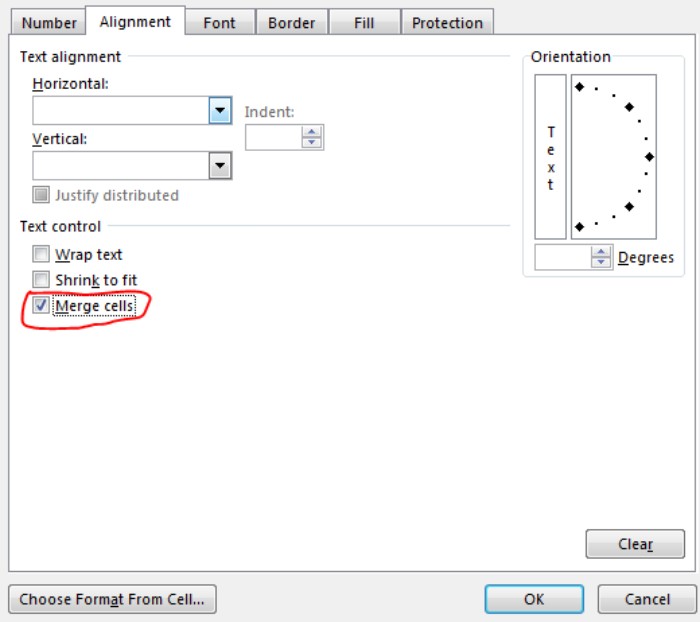
- Click on ‘Options,’ go to ‘Format,’ and under Alignment, select merged cells.
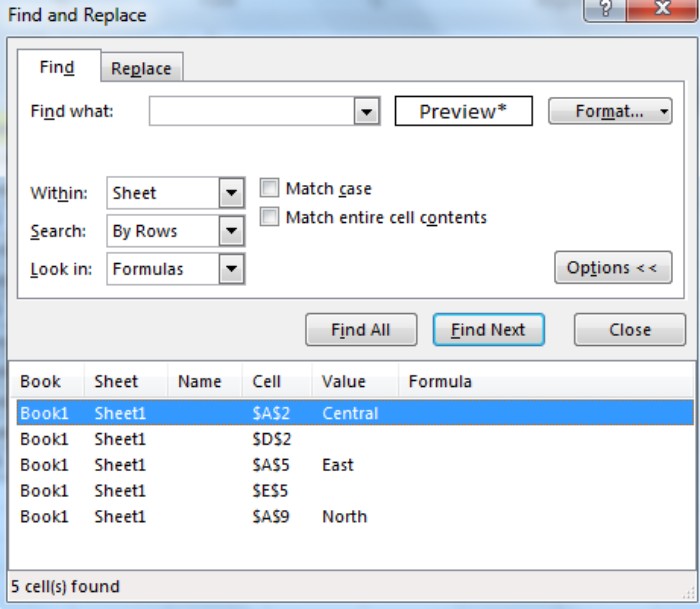
- Hit ‘Find All’ to get a list of addresses of all Tackling merged cells.
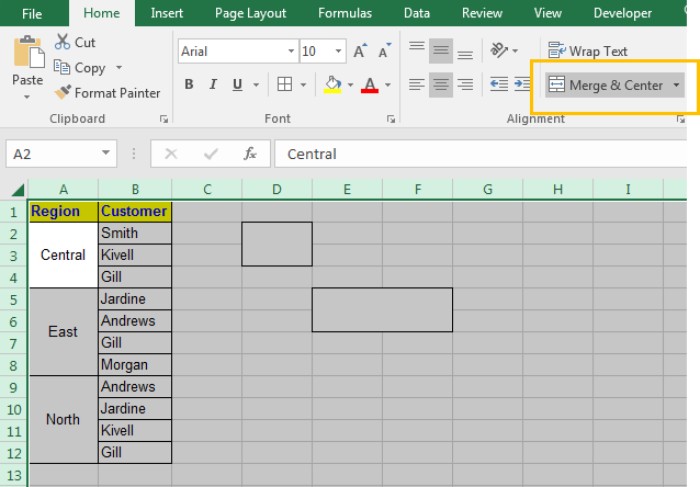
- Press CTRL+F to open the find dialogue box.
Unmerging All Cells:
To unmerge all cells in a worksheet:
- Select All Cells:
- Press CTRL+A to select all cells.
- Unmerge Shortcut:
- Use the keyboard shortcut ALT>H>M>C or click on the ‘Merge and Center’ menu in the Home tab.
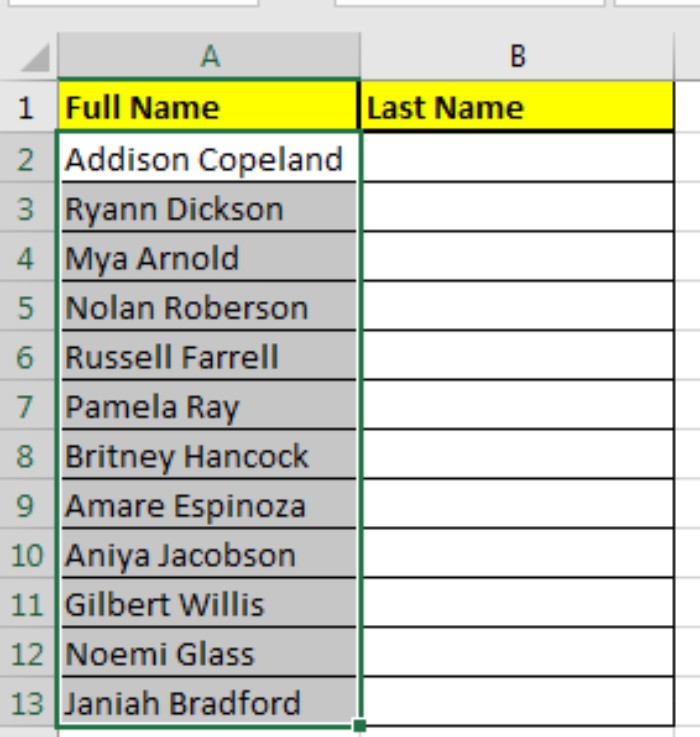
- Use the keyboard shortcut ALT>H>M>C or click on the ‘Merge and Center’ menu in the Home tab.
Splitting Merged Cell Contents:
When needing to split merged cell data into separate cells:
- Using ‘Text to Columns’:
- Select the column with merged data.
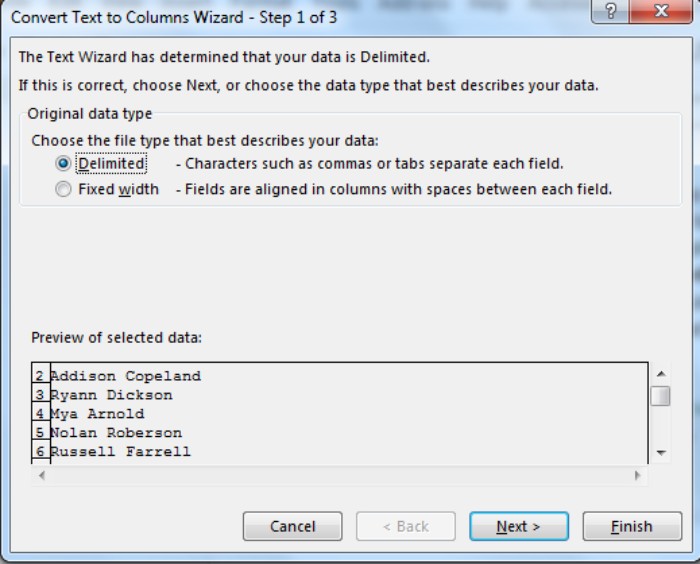
- Press ALT>A>E sequentially or go to Data tab > Text to Column.
- Choose ‘Delimited,’ select the separator (e.g., space), and click ‘Finish.’
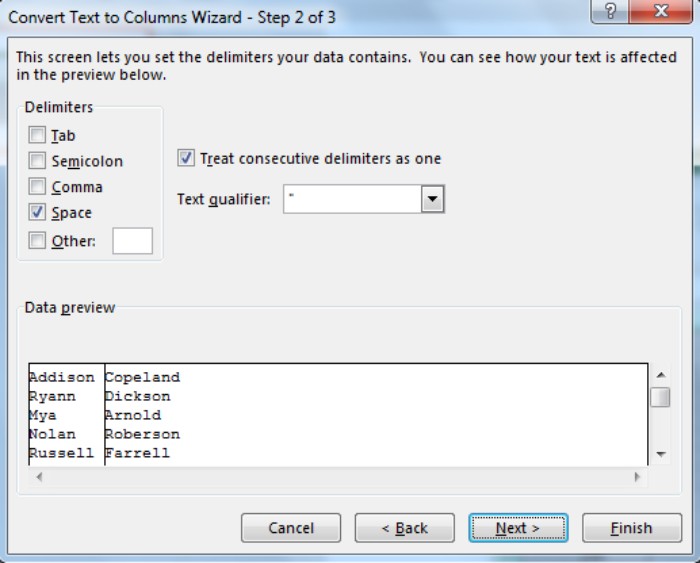
- Select the column with merged data.
Bonus: Formulas for Splitting Names:
If you prefer using formulas for splitting names:
- To extract the last name from cell A2 into cell B2, use: =RIGHT(A2,LEN(A2)-FIND(” “,A2))
- For the first name in cell A2: =LEFT(A2,FIND(” “,A2)-1)
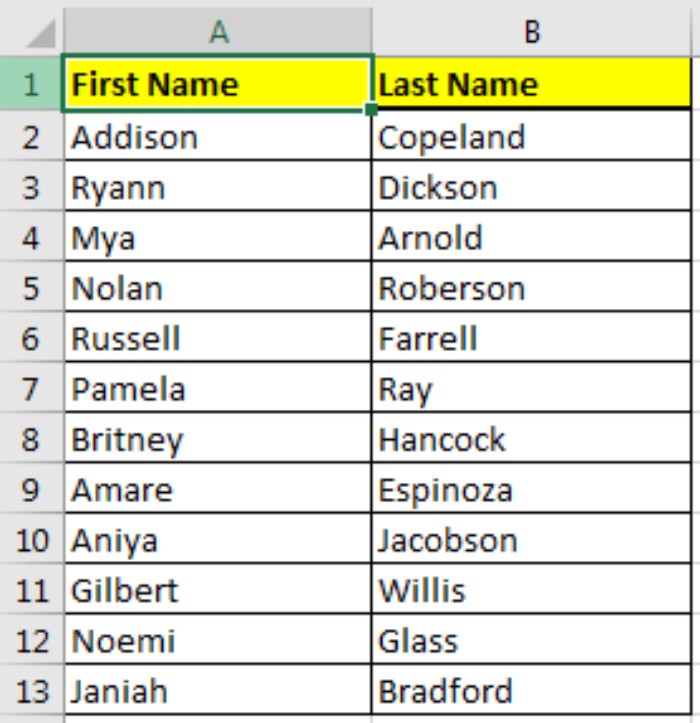
Tackling Merged Cells in Excel. These methods cover unmerging cells, finding them, and splitting data. If you have any specific queries or tasks, feel free to ask in the comments section below.









