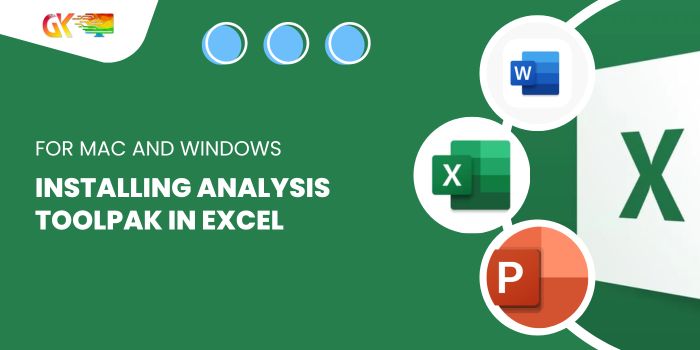
Installing Analysis ToolPak in Excel for Mac and Windows. This guide will walk you through installing the Analysis ToolPak in both Excel for Mac and Windows PCs. Let’s begin exploring the steps.
The Analysis ToolPak is an add-on for Microsoft Excel that isn’t initially included in the program. It offers an array of helpful tools for statistical, financial, and engineering data analysis.
Installing Analysis ToolPak in Excel for Mac and Windows
Installing Analysis ToolPak in Excel 2016 for Windows:
Follow these steps to install the Analysis ToolPak in Excel 2016 for Windows:
- Click on “File.”
- Navigate to “Options,” which opens the Excel Options dialogue box.
- Select “Add-Ins,” the second option from the bottom on the left-hand side.
- Find and click on “Analysis ToolPak.”
- At the bottom, you’ll see a “Manage” dropdown. Choose “Excel-Add-ins” and click “Go.”
- A list of available Add-ins will appear. Select “Analysis Toolpak” and click “OK.” You’ll now find Analysis ToolPak added to the Data tab, located in the rightmost corner.

Installing Analysis ToolPak in Excel 2016 for Mac:
To add the Analysis ToolPak in Excel 2016 for Mac, follow these steps:
- Go to the “Tools” or “Insert” menu.
- Find and click on “Add-Ins.”
- Choose the Analysis ToolPak from the available add-ins.
- Click “OK.” Analysis ToolPak is now added. Access it from the Data tab, located in the rightmost corner.
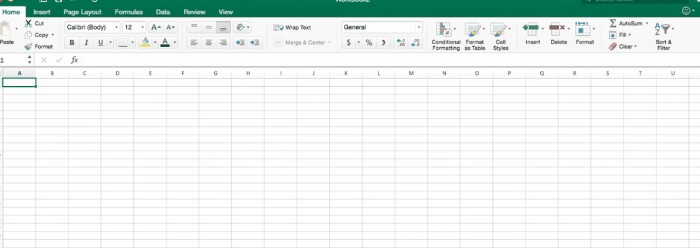
Using Analysis ToolPak:
The Analysis ToolPak offers various statistical tools that we’ll explore in our analysis tutorials.
Installing Analysis ToolPak in Excel 2010:
For users of Excel 2010, manually install the Analysis ToolPak by following these steps:
- Click on the “File” ribbon.
- Select “Options.”
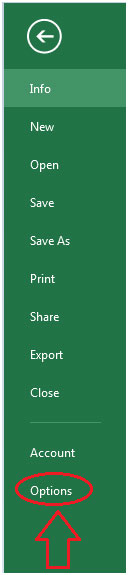
- Within Options, choose “Add-Ins.”
- Select Analysis ToolPak and click “Go.”
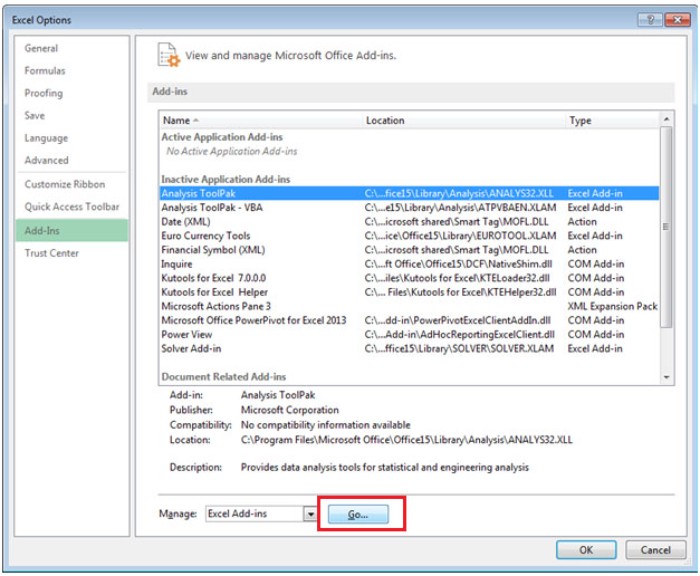
- You’ll see four Add-Ins options; check the Analysis ToolPak.
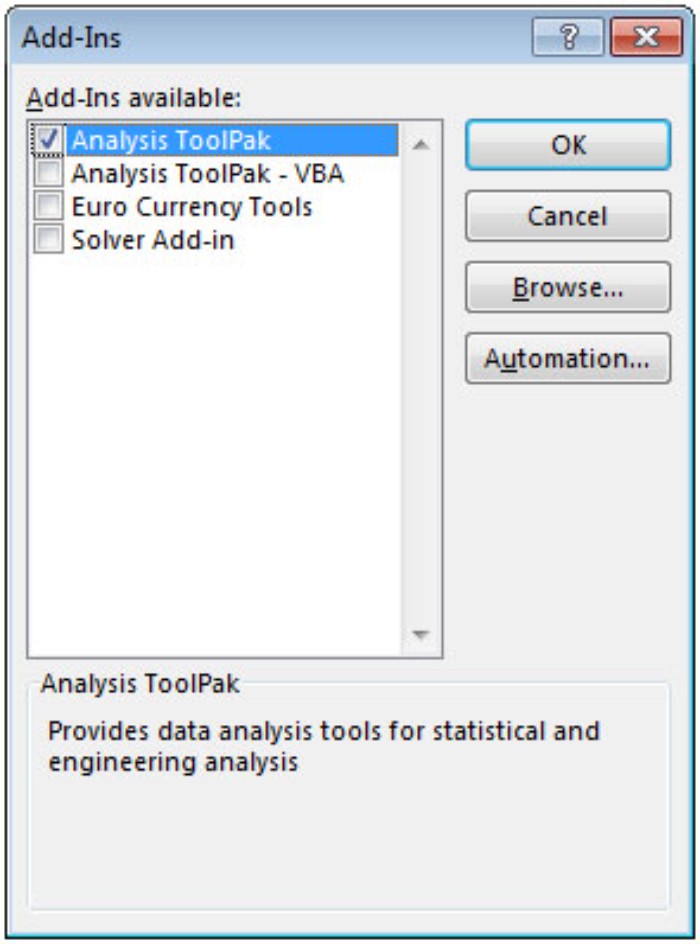
- Click “OK.” When you check the Data ribbon, you’ll notice the Data Analysis option within the Analysis Group.

Upon clicking on Data Analysis, a dialog box displaying 19 options will appear, including statistical tools like Anova, Correlation, Histogram, Regression, and more.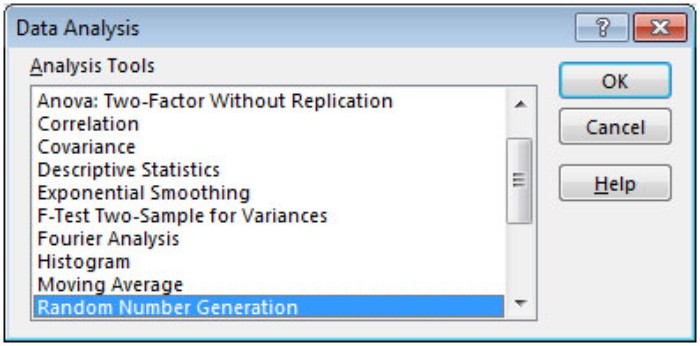
An add-in, in essence, is a concealed tool that enriches Microsoft Excel 2010 and 2013 with additional functionalities.









