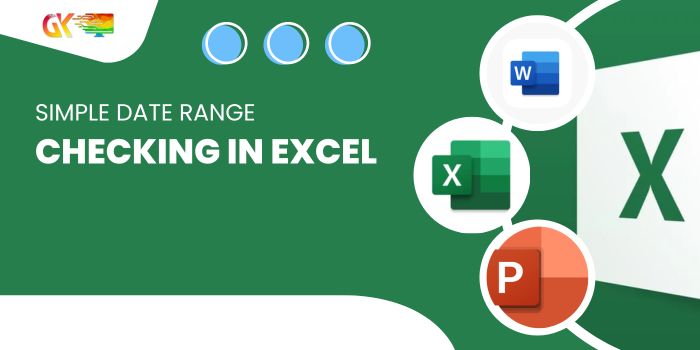
Introduction:
Simple Date Range Checking in Excel. Data analysis in Excel often involves managing and analyzing dates. One common requirement is checking whether a date falls within a specified range. In this tutorial, we’ll explore two effective formulas for this purpose and address potential pitfalls that users may encounter.
Simple Date Range Checking in Excel
Using Nested IF Formula:
To check if a date lies between two given dates, a nested IF formula can be employed. This tutorial demonstrates the formula’s application and explains the logic behind it. By comparing the project submission date with the project start and end dates, users can easily determine if the submission is within the specified range.
Formula Example:
=IF(C2>=A2, IF(C2<=B2, “In Range”, “Out of Range”), “Out of Range”)
Explanation:
The nested IF construct is used to check two conditions sequentially. The formula returns “In Range” if the date falls within the specified range and “Out of Range” otherwise.
Using IF + AND Formula:
For scenarios with multiple conditions, the combination of IF and AND formulas provides a more concise solution. This approach eliminates the need for nested IF formulas and enhances readability.
Formula Example:
=IF(AND(C2>=A2, C2<=B2), “In Range”, “Out of Range”)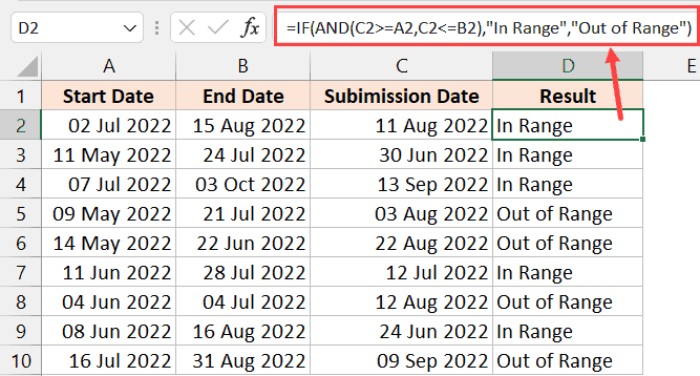
Explanation:
The AND formula checks both conditions, returning TRUE only if both are met. The IF function then provides a clear output, resulting in “In Range” or “Out of Range” based on the conditions.
Checking If a Date Occurs on a Weekend:
In project management, identifying weekend dates is crucial. The WEEKDAY function simplifies this task by evaluating whether a date corresponds to a Saturday or Sunday.
Formula Example:
=WEEKDAY(A2,2)>5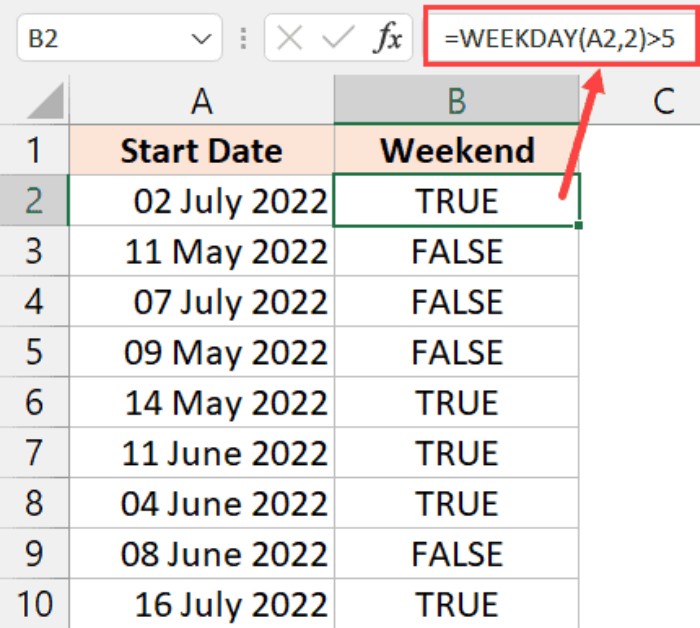
Explanation:
The WEEKDAY function returns a number representing the day of the week. In this formula, “Weekend” is output if the date falls on a Saturday or Sunday, and “Weekday” otherwise.
Pitfalls to Be Aware Of:
The tutorial emphasizes potential challenges when comparing dates in Excel, such as ensuring dates are in the correct format and recognizing hidden time values. Users are reminded to be cautious when dealing with date and time data to avoid unexpected results.
Conclusion:
Simple Date Range Checking in Excel. By mastering these date range checking techniques and being aware of potential pitfalls, Excel users can efficiently analyze and manage date-related data in various scenarios. This tutorial aims to empower users with the skills needed for accurate and reliable date comparisons.









