Microsoft Visual Studio Professional 2019 Key Global
Brand: Microsoft
Availability: In Stock
Delivery time: from 30 minutes to 6 hours.
IMPORTANT: License for 1 PC
Requirements:
Operating Systems: Windows 10 version 1703 or higher: (LTSC and S are not supported), Windows Server 2019, Windows Server 2016, Windows 8.1 (with Update 2919355), Windows Server 2012 R2 (with Update 2919355), Windows 7 SP1 (with latest Windows Updates)
Hardware: 1.8 GHz or faster processor, 2 GB of RAM; 8 GB of RAM recommended (2.5 GB minimum if running on a virtual machine)
Hard disk space: Minimum of 800MB up to 210 GB.
Hard disk speed: to improve performance, install Windows and Visual Studio on a solid-state drive (SSD).
Video card that supports a minimum display resolution of 720p (1280 by 720); Visual Studio will work best at a resolution of WXGA (1366 by 768) or higher.
License Period: Lifetime
$29.00
Microsoft Visual Studio Professional
With Visual Studio 2019, you’ll get best-in-class tools and services for any developer, any app, and any platform. Whether you’re using Visual Studio for the first time or you’ve been using it for years, there’s a lot to like in our current version!
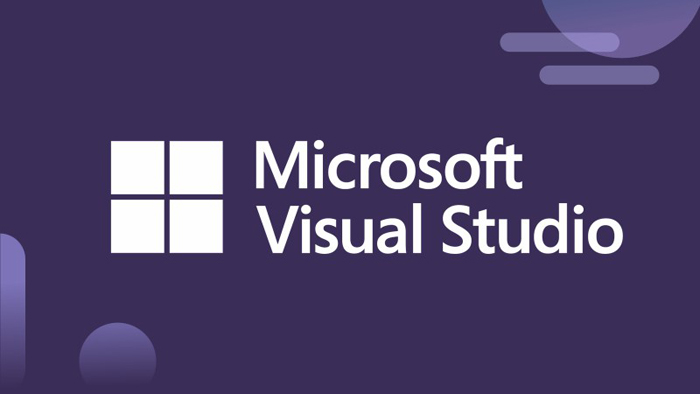
Develop: Stay focused and productive with improved performance, instant code cleanup, and better search results.
Collaborate: Enjoy natural collaboration through a Git-first workflow, real-time editing and debugging, and code reviews right in Visual Studio.
Debug: Highlight and navigate to specific values, optimize memory use, and take automatic snapshots of your application’s execution.
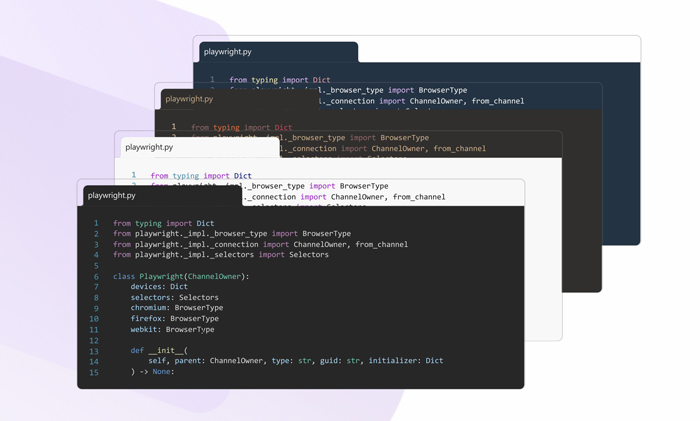
New features:
Develop:
View the following video to learn more about how you can save time with new features.
Improved search:
Formerly known as Quick Launch, our new search experience is faster and more effective. Now, search results appear dynamically as you type. And, search results can often include keyboard shortcuts for commands, so that you can memorize them for future use.
The new fuzzy search logic will find anything you need, regardless of typos. So, whether you’re looking for commands, settings, documentation, or other useful things, the new search feature makes it easier to find what you’re looking for.
Intelligent search service:
New in 16.9: By using cloud-powered technology, artificial intelligence, and machine learning, we’ve improved our search results. Now, not only does search in Visual Studio produce more relevant results, but it can also help you discover product features more easily, too.
Refactorings:
There are lots of new and highly useful refactorings in C# that make it easier to organize your code. They show up as suggestions in the light bulb and include actions such as moving members to interface or base class, adjusting namespaces to match folder structure, converting for each-loops to Linq queries, and more.
Simply invoke the refactorings by pressing Ctrl+. and selecting the action you want to take.
IntelliCode:
Visual Studio IntelliCode enhances your software development efforts by using artificial intelligence (AI). IntelliCode trains across 2,000 open-source projects on GitHub—each with over 100 stars—to generate its recommendations.
Here are a few ways that Visual Studio IntelliCode can help enhance your productivity:
- Deliver context-aware code completions
- Guide developers to adhere to the patterns and styles of their team
- Find difficult-to-catch code issues
- Focus code reviews by drawing attention to areas that really matter
We initially supported only C# when we first previewed the IntelliCode as an extension for Visual Studio. Now, new in 16.1, we’ve added support for C# and XAML “in-the-box”. (Support for C++ and TypeScript/JavaScript are still in preview, however.) And if you’re using C#, we’ve also added the ability to train a custom model on your code.
Code cleanup:
Paired with a new document health indicator is a new code cleanup command. You can use this new command to identify and then fix both warnings and suggestions with a single action (or click of a button).
The cleanup will format the code and apply any code fixes as suggested by the current settings and .editorconfig files.
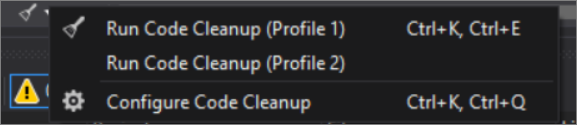
You can also save collections of fixers as a profile. For example, if you have a small set of targeted fixers that you apply frequently while you code, and then you have another comprehensive set of fixers to apply before a code review, you can configure profiles to address these different tasks.
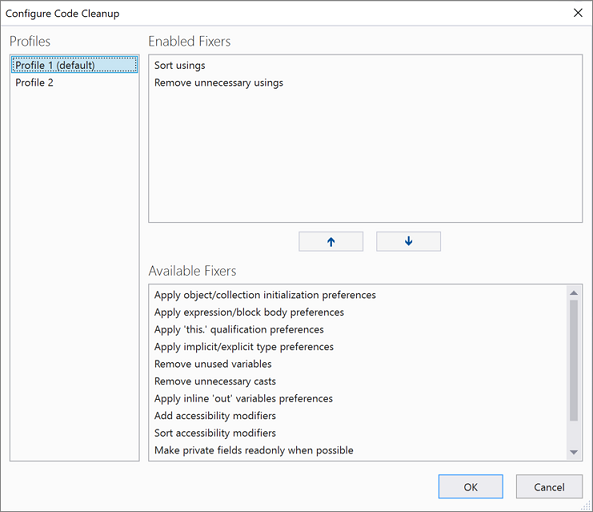
Per-monitor aware (PMA) rendering:
If you use monitors that are configured with different display scale factors, or connect remotely to a machine with display scale factors that are different from your main device, you might notice that Visual Studio looks blurry or renders at the wrong scale.
With the release of Visual Studio 2019, we’re making Visual Studio a per-monitor aware (PMA) application. Now, Visual Studio renders correctly regardless of the display scale factors you use.
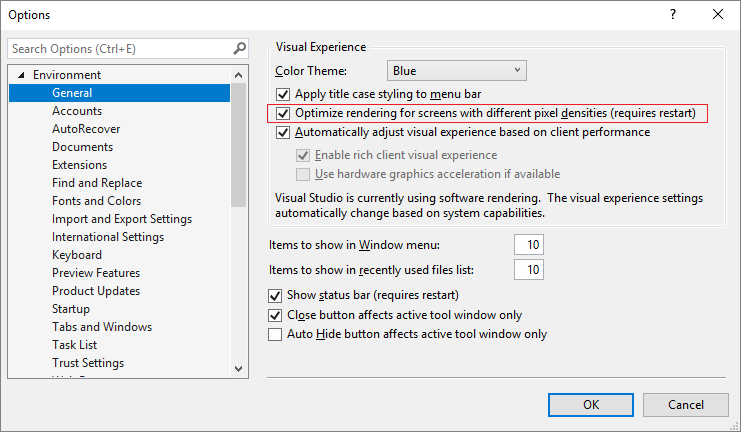
Test Explorer:
New in 16.2: We’ve updated Test Explorer to provide better handling of large test sets, easier filtering, more discoverable commands, tabbed playlist views, and customizable columns that let you fine-tune what test information is displayed.
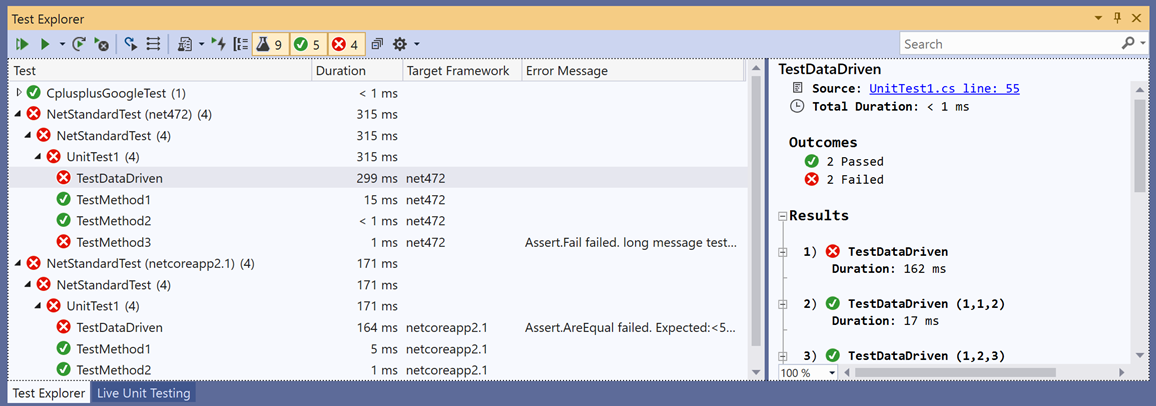
.NET Core:
New in 16.3: We’ve included support for .NET Core 3.0. Cross-platform, open source—and fully supported by Microsoft.
Collaborate:
View the following video to learn more about how you can team up to solve issues.
Git-first workflow:
Something you’ll notice when you open Visual Studio 2019 is its new start window.
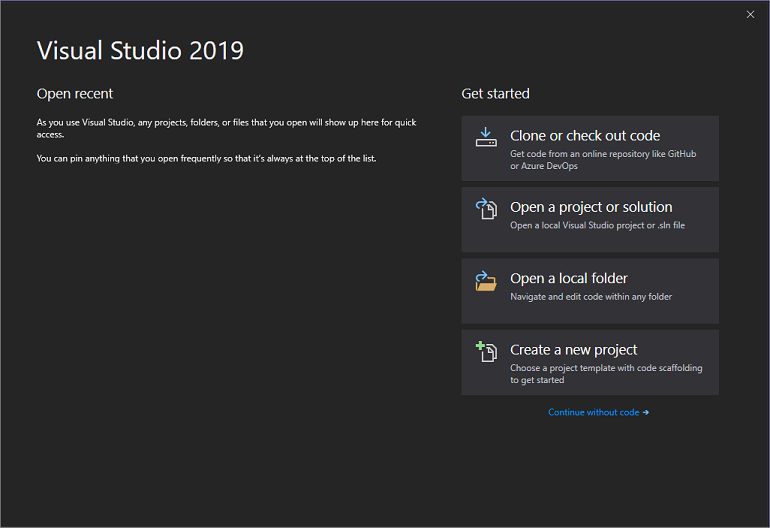
The start window presents you with several options to get you to code quickly. We’ve placed the option to clone or check out code from a repo, first.
The start window also includes options to open a project or solution, open a local folder, or create a new project.
Git productivity:
New in 16.8: Git is now the default version control experience in Visual Studio 2019. We have built out the feature set and iterated on it based on your feedback during the past two releases. The new experience has now been turned on by default for everyone. From the new Git menu, you can clone, create, or open repositories. Use the integrated Git tool windows to commit and push changes to your code, manage branches, stay up to date with your remote repositories, and resolve merge conflicts.
Live Share:
Visual Studio Live Share is a developer service that allows you to share a codebase and its context with a teammate and get instant bidirectional collaboration directly from within Visual Studio. With Live Share, a teammate can read, navigate, edit, and debug a project that you’ve shared with them, and do so seamlessly and securely.
Integrated code reviews:
We’re introducing a new extension that you can download to use with Visual Studio 2019. With this new extension, you can review, run, and even debug pull requests from your team without leaving Visual Studio. We support code in both GitHub and Azure DevOps repositories.
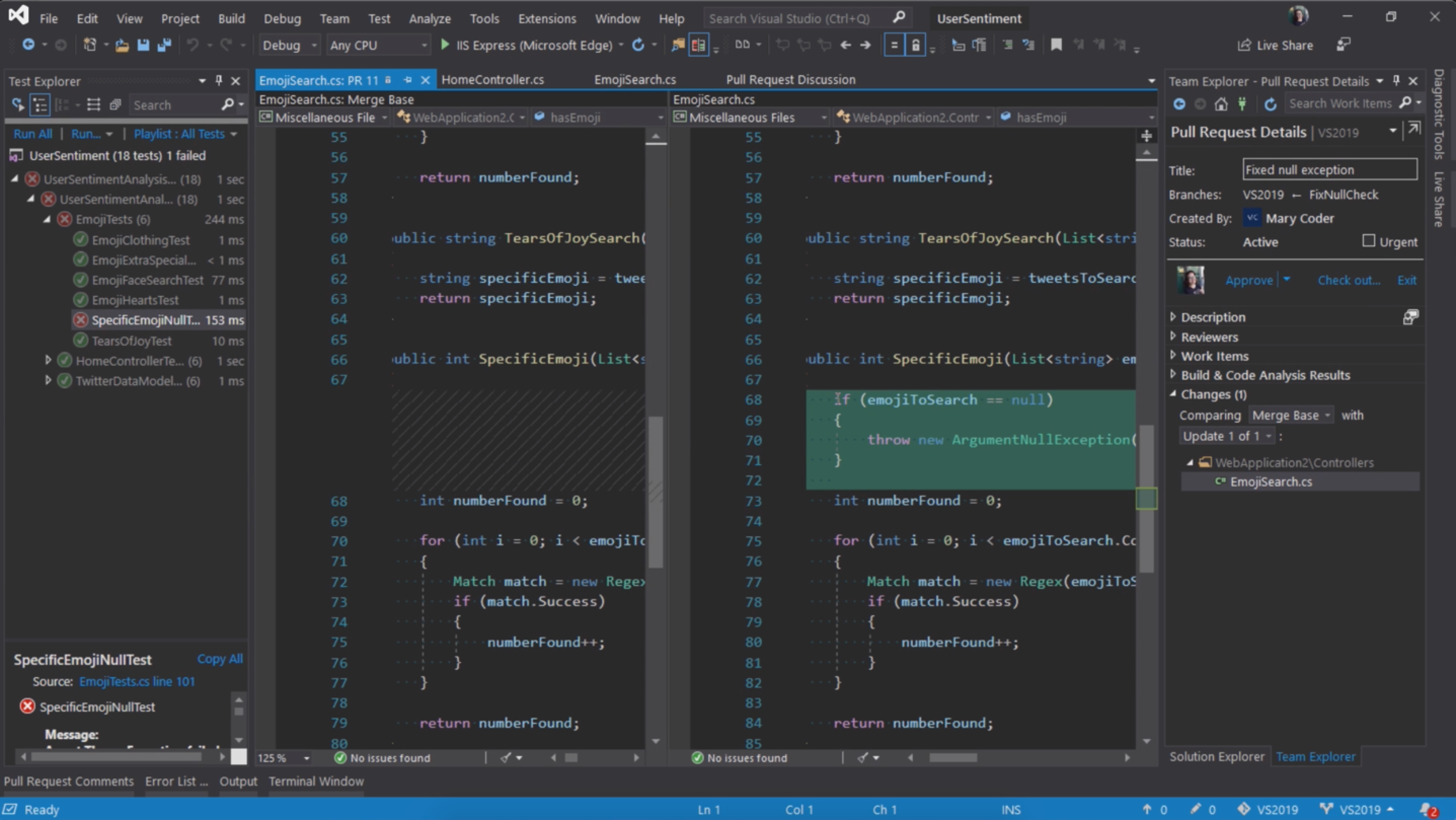
Debug:
View the following video to learn more about how you can zero in with precise targeting while you debug.
Performance gains:
We’ve taken the once-exclusive C++ data breakpoints and adapted them for .NET Core applications.
So whether you’re coding in C++ or .NET Core, data breakpoints can be a good alternative to just placing regular breakpoints. Data breakpoints are also great for scenarios such as finding where a global object is being modified or being added or removed from a list.
And, if you’re a C++ developer who develops large applications, Visual Studio 2019 has made symbols out of proccing, which allows you to debug those applications without experiencing memory-related issues.
Search while debugging:
You’ve probably been there before, looking in the Watch window for a string amongst a set of values. In Visual Studio 2019, we’ve added search in the Watch, Locals, and Autos windows to help you find the objects and values you’re looking for.
You can also format how a value is displayed within the Watch, Locals, and Autos windows. Select (by double-clicking) one of the items in any of the windows and add a comma (“,”) to access the drop-down list of possible format specifiers, each of which includes a description of its intended effect.

Snapshot Debugger:
Get a snapshot of your app’s execution in the cloud to see exactly what’s happening. (This feature is available in Visual Studio Enterprise, only.)
We’ve added support for targeting ASP.NET (Core and desktop) applications that run on an Azure VM. And, we’ve added support for applications that run in an Azure Kubernetes Service. The Snapshot Debugger can help you dramatically reduce the time it takes to resolve issues that occur in production environments.
Microsoft Edge Insider support:
New in 16.2: You can set a breakpoint in a JavaScript application and start a debug session by using the Microsoft Edge Insider browser. When you do so, Visual Studio opens a new browser window with debugging enabled, which you can then use to step through application JavaScript within Visual Studio.

Pinnable Properties tool:
New in 16.4: Now, it’s easier to identify objects by their properties while debugging with the new Pinnable Properties tool. Just hover the cursor over a property you want to display in the debugger window of the Watch, Autos, and Locals windows, select the pin icon, and immediately see the information you’re looking for at the top of the window!
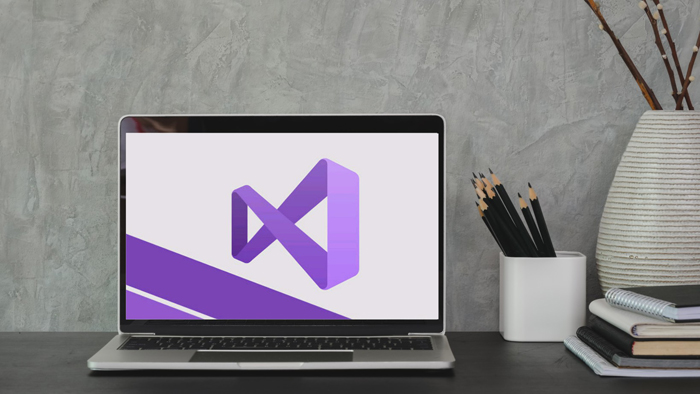
System requirement:
Operating Systems:
Visual Studio 2019 will install and run on the following operating systems (64-bit recommended; ARM is not supported):
- Windows 10 version 1703 or higher: Home, Professional, Education, and Enterprise (LTSC and S are not supported)
- Windows Server 2019: Standard and Datacenter
- Windows Server 2016: Standard and Datacenter
- Windows 8.1 (with Update 2919355): Core, Professional, and Enterprise
- Windows Server 2012 R2 (with Update 2919355): Essentials, Standard, Datacenter
- Windows 7 SP1 (with latest Windows Updates): Home Premium, Professional, Enterprise, Ultimate
Hardware:
- 1.8 GHz or faster processor. Quad-core or better recommended
- 2 GB of RAM; 8 GB of RAM recommended (2.5 GB minimum if running on a virtual machine)
- Hard disk space: Minimum of 800MB up to 210 GB of available space, depending on features installed; typical installations require 20-50 GB of free space.
- Hard disk speed: to improve performance, install Windows and Visual Studio on a solid-state drive (SSD).
- Video card that supports a minimum display resolution of 720p (1280 by 720); Visual Studio will work best at a resolution of WXGA (1366 by 768) or higher.
User Reviews
Only logged in customers who have purchased this product may leave a review.

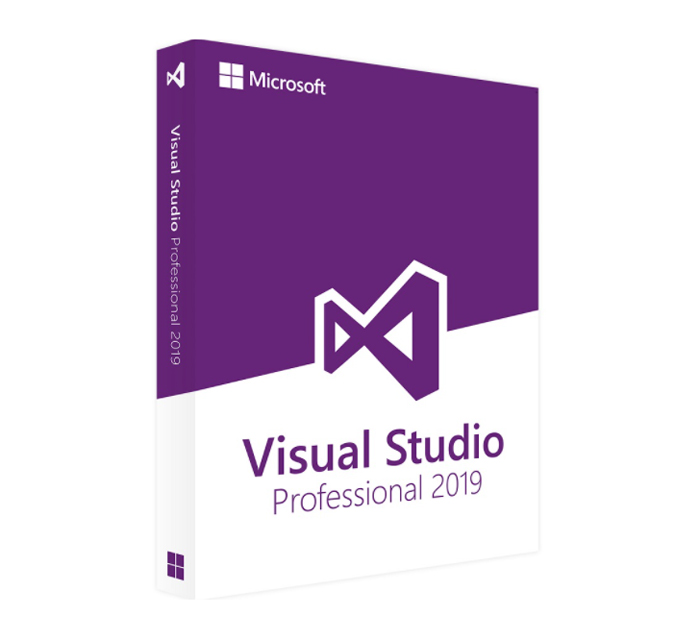
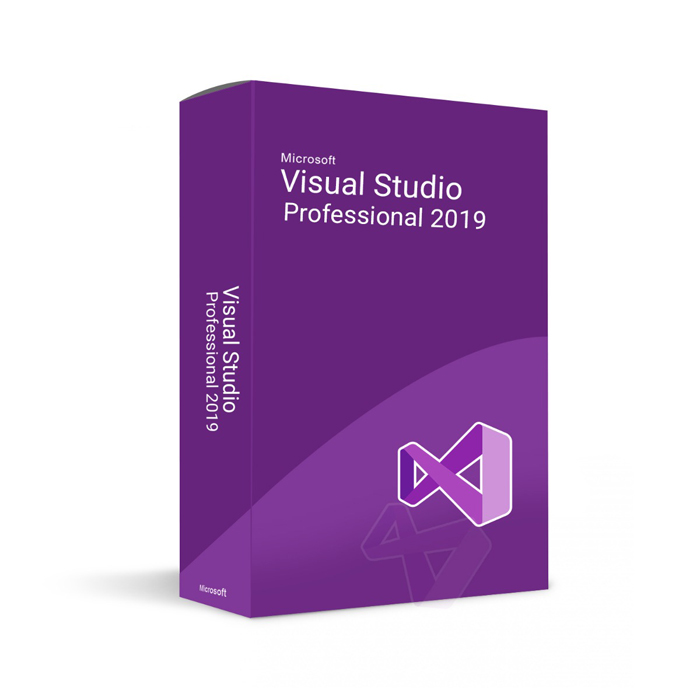

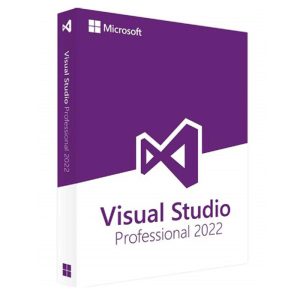




There are no reviews yet.