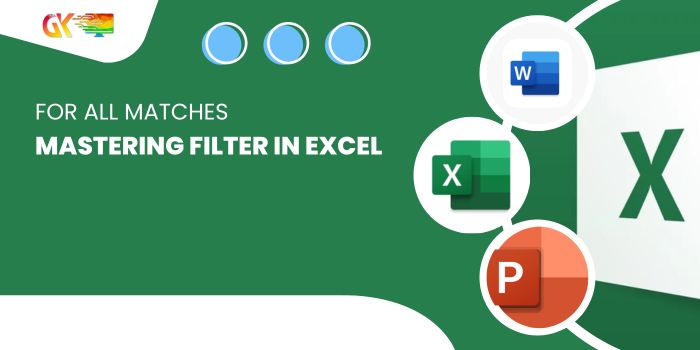
Mastering FILTER in Excel for All Matches Seeking to extract all matching values using XLOOKUP? The short answer is, unfortunately, it cannot accomplish this task. But fear not, as there’s a superior function designed precisely for this purpose: FILTER in Excel.
In the provided example, we showcase data that aligns with the “EAST” designation in the zone column.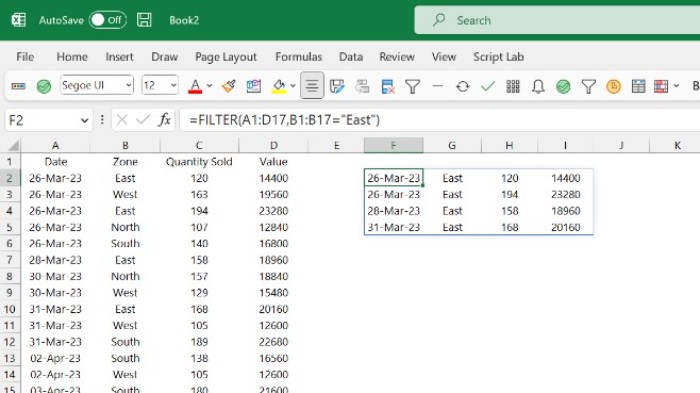
Mastering FILTER in Excel for All Matches
The Formula
Here’s a step-by-step guide on employing the FILTER function to retrieve all matches:
- Begin by entering the FILTER function in a cell.
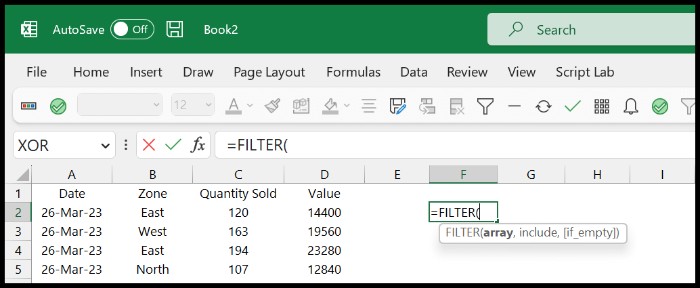
- In the array argument, select the entire data range.
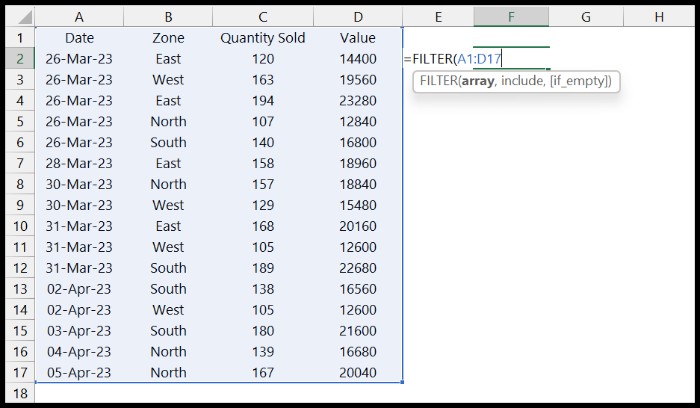
- In the include argument, choose the column where you wish to identify all matched values.
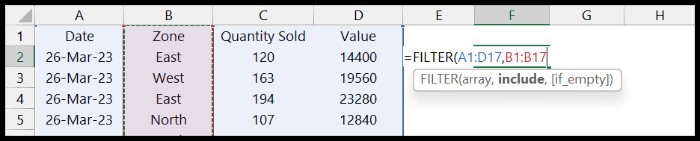
- Within the same argument, after specifying the column range, input the equal sign (=) followed by the value to be matched. Remember to enclose the text in double quotation marks.
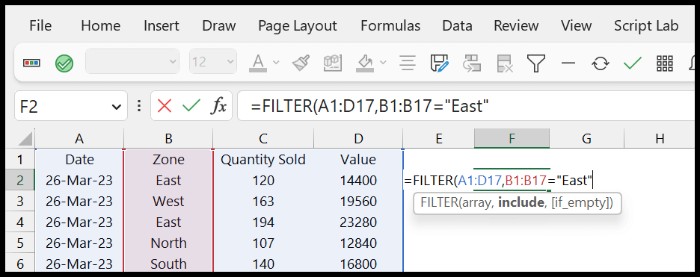
- Close the function and press enter to obtain the result.
Upon hitting enter, the function will yield an array containing all matches where the zone value is “East.”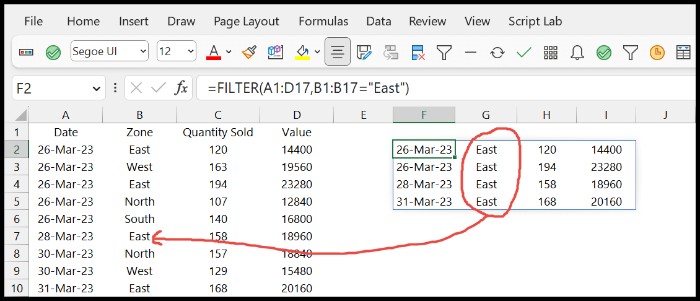
Notably, FILTER in Excel operates as a dynamic array function, eliminating the need for CTRL + SHIFT + ENTER to obtain results. It automatically delivers answers within a range proportional to its size. Ensure that the space where you input the function has ample room to accommodate all identified matches.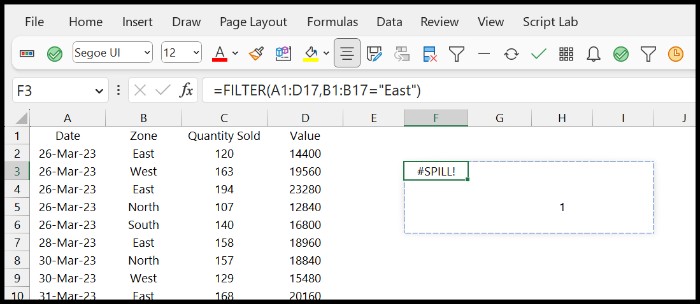
Mastering FILTER in Excel for All Matches. Keep in mind that if there’s a value anywhere in the range crucial for the array returned by the FILTER function, you may encounter a #SPILL! Error. Mastery of FILTER in Excel opens up a realm of possibilities for efficiently handling and extracting multiple matches in your Excel endeavors.









