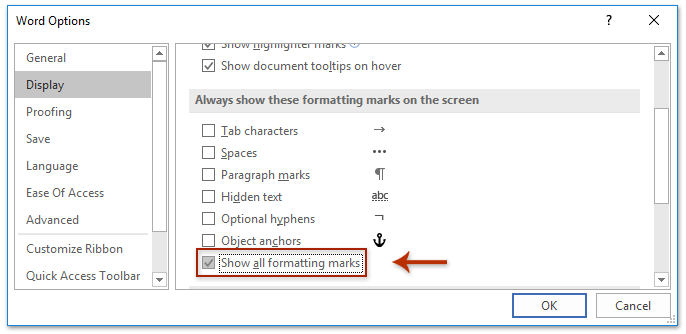
To show or hide section breaks in Word, you can use the following methods:
Show or hide section breaks by Show/Hide button in Word 2003:
If you are using Word 2003, you can click the Show/Hide button on the Toolbar to quickly show or hide all section breaks in the Word document.
Show or hide section breaks by setting Word Options in Word 2003:
- Click on “Tools” > “Options”.
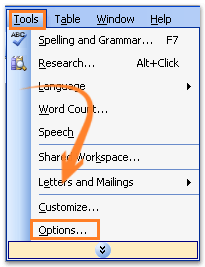
- In the Options dialog box, click on the “View” tab.
- Check the “All” option in the “Formatting marks” group to show section breaks in the document. Uncheck this option to hide all section breaks.
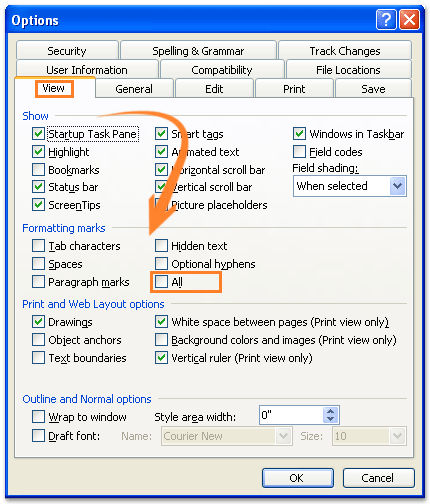
How to show or hide section breaks in Word
Show or hide section breaks by Show/Hide button in Word 2007 or later versions:
If you are using Word 2007 or later versions, click on the “Home” tab and then click the Show/Hide button to show or hide all section breaks in the Word document.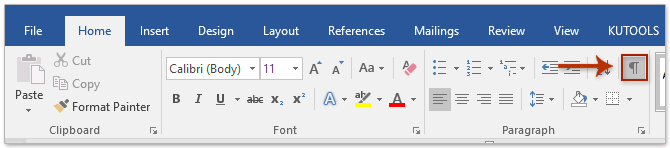
Show or hide section breaks by setting Word Options in Word 2007 or later versions:
- Click on “File” (or the Office button) > “Options”.
- In the Word Options dialog box, click on “Display” in the left bar.
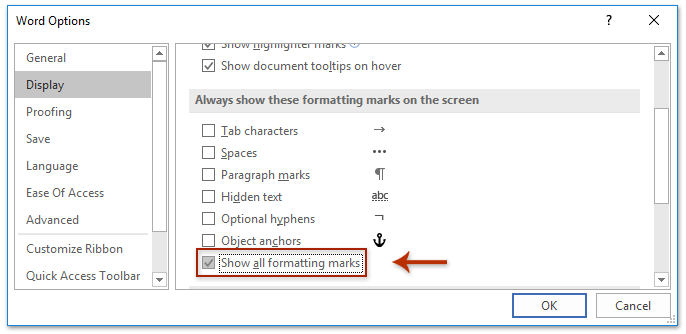
- Check the “Show all formatting marks” option in the “Always show these formatting marks on the screen” section to show section breaks. Uncheck this option to hide all section breaks.
Using these methods, you can easily show or hide section breaks in your Word document.









