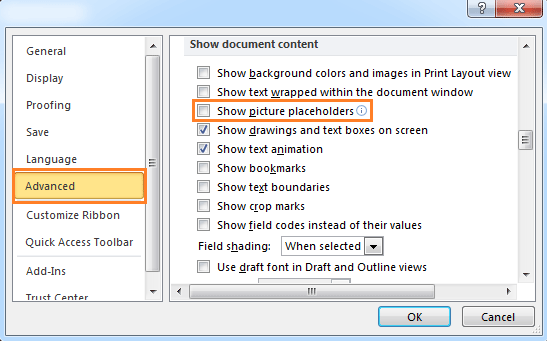
To show or hide picture placeholders in Word, follow these steps:
Method 1: Word 2003
- Click on the Tools menu.
- Select Options.
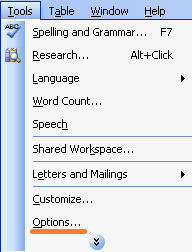
- In the Options dialog box, click on the View tab.
- Check or uncheck the Picture placeholders checkbox item in the “Show” section to show or hide picture placeholders in the document.

- Click OK to apply the changes.
Method 2: Word 2007/2010/2013
- If you are using Word 2007, click on the Office button and then click Word Options. If you are using Word 2010 or 2013, click on the File tab and then click Options.
- In the Word Options dialog box, click on Advanced located on the left.
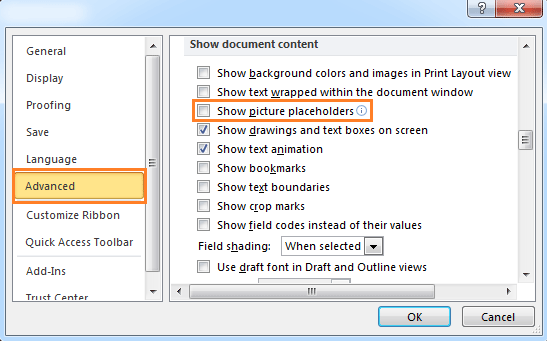
How to show or hide picture placeholders in Word
- Check or uncheck the Show picture placeholders option in the “Show document content” section to show or hide picture placeholders in the document.
- Click OK to apply the changes.
Using these methods, you can quickly toggle the visibility of picture placeholders in your Word document.









