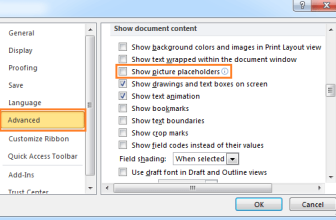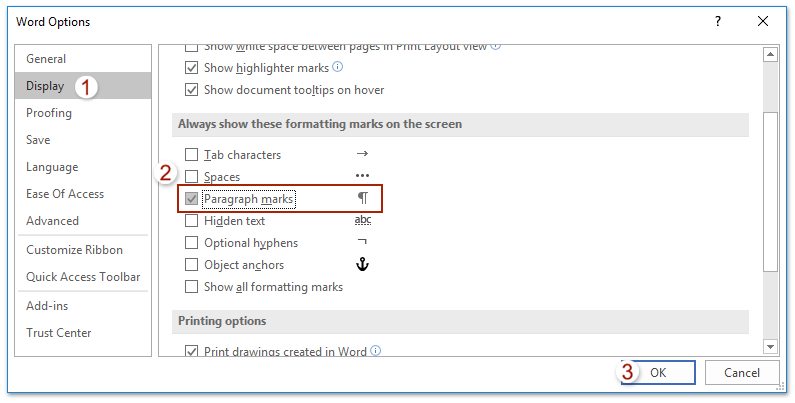
To show or hide paragraph marks in Word, you can use one of these methods:
Method 1: Using the Show/Hide Feature or Shortcuts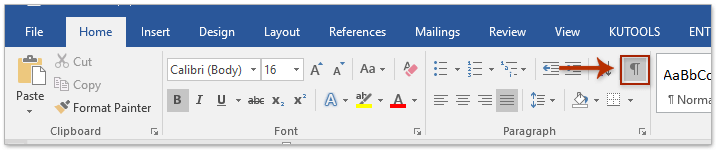
- Show/Hide Button:
- Click on the Show/Hide button in the Paragraph group on the Home tab to toggle displaying or hiding all paragraph marks and hidden formatting symbols.
- After turning on the Show/Hide toggle button, you will see the paragraph marks and all hidden formatting symbols.
- Keyboard Shortcuts:
- You can also press Ctrl + Shift + 8 keys together to show or hide all paragraph marks and hidden formatting symbols.
Method 2: Configuring Word Options
- Always Show Paragraph Marks:
- Click on File > Options to open the Word Options dialog box.
- In the Word Options dialog box, click on Display in the left bar.
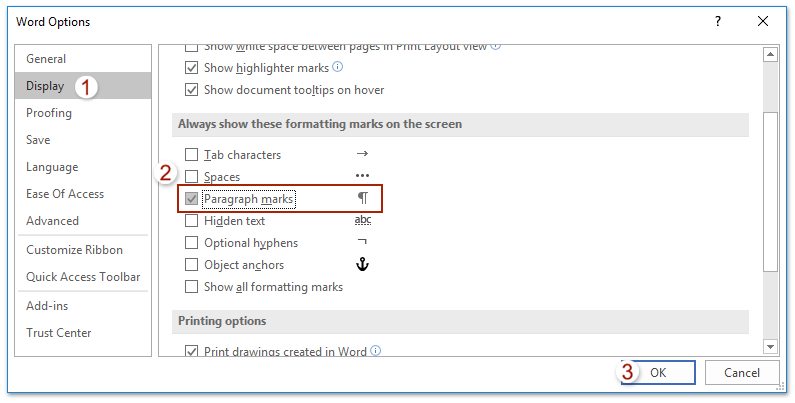
How to show or hide paragraph marks in Word
- Check the Paragraph marks option in the Always show these formatting marks on the screen section.
- Click the OK button to save the configuration.
- Now, all paragraph marks will be displayed in the Word document all the time.
Notes:
- After checking the Paragraph marks option, the Show/Hide button will not hide paragraph marks.
- To hide paragraph marks, uncheck the Paragraph marks option in the Word Options dialog box.
Using these methods, you can easily show or hide paragraph marks in your Word document according to your preference.