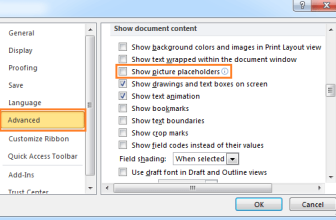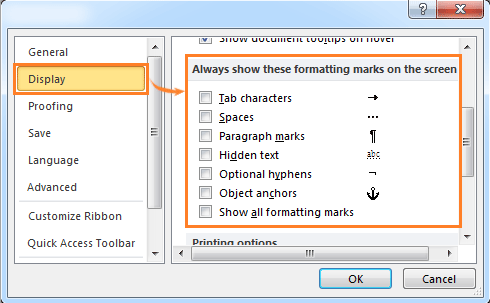
To show or hide formatting marks in Word, you can use these methods:
Method 1: Word 2003
- Click on the Tools menu.
- Select Options.

- Click on the View tab.
- In the Formatting marks section, check any formatting marks you want to show in the document, or check All to show all types of formatting marks.
- Press **Ctrl + *** or Shift + Ctrl + 8 to toggle displaying or hiding all formatting marks.
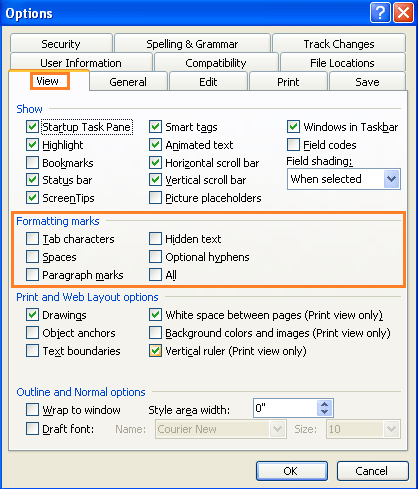
Method 2: Word 2007/2010/2013
- Word 2007:
- Click on the Office icon.
- Select Word Options.
- In Word 2010/2013:
- Click on the File tab.
- Select Options.
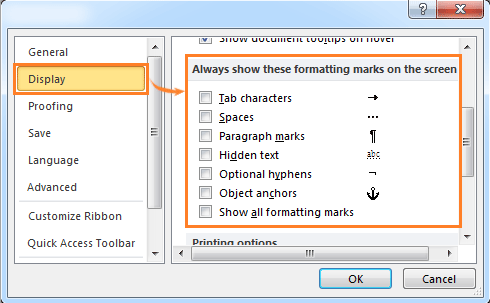
How to show or hide formatting marks in Word
- Click on Display.
- In the Always show these formatting marks on the screen section, check the options to show them in documents, or check Show all formatting marks to show all formatting marks in the document.
- Alternatively, you can click the Show/Hide¶ button (¶) under the Home tab, or press **Ctrl + *** to toggle showing or hiding all formatting marks.
Using these methods, you can easily show or hide formatting marks in your Word document according to your needs.