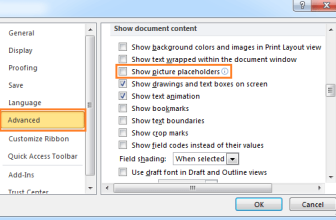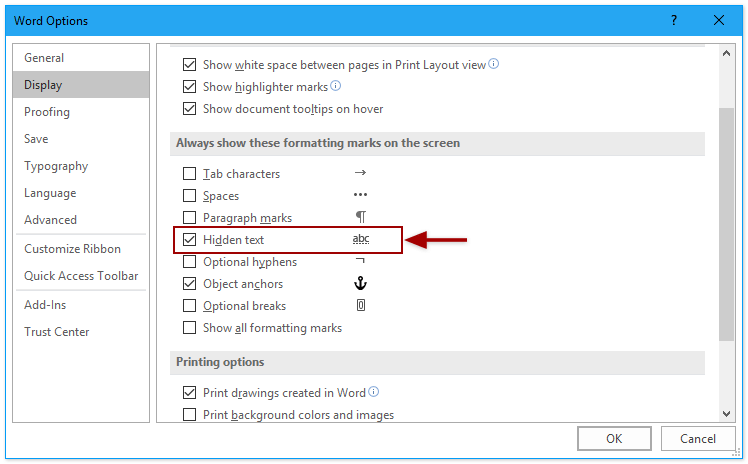
To quickly show or hide all hidden text in Word, you can follow these methods:
Show or Hide All Hidden Text in Word:
- Toggle Button Method:
- Click on the Show/Hide Editing Marks button (¶) in the Paragraph group on the Home tab to toggle displaying or hiding all hidden text.
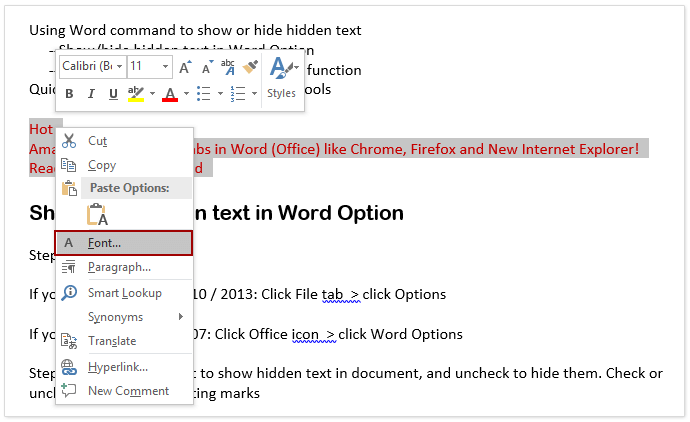
- You can also use the hotkeys Ctrl + Shift + 8 on the main keyboard to toggle displaying or hiding all hidden text easily.
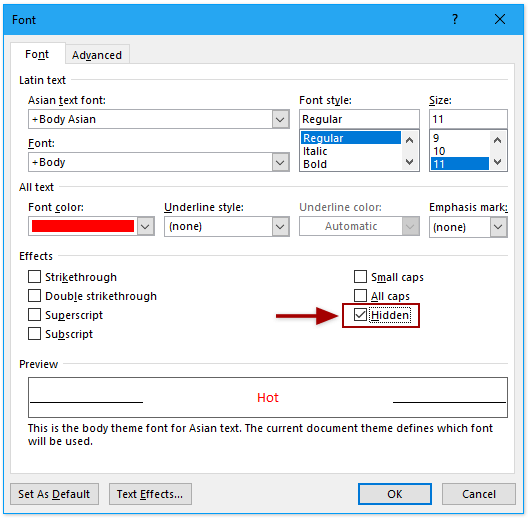
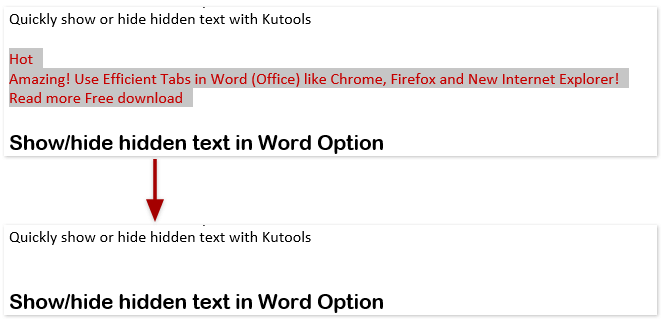
- Click on the Show/Hide Editing Marks button (¶) in the Paragraph group on the Home tab to toggle displaying or hiding all hidden text.
- Permanently Show or Hide Hidden Text:
- Click on File > Options to open the Word Options dialog.
- In the Word Options dialog, click on Display in the left bar.
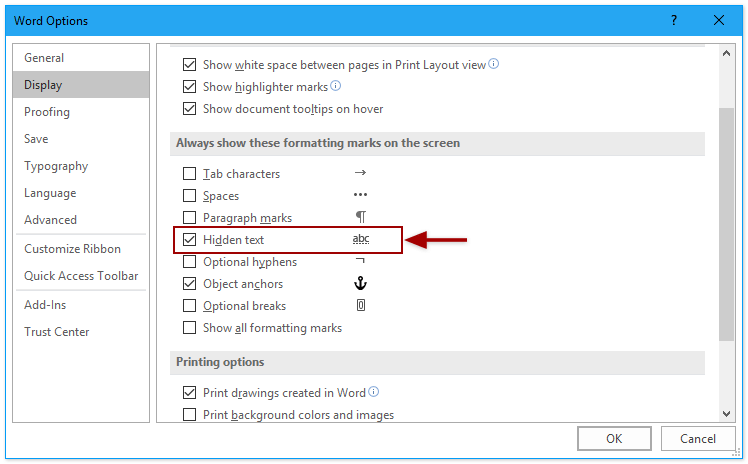
- Check the Hidden text option in the Always show these formatting marks on the screen section to permanently show all hidden text.
- Click OK to save the change.
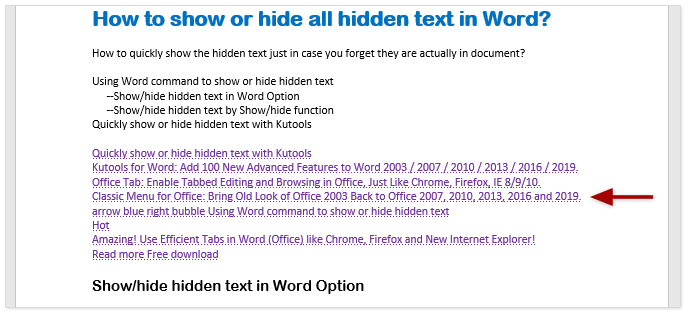
Show or Hide All Hidden Text in Printouts:
- Toggle Print Hidden Text:
- Click on File > Options to open the Word Options dialog.
- In the Word Options dialog, click on Display in the left bar.
- Check the Print hidden text option in the Printing options section to show hidden text in printouts.
- Click OK to save the change.
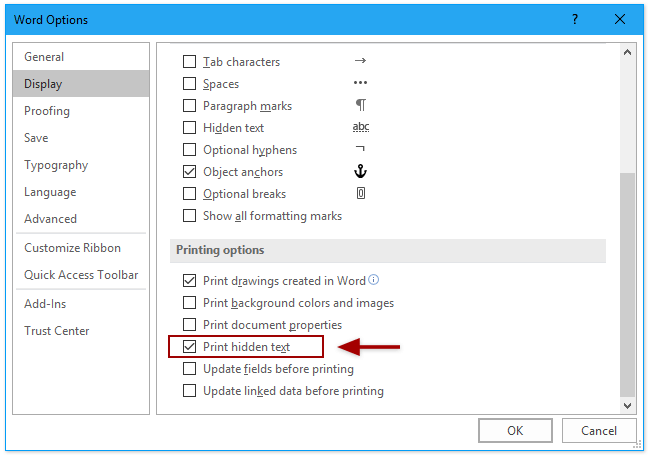
How to show or hide all hidden text quickly in Word
Now you can easily show or hide all hidden text in your Word document using these methods.