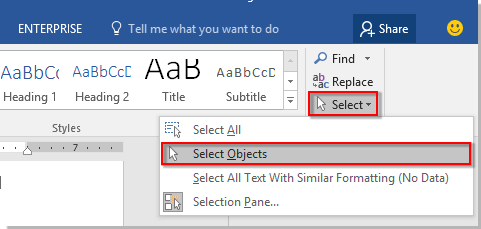
When dealing with multiple shapes or objects in your Word document, selecting them individually can be time-consuming. Here are some handy methods to swiftly select multiple shapes or objects:
Select Multiple Shapes or Objects with the Select Feature
To select multiple adjacent shapes or objects:
- Navigate to the Home tab and click on Select > Select Objects.
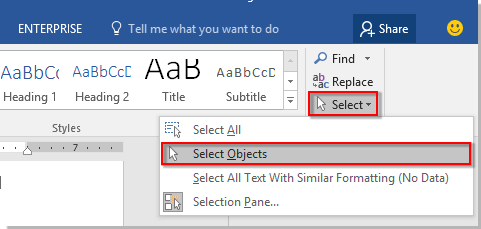
- Draw a box over the shapes or objects you want to select. This action will highlight and select them all simultaneously.
- To deselect, simply press the Esc key.
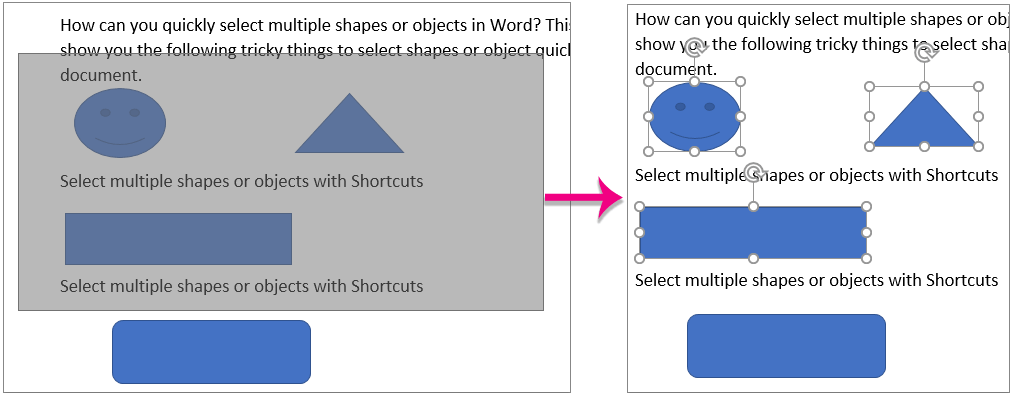
To select multiple non-adjacent shapes or objects:
- Go to the Home tab and click on Select > Selection Pane.
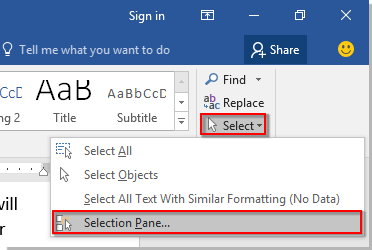
- The Selection pane will appear on the right side of the document, listing out all the objects.
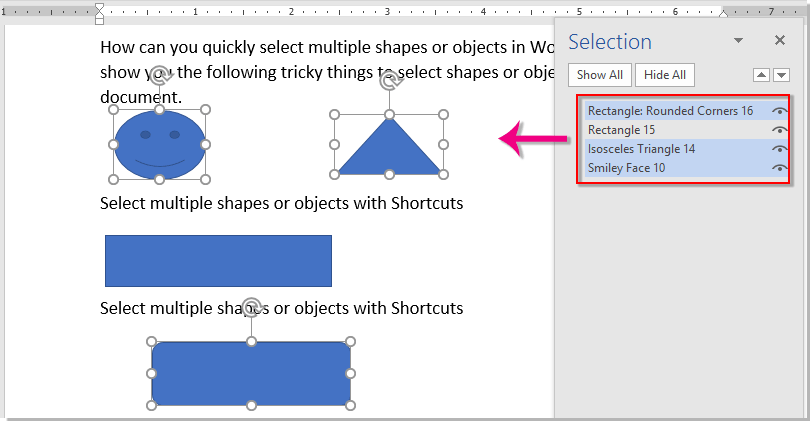
- While holding down the Ctrl key, click on the object names one by one to select them all at once.









