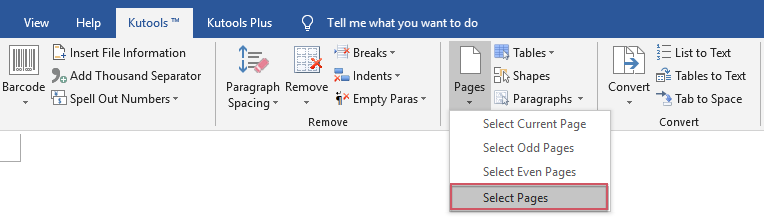
Here are three methods to select a range of pages from a Word document:
Select a Range of Pages with Holding Shift in Word:
- Click on the start of the page you want to select.
- Hold down the Shift key.
- Scroll to the end of the page range you want to select.
- Click on the end of the content of the last page in the range.
- Now, the pages within the range are selected.
Select a Range of Pages with VBA:
- Press Alt + F11 to open the Microsoft Visual Basic for Applications window.
- Click on “Module” from the “Insert” tab.
- Copy and paste the following VBA code into the Module window:
Sub SelectPages()
Dim rgePages As Range
Selection.GoTo What:=wdGoToPage, Which:=wdGoToAbsolute, Count:=2
Set rgePages = Selection.Range
Selection.GoTo What:=wdGoToPage, Which:=wdGoToAbsolute, Count:=6
rgePages.End = Selection.Bookmarks("\Page").Range.End
rgePages.Select
End Sub
- Press F5 to run this code. It will select the pages from page 2 to page 6. You can adjust the page numbers in the code to select the desired range.
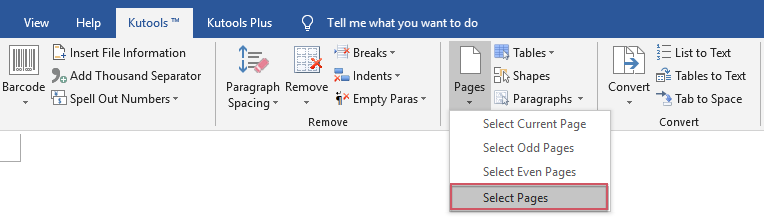
How to select a range of pages from whole document in Word









