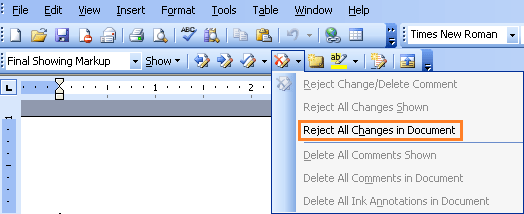
Track Changes is a feature in Microsoft Word that keeps a record of the modifications made to a document, but it can be distracting when you’re trying to read. Follow these steps to remove track changes:
Removing track changes in Word 2003:
Step 1: Click on View >> Toolbars >> Reviewing to display the reviewing functions on the toolbar.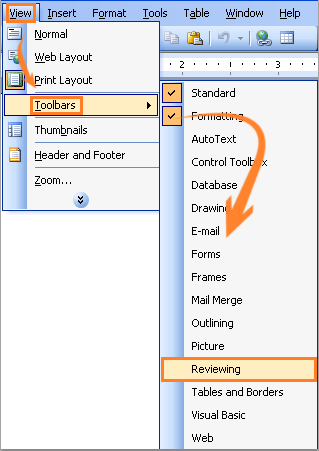
Step 2: If you wish to accept the track changes, click on the “Accept Change” button >> “Accept All Changes in Document” and then save the document. If not, proceed to step 3.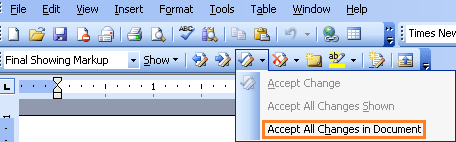
Step 3: Click on “Reject All Changes in Document” and save the document.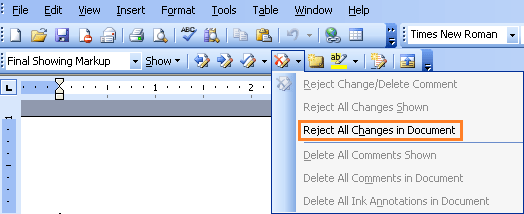
Removing track changes in Word 2007/2010:
Step 1: Click on the Review tab.
Step 2: If you want to accept the track changes, click on “Accept” >> “Accept All Changes in Document” and then save the document.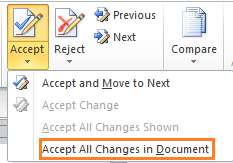
Step 3: If you do not want to accept the track changes, click on “Reject” >> “Reject All Changes in Document” and then save the document.
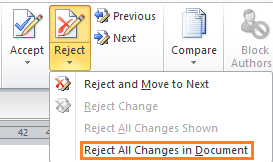
How to remove track changes from Word document
Concluding the process of removing track changes from a Word document is essential for ensuring the final version is clean and ready for distribution or further editing. By following the steps outlined above, you can efficiently manage and eliminate any tracked modifications, resulting in a polished and professional document.









