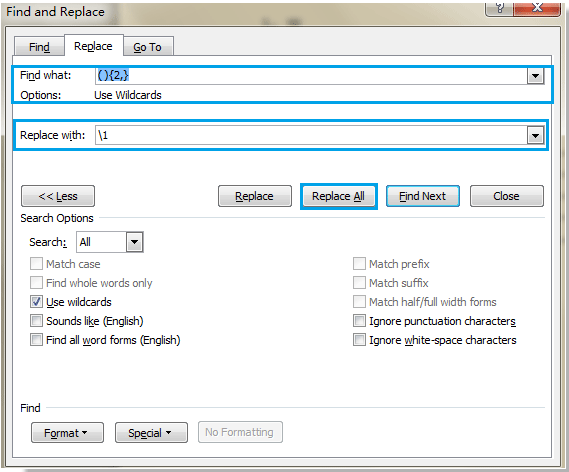
To remove multiple extra spaces between words in Word, you can use the Find and Replace function or Kutools for Word:
Remove extra spaces between words with Find and Replace function:
- Press Ctrl + H to open the Find and Replace dialog box.
- Click on “More” to expand the options.
- Check the box next to “Use wildcards” under “Search Options.”
- In the “Find what” field, type:
( ){2,}(without quotes). This pattern represents two or more consecutive spaces. - In the “Replace with” field, type:
\1(without quotes). This tells Word to replace the multiple spaces with a single space. - Click on “Replace All” to remove all extra spaces between words in the document.
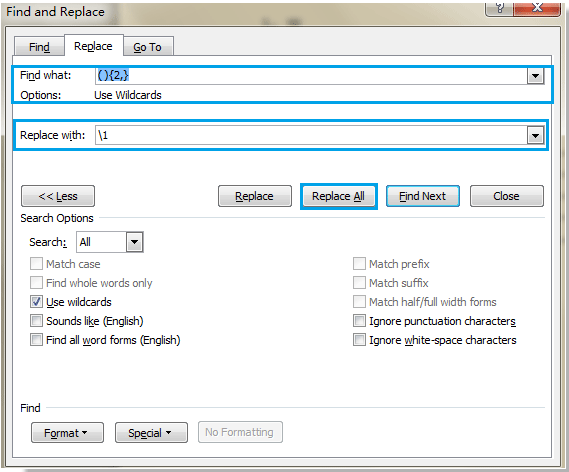
How to remove multiple extra spaces between words in Word









