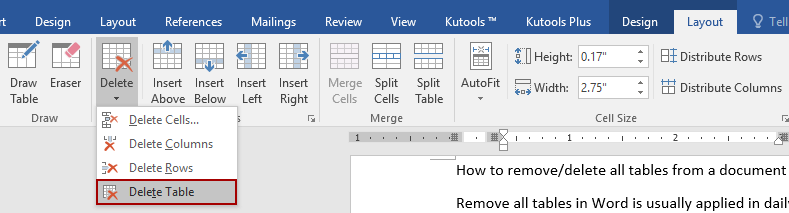
To remove all tables from a Word document, you can use one of these methods:
- Remove a table manually: You can manually delete each table one by one by selecting the table and pressing the delete key.
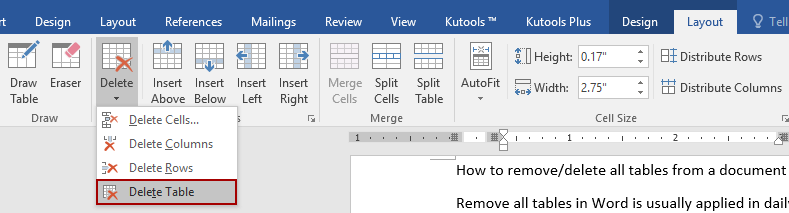
- Remove all tables with VBA: You can use a VBA macro to remove all tables from the document at once. Here’s a simple VBA code to achieve this:
Sub RemoveAllTables()
Dim tbl As Table
For Each tbl In ActiveDocument.Tables
tbl.Delete
Next tbl
End Sub
To use this code:
- Press Alt + F11 to open the Visual Basic for Applications (VBA) editor.
- Go to Insert > Module to insert a new module.
- Copy and paste the above code into the module window.
- Close the VBA editor.
- Press F5 to run the macro, and it will remove all tables from the document.









