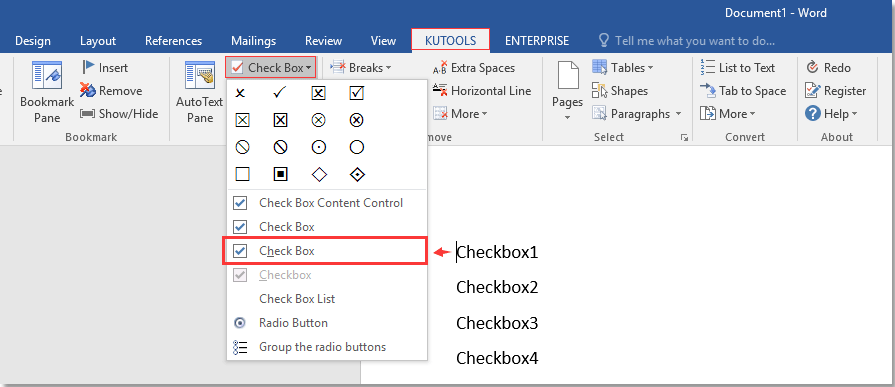
Inserting paths and filenames into the footer or header of a document can be useful for tracking a document’s location. Here’s how you can do it using Field in Word.
- Click on “Insert” > “Footer” > “Edit Footer” to enter the Footer editing mode. (If there is no footer in the document, you’ll need to insert one first.)
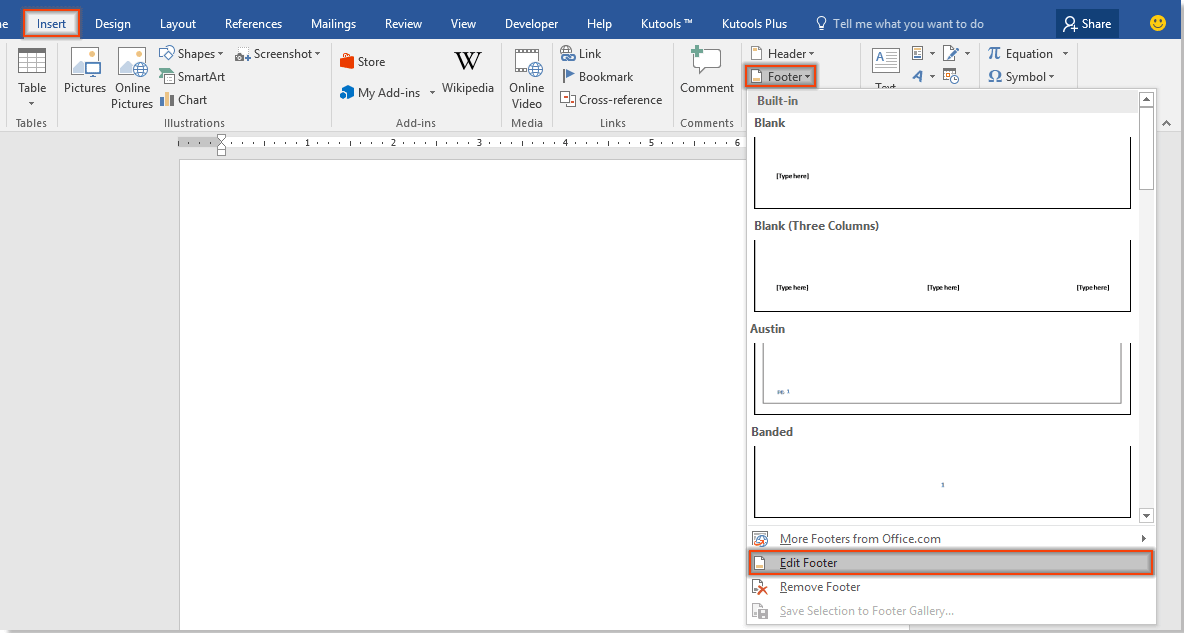
- Then click on “Design” > “Quick Parts” > “Field.”
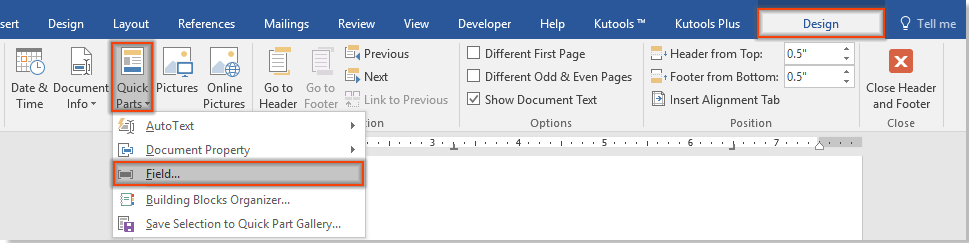
- In the Field window, follow these steps:
- Select “Document Information” in the “Categories” dropdown menu.
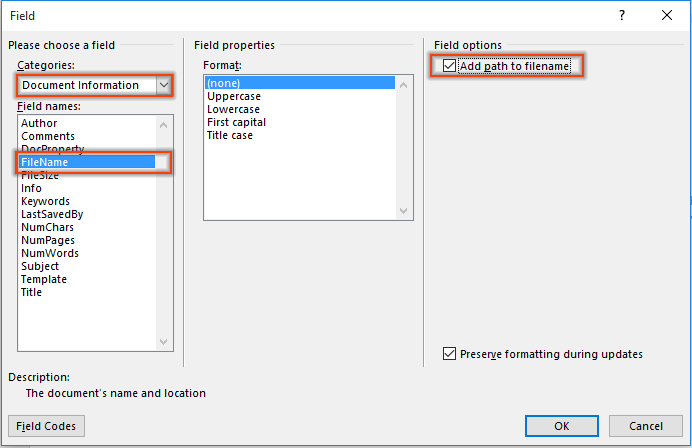
- Choose “FileName” from the “Field names” list.
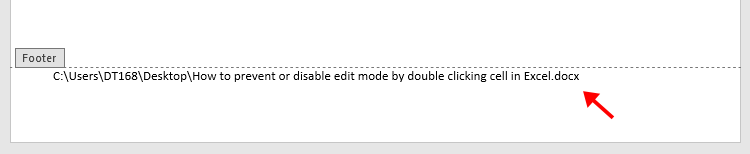
- Check the “Add path to filename” box.
- Click “OK” to insert the file name and path into the footer.
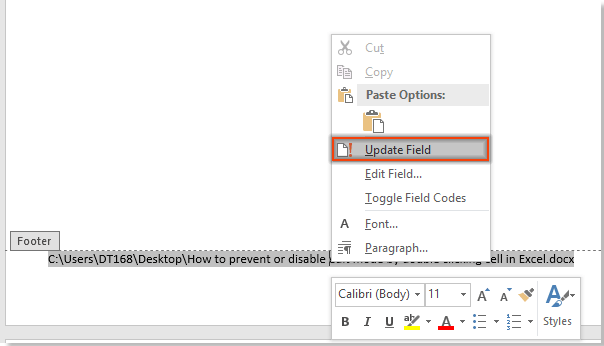
How to insert file path and name into documents footer or header in word
- Select “Document Information” in the “Categories” dropdown menu.
Now, the document’s name and path will be displayed in the footer. To update the information, simply enter the footer edit mode, right-click on the footer, and select “Update Field” from the context menu.
You can also use this method to insert the file path and name into the document header.









