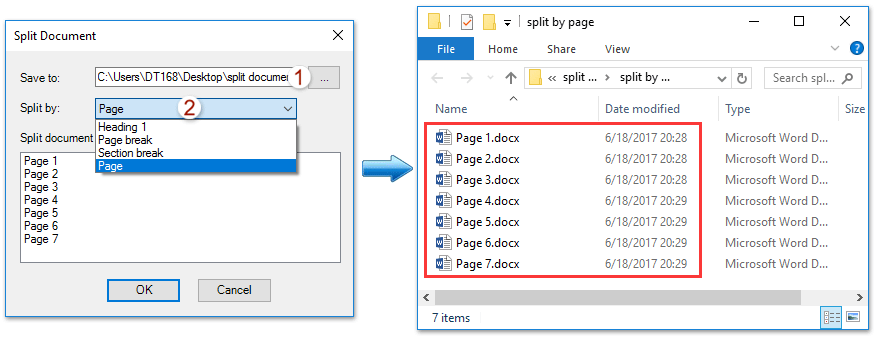
In the realm of document customization, mail merge stands out as a powerful tool for generating personalized documents efficiently. However, when merging documents, ensuring the proper formatting of dates, currency, and numbers is paramount. This tutorial is your guide to mastering the art of formatting these elements seamlessly during the mail merge process in Word.
Formatting date during mail merge in Word:
To ensure the date appears just right in your merged documents, follow these steps:
- Select the date merge field.
- Make the field coding visible by pressing Shift+F9.
- Add the desired formatting data, such as @”dd MMMM yyyy”, to the merge field.
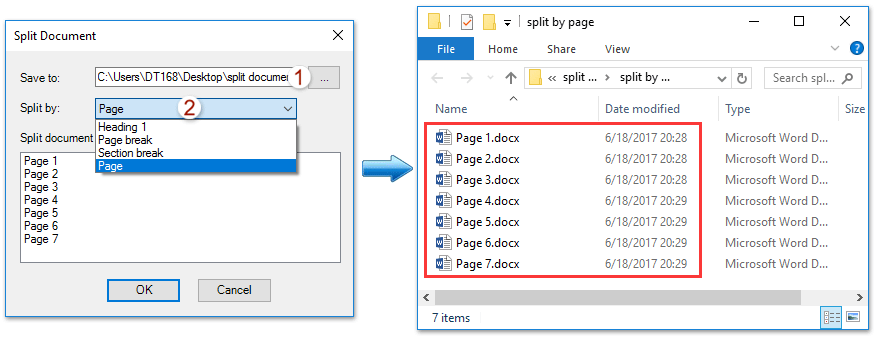
How to format date, currency and number during mail merge in Word?
For example, your date merge field should resemble: {MERGEFIELD DATE @ “MMMM d, yyy”}
Formatting currency and number during mail merge in Word:
Similar attention should be given to currency and numbers:
- Select the currency or number merge field.
- Make the field coding visible.
- Add the appropriate formatting data, like # $,0.00 for currency.
For instance, your currency merge field might look like: {MERGEFIELD CURRENCY# $,0.00}
By following these steps, you can ensure that your merged documents not only convey personalized content but also maintain a professional and polished appearance. So, the next time you embark on a mail merge journey in Word, remember these formatting tips to elevate the quality and consistency of your documents effortlessly.









