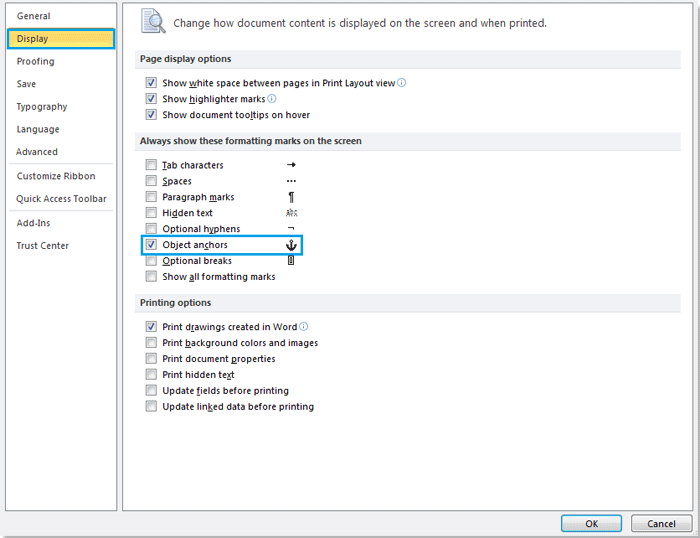
When editing a Word document, you may find it necessary to display or hide object anchors for various reasons. But how can you achieve this? This tutorial will guide you through several methods to quickly show or hide object anchors.
Understanding Object Anchors:
An object anchor is a mark that indicates the location of a floating object in relation to the text in your document. Keep in mind that anchors are only displayed when the object is wrapped around text or when the picture is selected.
Methods to Display/Hide Object Anchors:
-
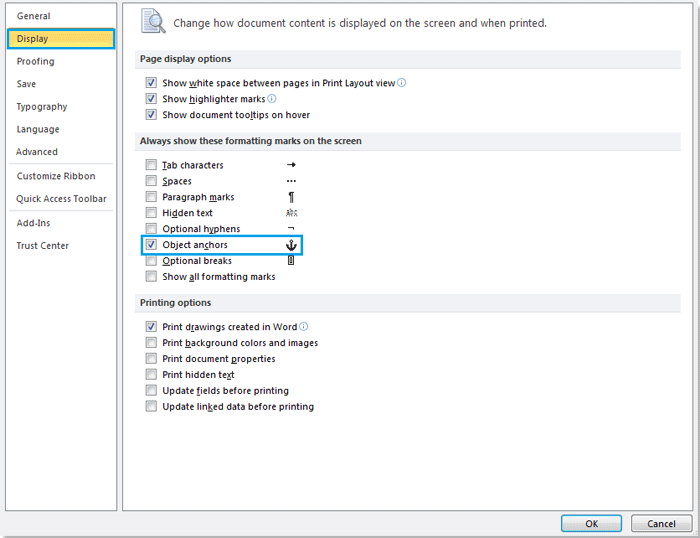
How to display/show or hide object anchors in Word
Display/Hide Object Anchors with Word’s Option Function:
- In Word 2010/2013:
- Click on the File tab.
- Choose Options.
- Select the Display category.
- Check the Object anchors checkbox.
- Click OK to apply the changes. (For Word 2007, click the Office button, then choose Options, navigate to the Display category, and check the Object anchors checkbox.)
- Note: To hide the object anchors, simply uncheck the Object anchors checkbox in the Display section.
- In Word 2010/2013:









