
When you’re working on a document in Word, you might find the need to copy and paste the current document or all open files into another folder, or attach them to an email. Here are some clever methods to achieve this without having to close all those documents.
Method 1: Copy Current Document with Shortcut and Right Click in Word
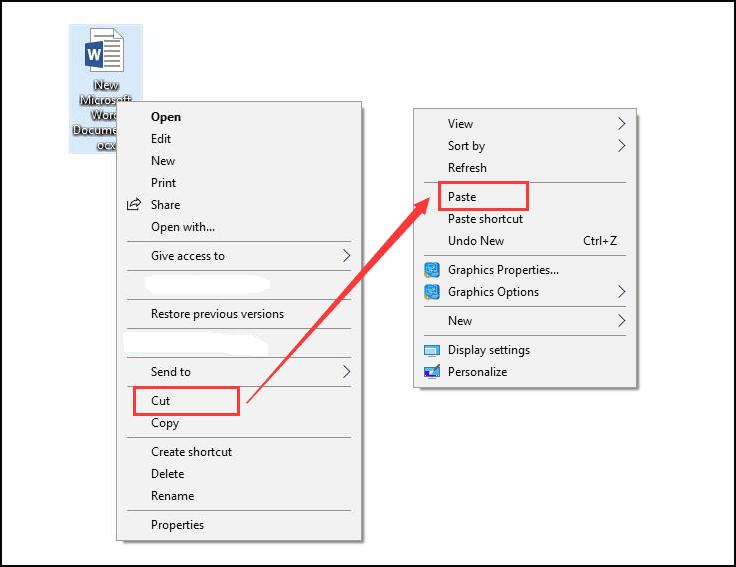
How to Copy the Current Document or Open Files in Word
The simplest way to copy the current document is by pressing Ctrl + A to select the entire document, and then right-clicking to select “Copy”.
Method 2: Copy Current Document with VBA
You can also use VBA (Visual Basic for Applications) to copy the current document.
Step 1: Press Alt + F11 to open the VBA window in Word. Step 2: Click on Module in the Insert tab, and insert the following VBA code into the Module window:
Sub CopyFile()
Dim fso
Dim file As String, sfol As String, dfol As String
file = “test.docx” ‘ Change to match the file name
sfol = “C:\” ‘ Change to match the source folder path
dfol = “E:\” ‘ Change to match the destination folder path
Set fso = CreateObject(“Scripting.FileSystemObject”)
If Not fso.FileExists(sfol & file) Then
MsgBox sfol & file & ” does not exist!”, vbExclamation, “Source File Missing”
ElseIf Not fso.FileExists(dfol & file) Then
fso.CopyFile (sfol & file), dfol, True
Else
MsgBox dfol & file & ” already exists!”, vbExclamation, “Destination File Exists”
End If
End Sub









