
Changing the orientation of one page in Word can be accomplished through various methods. Here are two ways to achieve this:
Change Orientation of One Page with Section Breaks
To change the orientation of a specific page using section breaks:
- Place the cursor at the end of the page before the one you want to change.
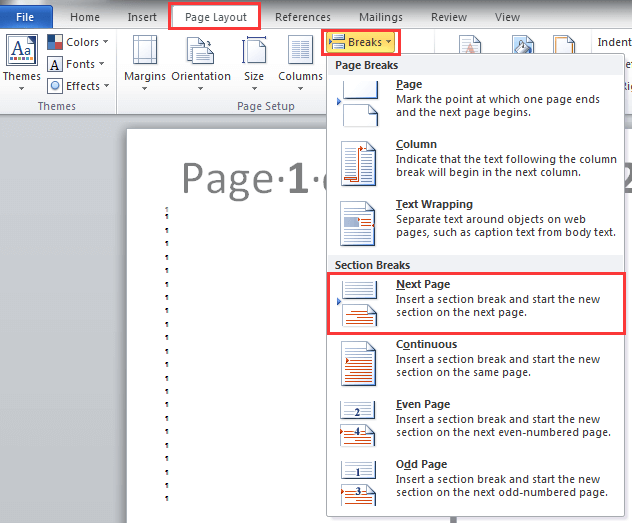
- Go to the “Page Layout” tab.
- Click on “Breaks” in the Page Setup group.
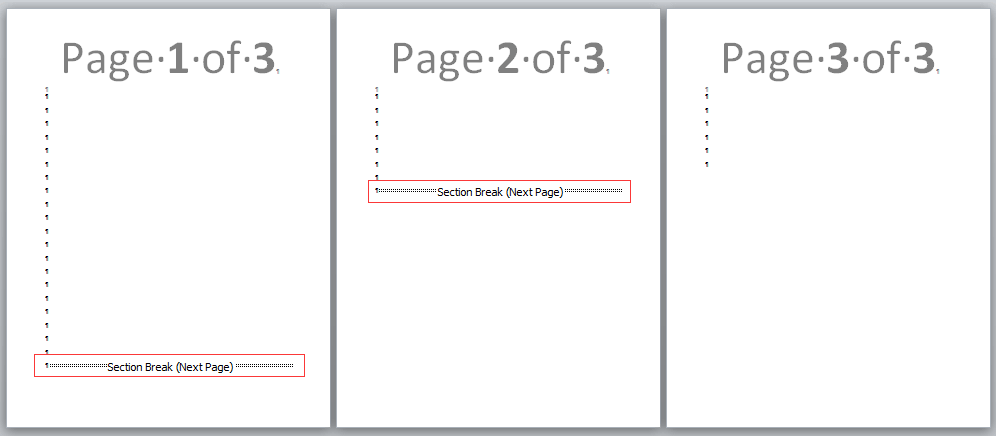
- Choose “Next Page” under Section Breaks.

- Now, place the cursor at the beginning of the page you want to change.
- Navigate to the “Page Layout” tab again.

- Click on “Orientation” and select either “Portrait” or “Landscape” as needed.
- Only the selected page will change its orientation.
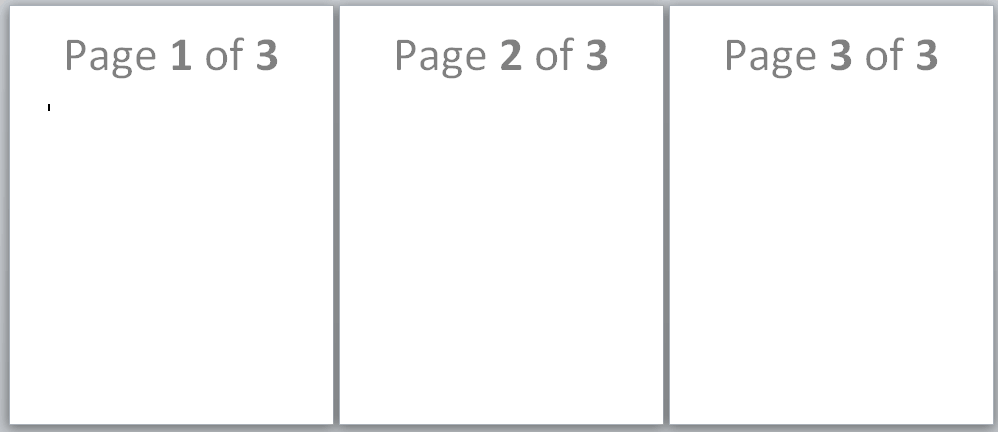
How to change orientation of one page in word









