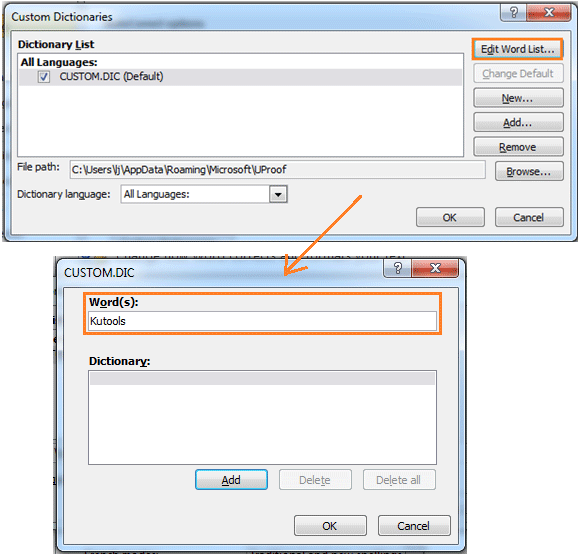
Adding new words to the spell check dictionary in Word can help avoid those annoying red underlines for specialized terms or unique words. Here’s how you can do it using two different methods:
Add New Words to Dictionary by Custom Dictionaries Function:
Step 1: Open a Word document and navigate to File (or Office button in Word 2007) > Options > Proofing > Custom Dictionaries.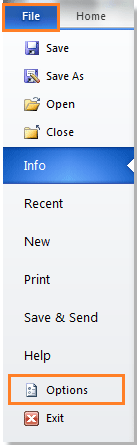
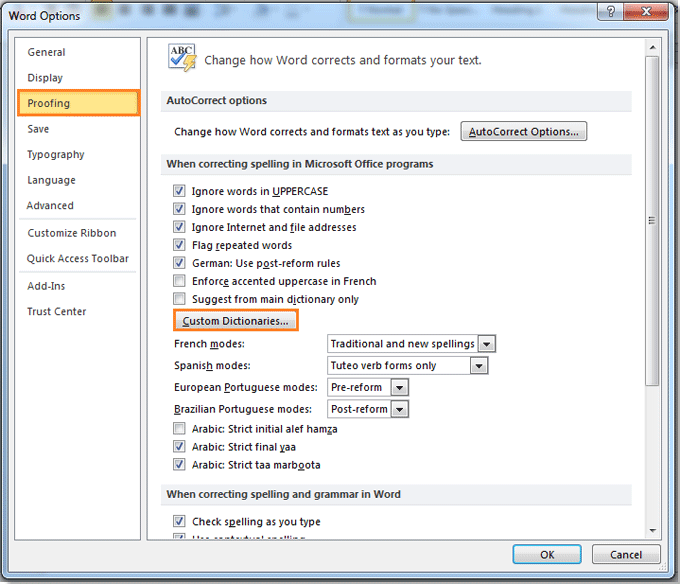
Step 2: In the Custom Dictionaries dialog, click on “Edit Word List.” Enter the word you want to add into the “Word(s)” text box. 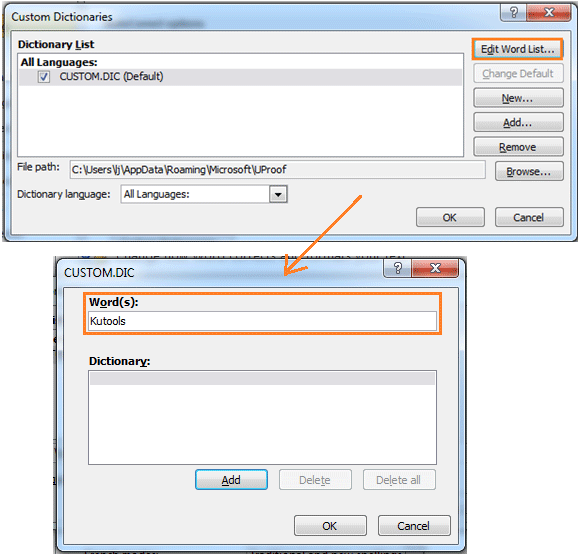
Step 3: Click “Add” to include the word in the dictionary. You can continue adding other words one by one in this dialog.
Step 4: Click “OK” in each dialog to finish adding the words.
Add New Words to Dictionary by Right Click:
Step 1: While editing a Word document, simply right-click on the word with the red underline.
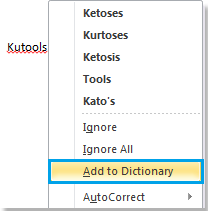
How to add new words to spell check dictionary in Word
Step 2: From the right-click menu, select “Add to Dictionary.”
This method is more straightforward and convenient, especially when you encounter a word you want to add while actively editing a document.
With these methods, you can seamlessly expand your spell check dictionary to include specific terminology or uncommon words that you frequently use in your documents.









