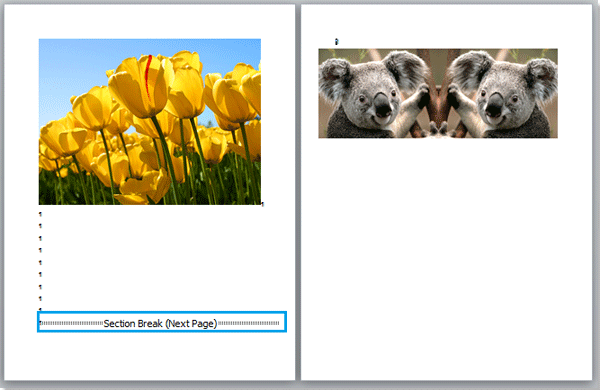
Adding different formats of page numbers to certain pages or page ranges in Word can be achieved by utilizing section breaks and adjusting the header and footer settings. Here’s how you can do it:
Adding Page Numbers to Certain Page Ranges:
- Insert Section Breaks:
- Place the cursor at the end of the page where you want to start a new page range.
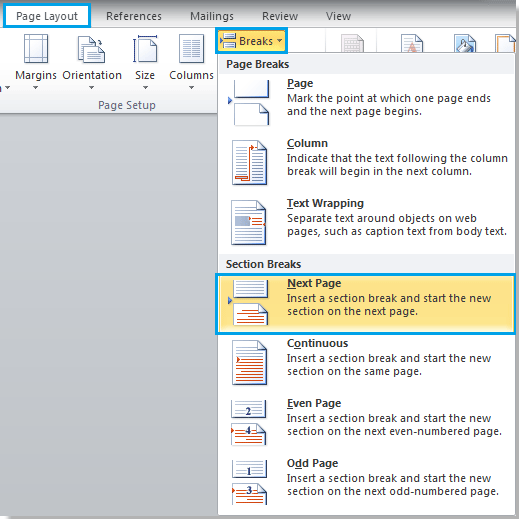
- Click on “Page Layout” > “Breaks” > “Next page.”
- Repeat this process to insert section breaks at the end of each desired page range.

- Place the cursor at the end of the page where you want to start a new page range.
- Show Section Breaks:
- Click on “Home” > “Show/Hide Editing Marks” to display the section breaks in the document.
- Format Page Numbers:
- Double-click at the top area of the page where you want to add page numbers to activate the header.
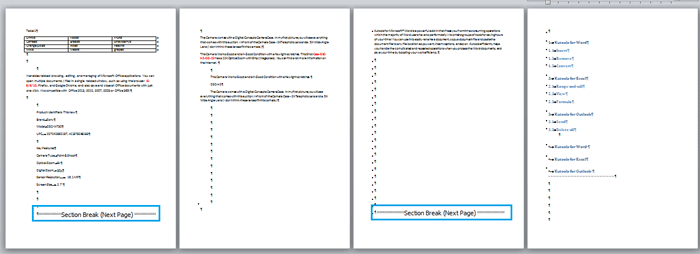
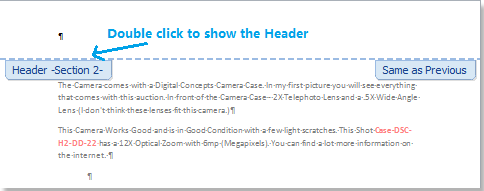
- Click on the “Design” tab in the Header & Footer Tools.
- Uncheck “Link to Previous” to disconnect the header from the previous section.
- Double-click at the top area of the page where you want to add page numbers to activate the header.
- Insert Page Numbers:
- Click on the top of the page.
- Navigate to “Insert” > “Page Number” and select the desired format from the dropdown menu.

- Close the header/footer by double-clicking the document area or clicking on “Design” > “Close Header and Footer.”
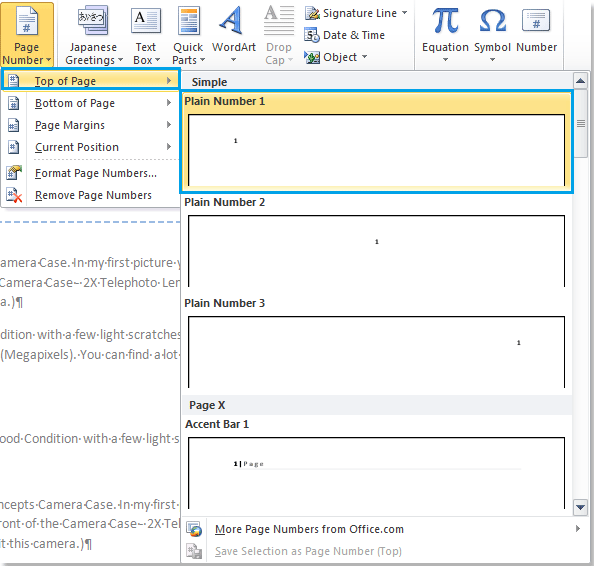
Now, page numbers will only appear on the specified pages or page ranges. 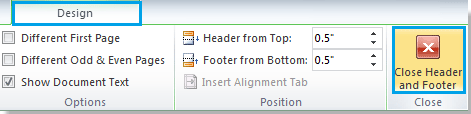
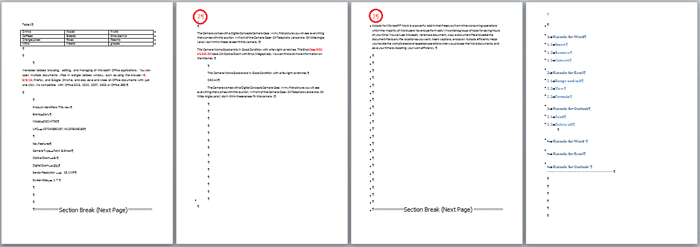
Adding Different Formats of Page Numbers:
- Insert Section Breaks:
- Follow the same steps as above to divide the document into different page ranges using section breaks.
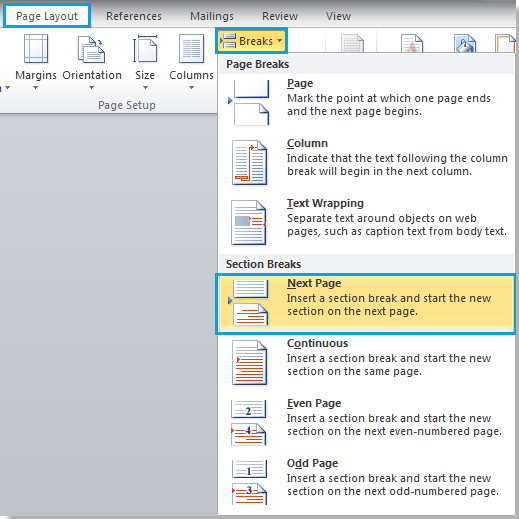
- Follow the same steps as above to divide the document into different page ranges using section breaks.
- Format Page Numbers:
- Double-click at the top area of the section where you want to add page numbers.
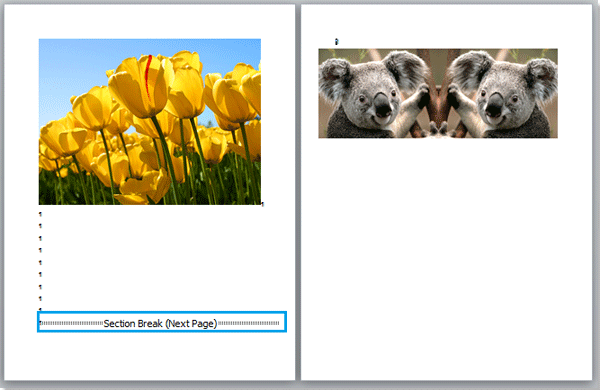
- Uncheck “Link to Previous” to disconnect the header from the previous section.
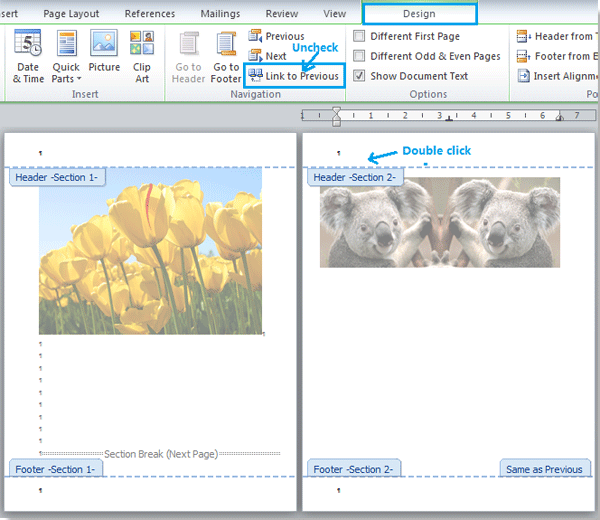
- Double-click at the top area of the section where you want to add page numbers.
- Insert Page Numbers:
- Click on the top of the page.
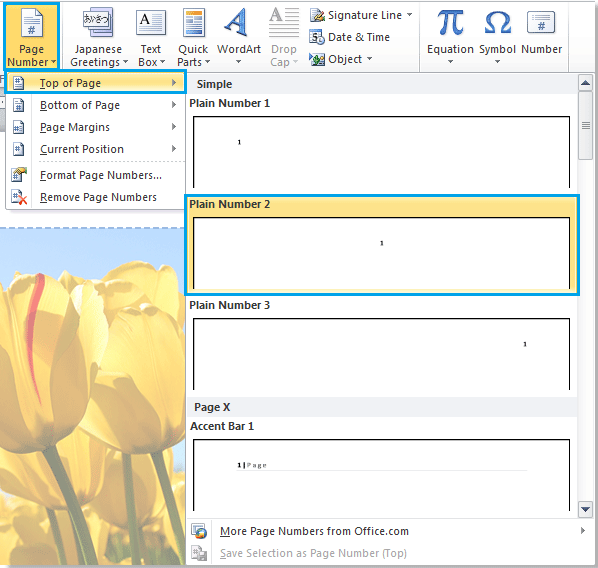
- Navigate to “Insert” > “Page Number” and select the desired format for this section.

- Click on the top of the page.
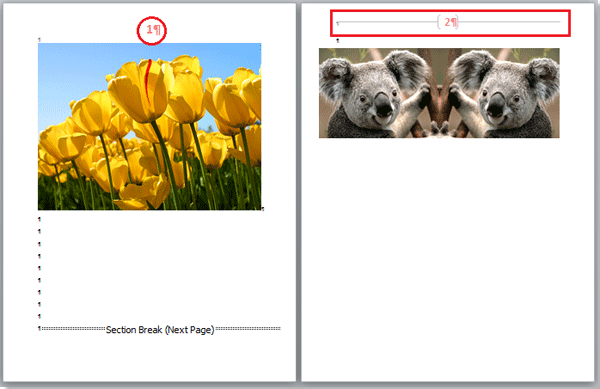
How to add different formats page numbers to certain pages in Word
Repeat these steps for each section where you want to add different formats of page numbers.
By following these steps, you can add page numbers with different formats to certain pages or page ranges in your Word document.









