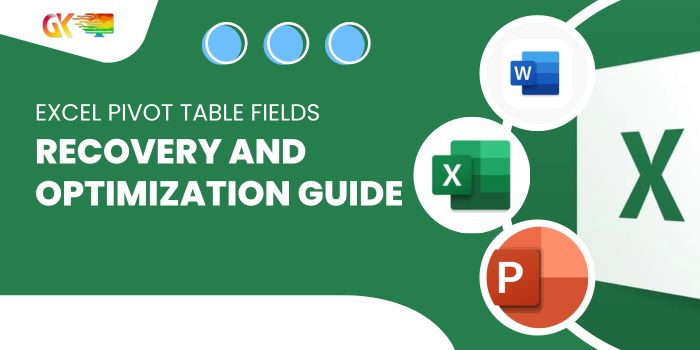
Introduction:
Excel’s Pivot Table feature is a powerful analytical tool appreciated by users across proficiency levels. However, challenges arise, particularly for beginners, when the Pivot Table Fields list mysteriously disappears. In this comprehensive guide, we not only explore the methods to recover the Fields list but also delve into the underlying reasons for its occasional disappearance. Additionally, we address advanced techniques for optimizing workspace and managing the Fields list effectively.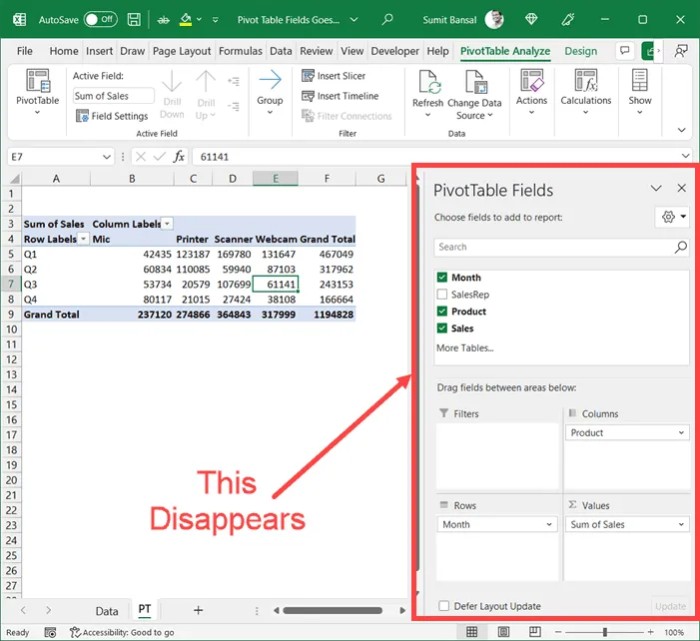
I. Understanding the Disappearance of Pivot Table Fields Task Pane: Common Scenarios
– Users inadvertently click the close icon in the task pane.
– Saving files with hidden settings impacting the visibility of the Fields list upon reopening.
II. Regaining Access to Pivot Table Fields: In-Depth Methods
Right-Click Method:
1. Right-click on any cell within the Pivot Table.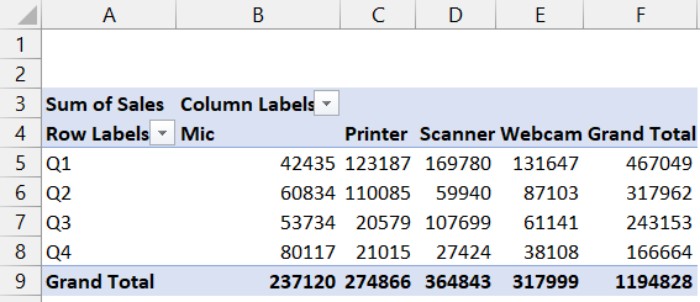
2. Select the ‘Show Field List’ option.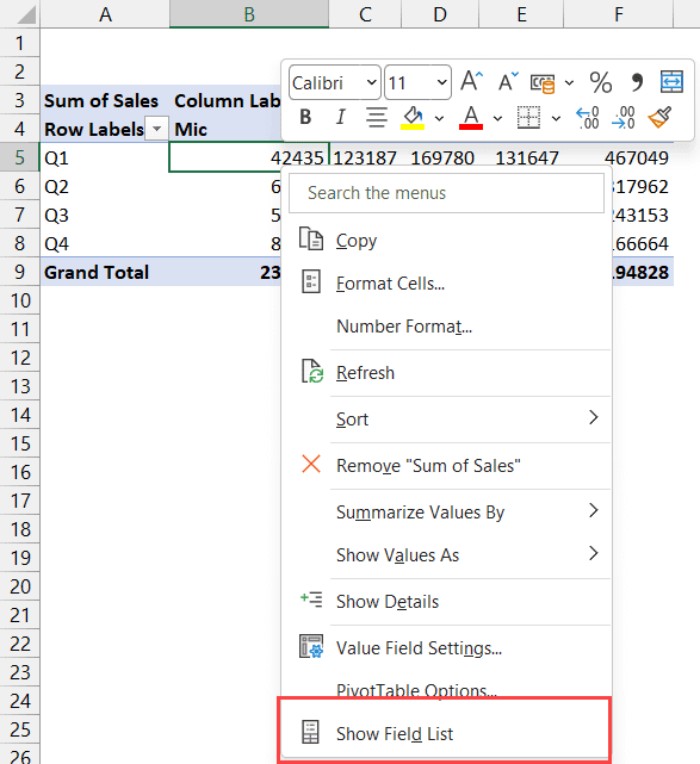
3. A quick and straightforward method for restoring the Fields menu.
Using the ‘Field List’ Option in the PivotTable Analyze Tab:
1. Select any cell within the Pivot Table.
2. Navigate to the ‘PivotTable Analyze’ tab.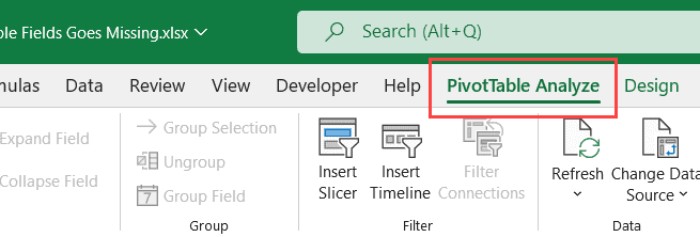
3. Click on the ‘Field List’ icon in the ‘Show’ group.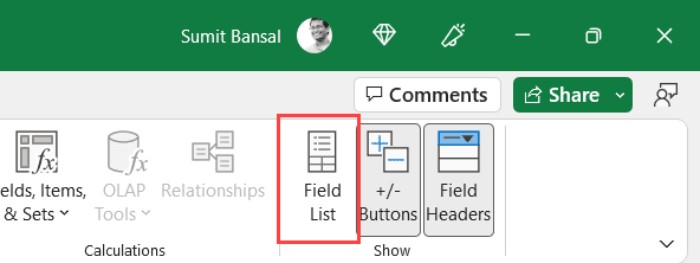
4. An alternative method using the ribbon for enhanced accessibility.
III. Advanced Techniques: Move/Resize PivotTable Fields Task Pane
Closing the Task Pane: Reasons and Solutions:
1. Task pane obstructing data view prompts users to close it.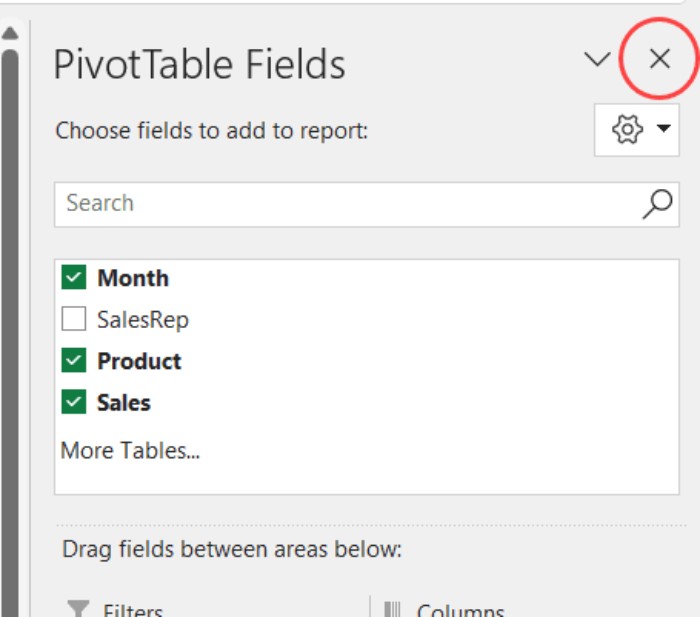
2. Balancing visibility and space utilization becomes a concern.
Moving and Resizing the Task Pane:
1. Click on the Task Pane Options icon within the Pivot Table Field list pane.
2. Opt for the ‘Move’ or ‘Resize’ option.
3. Use the cursor to relocate or adjust the size of the task pane for optimal workspace management.
Restoring the Original Position:
1. Move the task pane to the right part of the screen.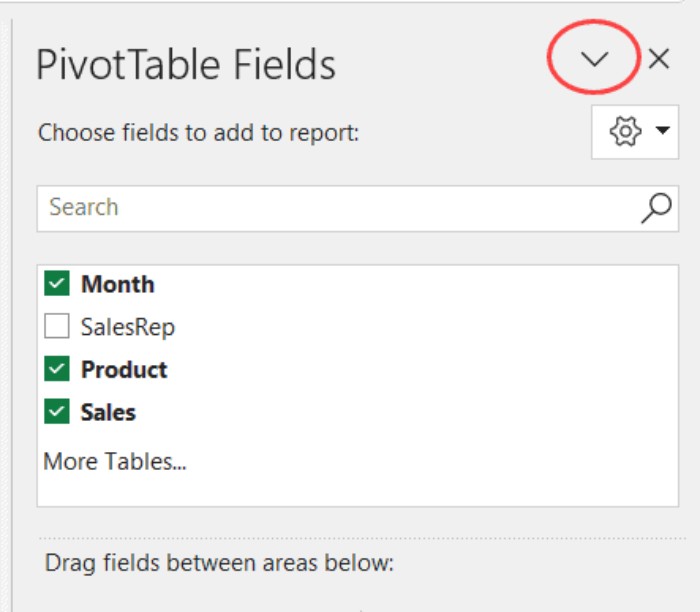
2. Continue moving until it docks itself in the original position.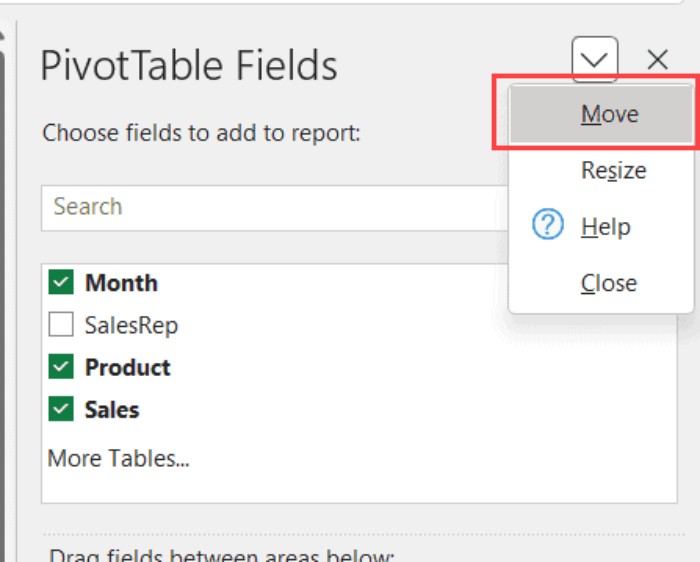
Conclusion:
This comprehensive guide not only assists users in overcoming the challenge of a missing Pivot Table Fields list but also empowers them with advanced techniques for efficient workspace management. By understanding the reasons behind the disappearance and utilizing the diverse methods provided, users can unlock the full potential of the Pivot Table feature in Excel. Whether a novice or an advanced user, this guide ensures a thorough understanding of the nuances associated with the Pivot Table Fields list.









