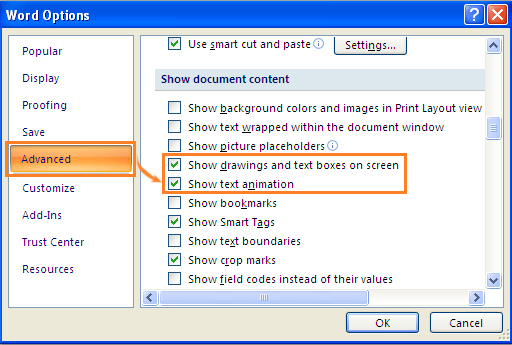
To show or hide text animation, drawings, and text boxes in Word:
Show or hide text animation, drawings, and text boxes in Word 2007:
- Click the Office icon in the top left corner of Word.
- Click on “Word Options”.
- In the Word Options dialog box, click on “Advanced”.
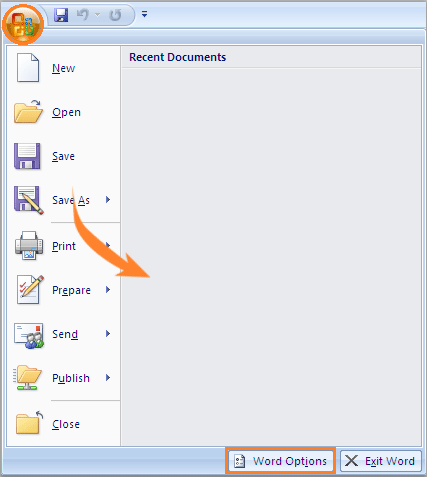
- Under the “Show document content” section, check or uncheck the following options:
- “Show drawings and text boxes on screen”
- “Show text animation”
- Click “OK” to save the changes.
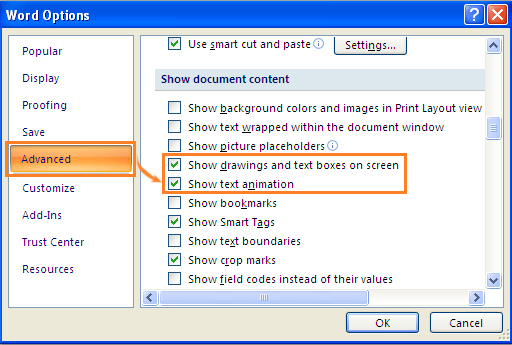
Show or hide text animation, drawings, and text boxes in Word 2010:
- Click the “File” tab.
- Click on “Options”.
- In the Word Options dialog box, click on “Advanced”.
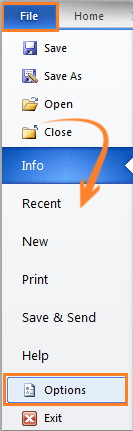
- Under the “Show document content” section, check or uncheck the following options:
- “Show drawings and text boxes on screen”
- “Show text animation”
- Click “OK” to save the changes.
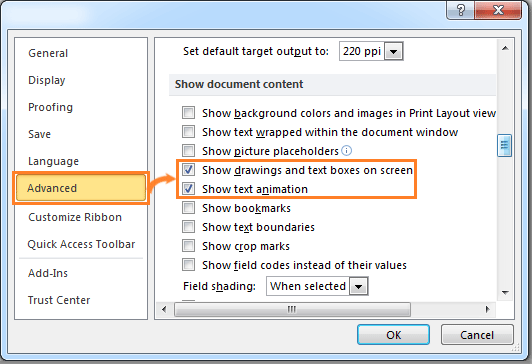
Show document content









