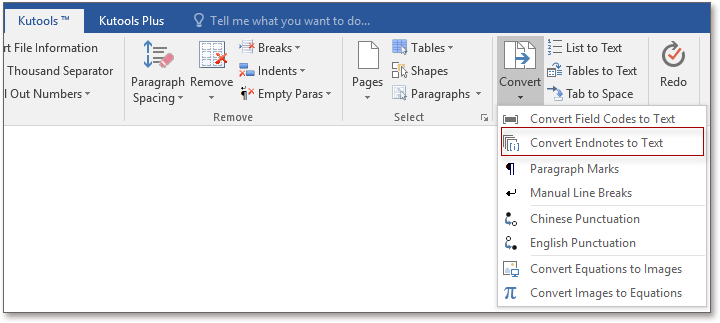
To convert all endnotes to plain text in Word, you can use a manual method or a VBA macro. Here’s how to do it:
Manual Method:
- Place the cursor where the endnotes are located.
- Press Ctrl+A to select all endnotes.
- Press Ctrl+C to copy the endnotes.
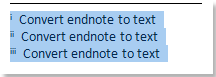
- Press Ctrl+End to move the cursor to the end of the document.
- Press Ctrl+V to paste the endnotes at the end of the document.
- Manually adjust the numbering of the endnotes if necessary.
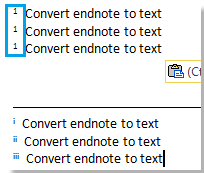
How to convert all endnotes to plain text in Word
VBA Macro:
If you prefer to automate the process using a VBA macro, follow these steps:
- Press Alt+F11 to open the Visual Basic for Applications (VBA) editor.
- Click on “Insert” > “Module” to insert a new module.
- Copy and paste the following VBA code into the module window:
Sub ConvertEndnotesToText()
Dim endnote As Endnote
' Loop through each endnote in the document
For Each endnote In ActiveDocument.Endnotes
' Append the endnote text to the end of the document
ActiveDocument.Range.End = ActiveDocument.Range.End - 1
ActiveDocument.Range.InsertAfter endnote.Range.Text & vbCrLf
Next endnote
' Delete all endnotes
ActiveDocument.Endnotes.Delete
End Sub
- Close the VBA editor.
- Press Alt+F8 to open the “Macro” dialog.
- Select the “ConvertEndnotesToText” macro and click “Run”.
This VBA macro will convert all endnotes in the document to plain text and delete the original endnotes.
Choose the method that best suits your needs and preferences.









